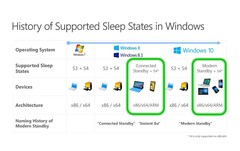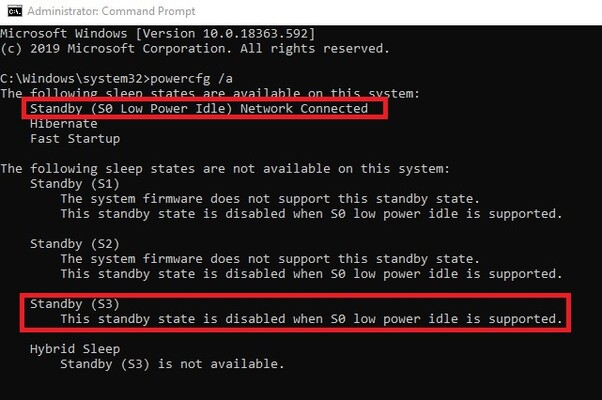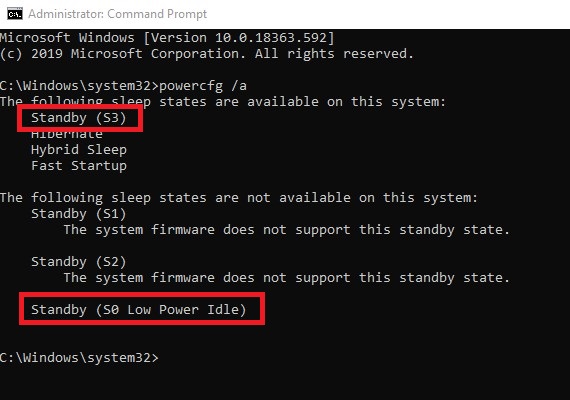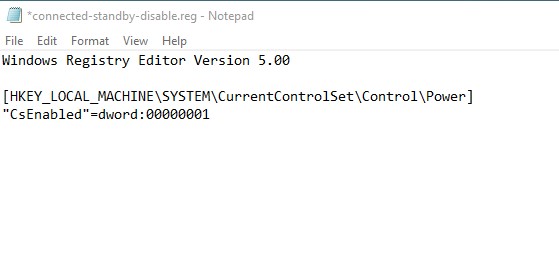Always online, always connected. The principle that we are so used to with smartphones these days has its limitations when it comes to notebooks. Microsoft has been fine-tuning and perfecting its S-sleepstates and refers to them as “modern standby” under Windows 10 and “connected standby” under Windows 8. In these standby modes the operating system maintains a constant connection to the outside world. Some users may not want this, and the collateral damage caused by this feature can be, in a very literal way, quite hot.
There have been numerous reports regarding heat and battery life issues during standby with systems such as the Surface 2-in-1, the Dell XPS 15, the Asus ZenBook 15, or the Lenovo IdeaPad S740. During transport, these laptops heat up to unbearable levels and waste precious energy, see here for a more detailed description. We have also personally experienced this issue with the current Acer Swift 5 with Ice Lake CPU as well as a 2018 LG Gram 15. Both tend to power on during connected standby and get extremely hot on occasion.
Disregarding these bugs that seem to have been around for ages, some users may not want their laptops to maintain a constant tethered internet connection via their smartphone, for example when you are abroad. Others may not want their laptop to connect to insecure unencrypted mobile hotspots in order to present them with their new emails upon wake. Unfortunately, Microsoft does not provide us with an easy-to-toggle GUI switch to disable this feature. There is, however, a registry hack.
Whether or not your system supports and uses connected or modern standby can be determined via the Windows command prompt. Simply run the command prompt and type “powercfg /a” to find out what sleep modes are supported, and which ones are active. By default, the Acer Swift 5 (SF514-54T) reports as follows:
If you want to switch from S0 to the traditional S3 standby mode you need to modify the Windows registry. To make this as simple and painless as possible we have created a .reg file that you can download here. Run this file, confirm the popup dialog box with “Yes”, and reboot your system. Afterwards, running “powercfg /a” should report the following:
If you change your mind and want to revert back to modern standby all you have to do is open our .reg file in Notepad and change the last 0 to 1, then run the file again, confirm, and reboot. See the screenshot below for what the .reg file should look like in order to re-enable modern standby.
Please note that some systems, such as for example the Surface Book 2, failed to offer any sort of standby mode once modern standby was disabled. In these cases you will have to revert back to S0 or use the much slower hibernate mode instead. Another side effect we should also mention is that waking up from S3 usually takes a bit longer than waking up from S0. Thus, if you don’t experience any issues with modern standby and are satisfied with your laptop's sleep and wake procedures then you might as well stick with it.