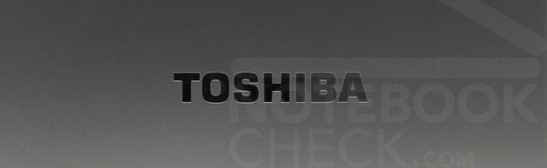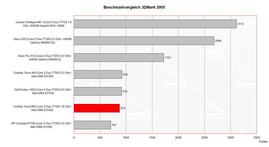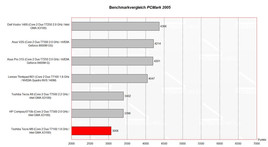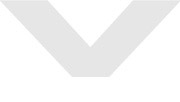Review Toshiba Tecra M9 office notebook
It’s a hunk
The Toshiba Tecra M9 is a business notebook, which is made for mobile business work. Anyhow, it is a heavyset 14.1” notebook, which has an overall weight of 2.3 kg. That is very much compared to other notebooks of that type. However, its display is not reflecting, it offers many security features, and the keyboard is acceptable to use. Therefore, the Tecra M9 is a classical office notebook.
Case
The front of the M9 measures 4 centimetres. This is very much for a mobile notebook. However, the massive plastic case puts trustworthiness across. The weight of 2.32 kilograms of this 14-inch laptop is very high indeed, compared to other laptops of that size, and the user has to carry the power supply unit as well. Its weight is about half a kilo.
The massive chassis of the Toshiba Tecra M9 is not as solid as the first sight implied it would be. It is creaking and groaning when picking it up. There are stability problems mainly in the area of the optical drive. The notebook can easily be pushed in for 5 mm in this region, when the optical drive is opened. The area where to put the heel of hand is made very solid, and has a good grade of quality. The measurements of splits are not irregular, and only a big number of ventilation slots are installed at the bottom on the notebook.
Most of the used material is plastic. In particular, the silver shining casting of the upper case looks sleazy, compared to high class notebooks made by HP or Lenovo. We expect better from a business notebook.
The Toshiba M9 has got a slim lid, which is strengthened with a magnesium alloy. It is stable higher-than-average compared to the case. If pushed against the outside of the display, then the LCD was not harmed. Even the frame joints of the display are of good quality. They are smooth-running and fix every used opening angle. Only the lock of the display is made of low-cost plastic and does not go with the massive appearance of the Toshiba Tecra M9.
Ports
The Toshiba Tecra M9 has every standard port, like other notebooks of its product quality. Besides three USB ports, it has a fire wire port, and a SD card reader. Furthermore, a PCMCIA port and a docking station connector are built in as well. It has even got a serial port for connecting older devices. A VGA port is used for connecting to an external monitor. The docking station has a built in digital DVI port. If the user wants to connect a device trough that port, then the docking station has to be used.
A Bluetooth 2.0 adapter, a gigabit LAN adapter with Intel Chipset, and a 56k Modem are also built in for communication. Furthermore, Intels new Wireless WiFi Link 4965AGS WLAN adapter, which supports WLAN 802.11n is installed, and enables wireless communication with a maximum speed up to 300 MBit/s. If this card is connected to a conventional IEEE-802.11g wireless network, then a maximum data transfer rate of 54 MBit/s is possible. There are several internal antennas, which enhanced the signal strength of the WLAN in new WLAN networks as well as in old ones, compared to its predecessor Intel Pro/Wireless 3945ABG . The signal strength reached maximum level, even when connecting to WLAN from the neighbours’ apartment. Most of the other test devices only reach a data transfer rate from 24 to 36 MBit/s, when connecting this way.
If there is no wireless network, then the adapter can be deactivated easily by turning a switch at the front side of the Toshiba Tecra M9 – this is quite handy.
Security Equipment
Usually business notebooks offer large security equipment. The Toshiba Tecra M9 does not make an exception, and offers a variety of security features. In many cases, business notebooks are packed with sensitive data, and consequences would be fatal when e.g. the notebook was stolen or was lost, and there won’t be security.
The Toshiba Security Assistant is the main base for all security features of the Tecra M9. This assistant enables fast activating and deactivating of every feature. For example, it is possible securing the Windows login by adding finger prints, or adding a password which makes the hard disk useless when installed in another computer. Furthermore, there is a TMP security chip, which creates a container for extra sensitive data. A very positive feature of this security centre is its excellent user guidance. There is a German-speaking assistant, which explains advantages and disadvantages of every feature, and guides through each step of activation. This assistant explains risks too, so that the user won’t exclude himself accidentally from the computer. Even less experienced computer users can easily secure their notebook from unwanted accesses. Excellent!
There is also the comfort feature Wireless Key Logon, which reduces the Windows login time when all security features are activated. The user’s mobile phone is the key to unlock the computer. It is possible to unlock the computer automatically, after preparing the cell phone. If Bluetooth is activated and the mobile phone is in the notebooks Bluetooth grasp, then the laptop won’t ask for a BIOS password or another security feature, instead of that Windows is started without asking for a login password, or the user has to identify him by finger prints or password. If the user leaves the transmission range of the notebook (or cell phone), then the computer gets locked automatically until the user returns. There is only one requirement, and that is to activate Bluetooth at the laptop and the mobile phone. This feature increases power consumption of the cell phone, and the battery discharges faster. Toshiba refers to this fact, when activating this security feature.
This security concept worked well, when testing with a Sony Ericsson K800i. Another positive feature of this security mode is that no additional software had to be installed on the mobile phone. Only the Bluetooth port of the cell phone has to be activated for the whole time while working. If the mobile phone is not in transmission range of the notebook or switched off, then all other security features like passwords or finger print reader are activated automatically instead.
Input Devices
The black keyboard is the central input device of the Tecra M9. It provides a classical layout and 87 keys. These keys are clearly arranged and divided into functional groups. The very small additional keys are lettered in English, and this is primarily irritating. The keyboard satisfies the usual haptic standards. Every key is fixed at the substructure, and does not bow while writing. The keystroke of each key is smooth-running, and the pressure point is explicit defined. Even writing long texts gets easy, after getting used to the crowded keyboard layout.
The Toshiba Tecra M9 enables controlling the virtual mouse arrow by using a touch pad or a track point. What an operator uses, depends on its own preference. The track point works like a little blue joystick, which is integrated into the keyboard. It is controlled with one finger, and its movements get transferred to the mouse arrow. It moves faster, when pressed harder. The mouse arrow moves fast and precisely over the screen, after practicing a little bit. The stick reacts spontaneous, and is placed ergonomically between the B, G, and H keys at the keyboard. Even the two additional keys of the track point work reliable, but they are made of plastic. The stroke and the acoustical feedback of those keys are okay.
The subjacent touch pad is suboptimal. The precision of the touch pad is already missing in standard configuration, and is hardly getting under control. Either the mouse arrow jumps over half of the screen when moving a little bit, or it is moving only a few millimetres. The driver configuration cannot fix these problems. At least a vertical scroll bar provides additional comfort when viewing longer documents or websites. Both of the touch pad keys leave bad marks. They are made of plastic, and they are only working precisely when hit at its centre. The keystroke is fungous as well. Furthermore, the track pad of our test sample is clanking all the time. After a little time we preferred using the track point instead of the track pad.
In contrast to many other notebooks, the display of the Toshiba Tecra M9 has a non-reflecting surface. This surface makes working possible even when it is very bright. The view of the 14.1-inch WXGA display looks weak, nearly like through an invisible veil. The colours are hushed, and the contrast is low as well. These are bad trademarks for a display.
Viewing our reference pictures was not satisfying at all, although the colour neutrality was not too bad compared to the referenced monitor Viewsonic VP2030b. It is clear, that nobody wants to rework his holiday pictures on this display. The viewing angels are very small too, compared to other displays of this type. The loss of contrast is very high, even when differing only a little bit from the optimal viewing angle. This has not to be a disadvantage for office notebooks, because when working e.g. in train, the seatmate cannot view to the display. The user does not have to protect the screen in another way.
| |||||||||||||||||||||||||
Brightness Distribution: 71 %
Contrast: ∞:1 (Black: 0 cd/m²)
The main discipline of the Toshiba Tecra M9 is office work, because the weak colours do not bother while working. Instead of this, the non-reflecting surface of the display and big fonts make the user happy when working for a long time. The unequal brightness control is a little problem. Our measurement of the light density showed big differences between several areas of the display. The upper left corner of the display reached only 100,7 cd/m2, and the centre of the display was gauged with 141,9 cd/m2. This differences cause a blurry display, with some cords at the upper display border.
The average light density of the 14.1-inch display was 114 cd/m2. This value sends the display of the Tecra M9 to the bottom, compared to other notebooks of this category. The display is too dark for using it outside, but there are no problems when it is too bright, for example, when the sun shines directly at the display. This is an advantage of a non-reflecting display.
The display of the Toshiba Tecra M9 is not as good as other displays are. It is not satisfying to use multimedia applications, when the display has bad contrast, flat colours, and little viewing angles. After all, the non-reflecting display enables office working even while bad lightening conditions.
Performance
The Toshiba Tecra M9 uses the 4th generation of Intels mobile technology Centrino (codename: Santa Rosa). Our sample used an Intel Core 2 Duo T7100 CPU with 1.8 GHz. It also has got 2 MByte L2-Cache, and the 800 MHz front side bus uses Intels GM965 chipset (codename: Crestline).
The installed graphic card of the M9 is an Intel Graphic Media Accelerator X3100. Most Santa Rosa based business notebooks use this chipset, because of its very low power requirement. The graphic chip has no dedicated memory, like its predecessor GMA 950, and uses a part of the working memory instead. The graphic card can diverge up to 358 MByte from the working memory, e.g. when using 3D applications or 3D games. Certainly the performance of the GMA X3100 is lower than those from powerful graphic cards with dedicated video memory. However, some older games are running acceptable, as long as there is no problem with Windows Vista and the graphic card driver.
Our sample notebook is equipped with 1 GByte of RAM, which consists of 2 DDR2 modules, each with 512 MByte. Normally this is enough for daily work with Windows Vista, but not when you own the Tecra M9. This notebook has to load every security program, and additional tools into the working memory. There are 17 symbols in the Systray, when starting for the first time. The notebook works faster after uninstalling the trial versions of Norton Internet Security 2007 as well as Microsoft Office 2007, and cleaning the system auto start. This reduces booting time from more than three minutes to 90 seconds. This is acceptable, because of the number of security features. The hard disk does not have to work as much as before, and gets more silence. The Toshiba Tecra M9 does not work as fast as its hardware configuration theoretically enables it. Many other notebooks of this type are faster.
The Toshiba Tecra M9 did average as expected. It reached 57493 points when running Crystalmark2004RE, and 3068 points in PCMark05. Those values are only modest. When running 3D applications or benchmarks like 3DMark06, it reached only 508 points. That is not very much, and surely gamers won’t be very happy.
The installed hard disk is a serial ATA disk made by Hitachi. Its rotation speed is 5.400 rpm, like many hard disks of notebooks of this type. Furthermore, it has an 8 MByte cache and 80 GByte disk size. The benchmark HD Tune reaches an average reading rate of 38 MByte/sec, and accesses the disk with superior 16,5 ms. Those values are good. Windows Vista recognizes its performance, and gives 4.9 performance points to this hard disk. This is a very high individual score. The hard disk calls attention to its high performance, because when reading or writing it is nearly not audible.
The Tecra M9 has got a hard disk security concept which consists of a movement sensor, and protects the disk against vibrations while running. If the system recognizes too high accelerating forces (e.g. when dropping down to the ground), then it parks the reading heads besides the damageable data disks. This feature helps avoiding head crashes, e.g. in a case of a hard impact. Unfortunately the system reacts very sensitive when using standard mode and every little move causes an alarm. It is better to use a less aggressive protection level, which does not bother its security functionality.
A Matshita DVD-RW drive is used as optical drive. The UJ-852S is able to write on, and read from CDs with 24x speed. It writes on rewriteable CD media with 16x speed. The optical drive also writes on and reads DVDs. It writes on DVDs with 8x speed and on DVD-RWs with 6x speed. It is also possible to write on DL DVD media, and even on DVD-RAM media.
If someone thinks the optical drive is too loud when reading from media, then it is possible to reduce the rotational speed by using Toshibas CD/DVD Drive Acoustic Silencer. This costs performance, but provides silence. It is also possible to replace the optical drive against an additional battery (costs € 160,-) or a hard disk (adapter for HDDs costs without disk € 60,-). This is possible through Toshibas Slim SelectBay.
| 3DMark 03 Standard | 1668 points | |
| 3DMark 05 Standard | 873 points | |
| 3DMark 06 1024x768 Score | 508 points | |
Help | ||
| PCMark 05 Standard | 3068 points | |
Help | ||
Emissions
Loudness
The Toshiba Tecra M9 was a very silent notebook while testing. It was silently when working on extensive calculations, while surfing through the internet, or when playing a 3D game. The ultra silent system fan and the hard disk are very quite, and nearly not audible while testing. If the notebook is running or if it is in standby mode, then it is only recognizable when looking at the status display. Brilliantly!
Temperature
The maximum temperature was not very high at the upper shell. The maximum temperature of the rear area or the notebook was gauged by 39.5 degrees Celsius. The bottom side of the body got noticeable warm. The overall maximum temperature of the notebook was detected at the central bottom, and got metered by 45.4 degrees Celsius.
(+) The maximum temperature on the upper side is 32.3 °C / 90 F, compared to the average of 34.3 °C / 94 F, ranging from 21.2 to 62.5 °C for the class Office.
(±) The bottom heats up to a maximum of 41.1 °C / 106 F, compared to the average of 36.8 °C / 98 F
(+) The palmrests and touchpad are cooler than skin temperature with a maximum of 29.5 °C / 85.1 F and are therefore cool to the touch.
(±) The average temperature of the palmrest area of similar devices was 27.6 °C / 81.7 F (-1.9 °C / -3.4 F).
Battery runtime
The power consumption of the Toshiba Tecra M9 and its 65 watt pack is very high. When connected to power, its consumption was measured constantly by 20 watts. There is no difference between plugged to the laptop or not, because even when the power pack is connected to electricity, it uses 20 watts. We recommend unplugging the power pack from power, when it is not needed. Otherwise the results are unneeded charges for power (up to € 30 per year).
The Tecra M9 did well during the battery benchmarks. The battery runtime of the 6 cell battery was three and a half hours while running Reader’s test. This result is based on the frugal core components of the notebook. The battery runtime shrinks to 75 minutes, when running full load. If you travel a lot, then we recommend buying a more powerful battery (76 watt hours, costs € 165,-), or replacing the DVD drive through an additional battery (39 watt hours, costs € 160,-).
| Off / Standby | |
| Idle | |
Key:
min: | |
Verdict
The Toshiba Tecra M9 is a solid business notebook for using at home, in the office or in transit. It is powered by Intels modern Santa Rosa Chipset, and offers enough performance for every situation, except when playing 3D games. The user won’t recognise the system fans, compared to desktop computers.
The security features make business users happy. It protects the hard disk, and therefore it is hard to crack for thieves. The notebook is secured by a finger print reader, a TMP security chip and a hard disk password. These features protect all data against unwanted access. Furthermore, it is possible to use the cell phone to authenticate a user’s identity, instead of passwords.
Even the battery runtime is good. It is possible working three and a half hours without plugging to power. The weight of the notebook is 2.32 kilograms, which is okay. The non-reflecting 14” display is not made for working outside, because its brightness is too dark.
The quality of processing is good in some areas, and bad in others. The keyboard and the robust case of the Tecra M9 are of good quality. The touch pad, the creaking case and the usage of low prices materials are of low quality. Other business notebooks made by Lenovo or HP offer a better quality of processing.
The configuration of our sample notebook costs currently € 1.200,-. This includes free online registration, and when registered, a 2 year warranty from Toshiba.