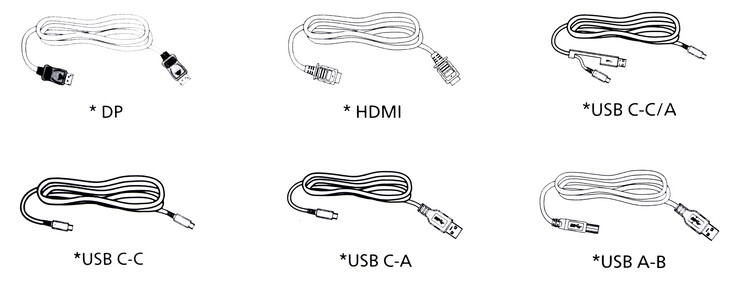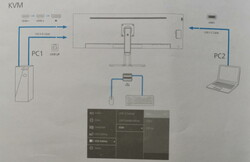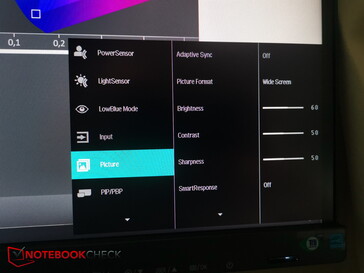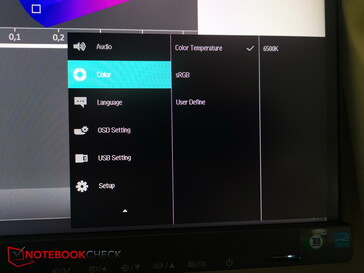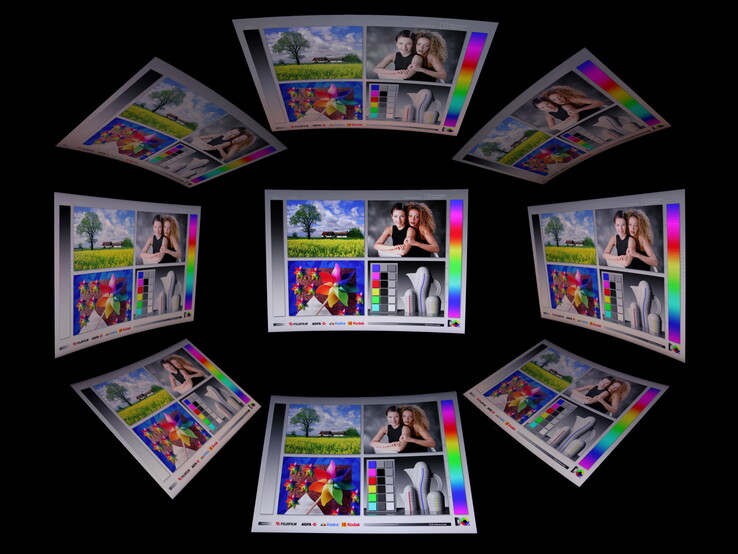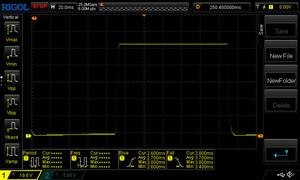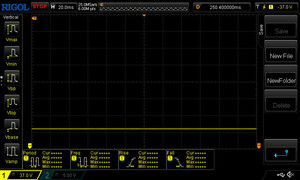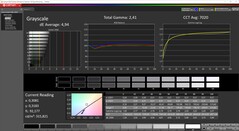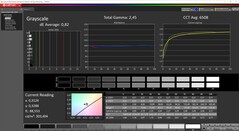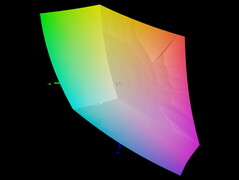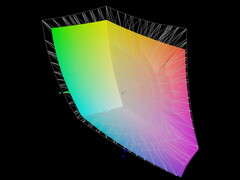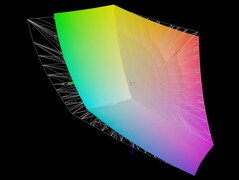Philips 45B1U6900C SuperWide monitor hands-on review: 32:9 45-inch PC display
Ultrawide monitors, such as the Philips Evnia 34M2C8600 we previously reviewed, shine in particular when used for gaming or streaming films. If those displays are still not wide enough for you, for example because 21:9 displays can't truly replicate the experience of using two 16:9 monitors side by side, then you should take a look at a monitor with a 32:9 SuperWide aspect ratio, like the one we are reviewing here.
The new Philips 45B1U6900C is priced at around €1,000 (US$1,085). For the money, you're getting a SuperWide VA panel measuring 45 inches (or 113 cm) diagonally. This is roughly equivalent to two 16:9 27-inch monitors placed next to each other. Models with OLED panels, which are slowly appearing on the market, cost twice as much. The VA monitor is supposed to especially appeal to gamers thanks to its fast response time of just about 4 ms. That said, its refresh rate maxes out at 75Hz, and competing models can usually do a little better than that.
Case and specifications – Black plastic with USB hub
The chassis of the monitor is completely made of black plastic. This is true for both the curved back (1500R curvature) and the bezel. As with the Philips Evnia 34M2C8600, there is a thicker plastic bar at the bottom. The rest of the bezel is very thin. However, the display area does not extend all the way to these thin edges. On the glass panel, you'll find a black border that is about half a centimetre wide, with the bottom of the screen being the only exception here.
Exhaust vents can be found on the top of the monitor. But unlike on the 21:9 OLED Evnia display, we didn't notice any cooling fans running in our current review unit.
There is a headphone holder on the left side that can be extended with the press of a button. You should allocate additional space on the left if you wish to use this feature.
The control buttons and status LED are situated on the bottom right, below the black bar. The function of each button is printed in white on the bar. You can turn the monitor on/off as well as control the OSD and KVM switch using these buttons.
By contrast, the hefty stand is mostly made of metal, which gives it more stability to support the huge monitor. It is attached to the display using the VESA interface and lets you adjust the monitor's height and turn it left and right. However, the display can't be tilted.
Accessories
Features and specifications - 45 inches, VA, 32:9
Apart from the SuperWide aspect ratio, the built-in USB-C hub and KVM switch are marketed as major features of the Philips monitor. You can turn the display into a hub by connecting it to a PC via a USB-B cable. Users are able to not only plug a network cable directly into the monitor thanks to the Ethernet port, but also connect various USB devices; data is relayed to the PC via USB-C 3.2 Gen 1. This connection also supports Power Delivery (PD) at up to 100 W.
The KVM switch lets you control two computers using just one set of keyboard and mouse. To do this, you need to connect one PC via USB-C and the other via USB-B plus a display interface. Once this is done, both PCs will share the same input devices connected to the USB-A ports.
However, the illustration in the quick start guide is somewhat misleading: you have to plug one of your computers into the USB-C port on the bottom rather than the one on the left side. The port on the side is incapable of transmitting video signals; only the one at the bottom can do so. During our testing, we verified that the KVM switch works independently of the display settings. This means you can control one PC even if the monitor is displaying the output from the other PC. As a result, you can easily switch back and forth between your primary and secondary PCs.
| Technical specifications | |
|---|---|
| Panel type | VA |
| Display size | 44.5 inches (113 cm) diagonally |
| Resolution and aspect ratio | 5,120 x 1,440 at 75 Hz, 32:9 |
| Curvature | 1,500R |
| Brightness | SDR: 450 |
| Contrast | 3.000:1 (static) |
| HDR | VESA DisplayHDR 400 |
| Colour gamut | sRGB: 123% |
| Connections | 2x HDMI 2.0 (75Hz@5120x1440), 1x DisplayPort 1.4 (75Hz@5120x1440), 1x USB-C 3.0 with DisplayPort 1.4 (75Hz@5120x1440) |
| Speakers | 2x 5 W |
| Weight | 12.81 kg (with stand), 9.75 kg (without stand) |
| Unique features | Slim bezel, EPEAT, USB-C Power Delivery (100W), mechanical buttons, presence sensor, light sensor, picture-in-picture, security lock slot (Kensington), KVM switch, HDCP 2.2, factory calibration (Delta E <2) |
| Accessories | HDMI cabel, DisplayPort cable, USB Upstream cable, USB-C-to-C cable, power cord |
| Warranty | 3 years |
| Price | €1,039 |
Connectivity
The ports are distributed along the left side and bottom of the device. For instance, the power input is located on the bottom right, behind the buttons. Next to it is a switch for shutting off power supply. On the control panel, there is another power switch that only turns the monitor on/off but doesn't cut off power.
The bottom right is reserved exclusively for the power cord, and the rest of the ports are situated on the left side. The display inputs (2x HDMI, 1x DP) and the ports for the USB hub (USB-C, LAN, 2x USB-A, 1x USB-B Up) can be found on the bottom left side, whilst the left side of the monitor houses other USB ports (USB-C with 15W PD, 2x USB-A) and an audio jack.
OSD and operation – Need to cut off power to use internal display
The buttons for controlling the on-screen menu are located on the bottom right. There are four navigation buttons between the on/off key and the KVM switch. Navigating the OSD is largely an uncomplicated affair. We especially like the on/off button because it simply does what it's meant to do. On many other monitors, the power-off process in particular takes unnecessarily long as they require still you to confirm your choice, or they may have mushy buttons that cause you to accidentally do a pixel refresh instead (e.g. on the Philips Evnia). By contrast, the 45-inch Philips turns off right away with a single press of the power button – excellent.
On a less positive note, the display connection remains active even after the monitor has been switched off, meaning that our laptop's screen stays black when the product is in standby mode. The built-in display on our laptop only reactivates when we cut off power to the external monitor. This is inconvenient because a laptop and an external monitor are often plugged into the same outlet.
The on-screen menu contains the usual settings, from image options (e.g. brightness, colour temperature etc.) to input selection and picture-in-picture to blue light filter and light sensor.
Display - Somewhat washed-out VA panel
Philips claims on its website that "VA display delivers awesome images with wide viewing angles". But we weren't exactly blown away by "awesome images" when we first powered on the display, and it became apparent to us pretty quickly that colours looked relatively washed out.
Similarly, the supposed wide viewing angles also elicited more of a "meh" from us. Whilst we initially didn't notice this in an office setting, it became evident once we began watching our first video. Colours start shifting when we lean our head slightly to one side. This is something we noticed instantly on the skin colour of a person in the video. Even though contents on the monitor are still easily readable from a sharp angle, you will start seeing perceptible colour and contrast shifts from a relatively mild angle.
Moving on from our subjective first impression to our measurements: the centre of the screen reached a peak brightness of 489 nits. Unfortunately, the panel was unable to maintain this brightness level throughout because of its extremely wide form factor. The average peak brightness was 436 nits across nine measurement points, which is largely in line with the manufacturer's specification (450 nits). At just 76%, the brightness distribution is relatively poor compared with other monitors, and this is due to the sheer width of the panel.
In any case, the black level is quite low, which results in a high contrast ratio mathematically despite images looking somewhat washed out (at least before calibration). Gamers may also be slightly disappointed by the max refresh rate of just 75Hz.
| |||||||||||||||||||||||||
Brightness Distribution: 76 %
Contrast: 3056:1 (Black: 0.16 cd/m²)
ΔE ColorChecker Calman: 3.17 | ∀{0.5-29.43 Ø4.78}
calibrated: 1.11
ΔE Greyscale Calman: 4.94 | ∀{0.09-98 Ø5}
80.9% AdobeRGB 1998 (Argyll 3D)
100% sRGB (Argyll 3D)
83.3% Display P3 (Argyll 3D)
Gamma: 2.41
CCT: 7020 K
| Philips 45B1U6900C x, | Philips Evnia 34M2C8600 QD OLED, 3440x1440, 34" | |
|---|---|---|
| Display | 11% | |
| Display P3 Coverage (%) | 83.3 | 98.4 18% |
| sRGB Coverage (%) | 100 | 99.9 0% |
| AdobeRGB 1998 Coverage (%) | 80.9 | 93.9 16% |
| Response Times | 84% | |
| Response Time Grey 50% / Grey 80% * (ms) | 13.9 ? | 1.4 ? 90% |
| Response Time Black / White * (ms) | 6.4 ? | 1.4 ? 78% |
| PWM Frequency (Hz) | 175 | |
| Screen | -4% | |
| Brightness middle (cd/m²) | 489 | 231 -53% |
| Brightness (cd/m²) | 436 | 210 -52% |
| Brightness Distribution (%) | 76 | 85 12% |
| Black Level * (cd/m²) | 0.16 | 0.1 37% |
| Contrast (:1) | 3056 | 2310 -24% |
| Colorchecker dE 2000 * | 3.17 | 2.02 36% |
| Colorchecker dE 2000 max. * | 7.74 | 5.12 34% |
| Colorchecker dE 2000 calibrated * | 1.11 | 2.02 -82% |
| Greyscale dE 2000 * | 4.94 | 2.11 57% |
| Gamma | 2.41 91% | 2.49 88% |
| CCT | 7020 93% | 6229 104% |
| Total Average (Program / Settings) | 30% /
12% |
* ... smaller is better
Display Response Times
| ↔ Response Time Black to White | ||
|---|---|---|
| 6.4 ms ... rise ↗ and fall ↘ combined | ↗ 2.7 ms rise | |
| ↘ 3.7 ms fall | ||
| The screen shows very fast response rates in our tests and should be very well suited for fast-paced gaming. In comparison, all tested devices range from 0.1 (minimum) to 240 (maximum) ms. » 19 % of all devices are better. This means that the measured response time is better than the average of all tested devices (20.2 ms). | ||
| ↔ Response Time 50% Grey to 80% Grey | ||
| 13.9 ms ... rise ↗ and fall ↘ combined | ↗ 4.5 ms rise | |
| ↘ 9.4 ms fall | ||
| The screen shows good response rates in our tests, but may be too slow for competitive gamers. In comparison, all tested devices range from 0.165 (minimum) to 636 (maximum) ms. » 26 % of all devices are better. This means that the measured response time is better than the average of all tested devices (31.6 ms). | ||
Screen Flickering / PWM (Pulse-Width Modulation)
| Screen flickering / PWM not detected | |||
In comparison: 53 % of all tested devices do not use PWM to dim the display. If PWM was detected, an average of 8091 (minimum: 5 - maximum: 343500) Hz was measured. | |||
Colours and greyscale are not well calibrated when using the default profile in Windows. Based on our measurements, Delta E values were significantly higher than 3, with some outliers even exceeding 7. After calibrating the monitor using an XRite i1Pro3, Calman software and iProfiler, we found that colour differences decreased considerably and stayed below 1. Subsequently, the image looked much better to our eyes, and colours appeared more neutral and accurate at the same time. You can find a link to download our ICC profile above.
Speakers - More tinny than powerful
You won't find any mention of the speakers in the product specs on Philips' website. This is probably not quite unintentional: the built-in stereo speakers deliver underwhelming sound, especially for a monitor of this size. They sound tinny, weak and hardly any better than the usual standard laptop speakers.
Power consumption - Up to 74 W depending on brightness
On standby (i.e. when the device is switched off but not disconnected from the mains), the monitor consumes a mere 0.06 W. As mentioned above, the annoying thing about the standby mode is that the monitor remains active and doesn't allow a laptop to switch to its internal display until the monitor loses all power.
At default settings and with brightness set to 60%, the Philips consumes about 53 W of power in a bright office setting. Power usage only drops by 1 to 2 W when some parts of the monitor are not in use and remain black (e.g. when streaming videos). This is because the backlight stays on even if no images are displayed.
Pushing the brightness all the way to 100% also massively increases power consumption – up to about 74 W according to our measurement.
Pros
Cons
Verdict - Monitors probably doesn't get much wider
The 32:9 aspect ratio might be too much for many people. That said, this form factor can have its advantages for gaming and productivity. In addition to its impressive 45-inch width, the Philips monitor also boasts a range of features like a KVM switch, an Ethernet port and a USB hub.
However, we were slightly disappointed when it comes to the key thing to look for in a monitor: image quality. The panel was uncalibrated upon arrival and delivered images that were slightly washed out in our opinion. This is also apparent with the poor viewing angle: images on the screen takes on a grey haze and a red tint as soon as you view the display from a slightly higher or lower position. Ultimately, you are paying roughly €1,000 (US1,085) for a massive wide panel, but there are better, albeit considerably more expensive, options in terms of image quality.
The SuperWide form factor of the Philips 45B1U6900C is superb, and so is the feature set that includes a KVM switch, an Ethernet port and a USB hub. But unfortunately we aren't really impressed by the product's image quality. There are much better, albeit more expensive, options out there.
Price and availability
The Philips 45B1U6900C has an RRP of €1,039 (US$1,085 or £939.99). The SuperWide monitor is available from online retailers such as amazon.de or amazon.co.uk.
Transparency
The selection of devices to be reviewed is made by our editorial team. The test sample was provided to the author as a loan by the manufacturer or retailer for the purpose of this review. The lender had no influence on this review, nor did the manufacturer receive a copy of this review before publication. There was no obligation to publish this review. As an independent media company, Notebookcheck is not subjected to the authority of manufacturers, retailers or publishers.
This is how Notebookcheck is testing
Every year, Notebookcheck independently reviews hundreds of laptops and smartphones using standardized procedures to ensure that all results are comparable. We have continuously developed our test methods for around 20 years and set industry standards in the process. In our test labs, high-quality measuring equipment is utilized by experienced technicians and editors. These tests involve a multi-stage validation process. Our complex rating system is based on hundreds of well-founded measurements and benchmarks, which maintains objectivity. Further information on our test methods can be found here.