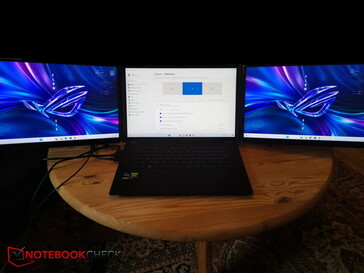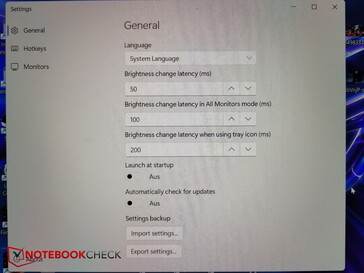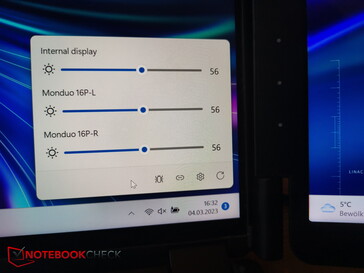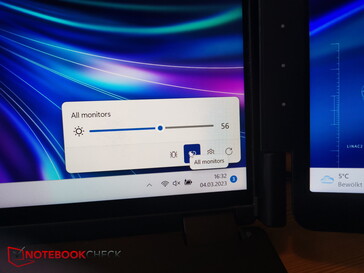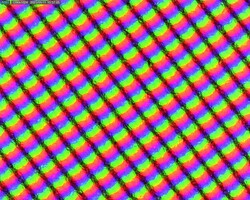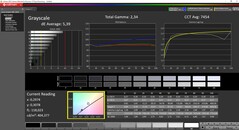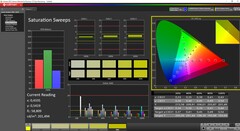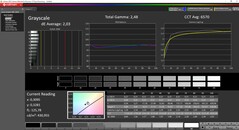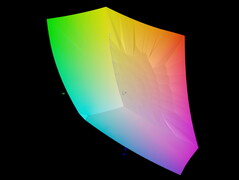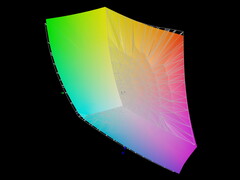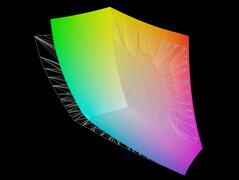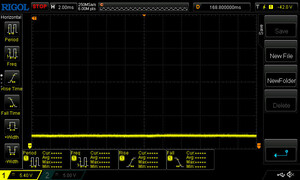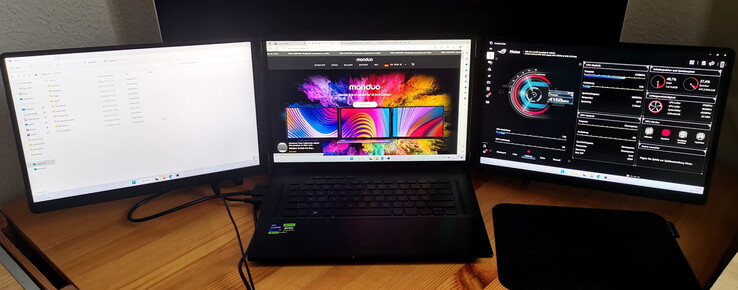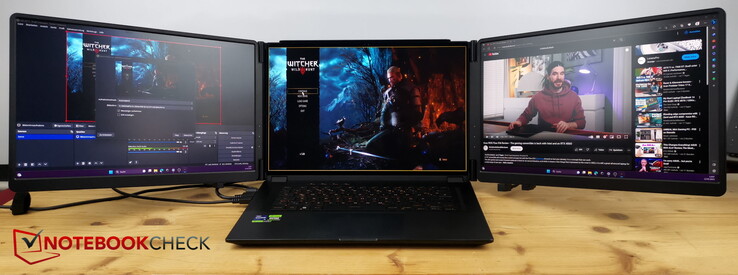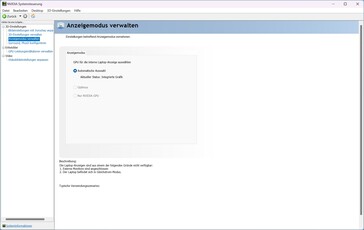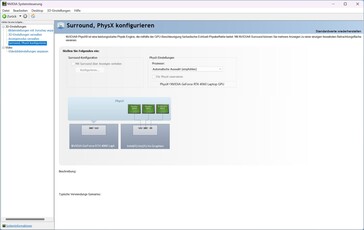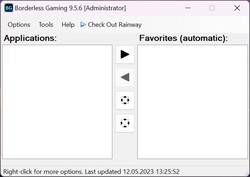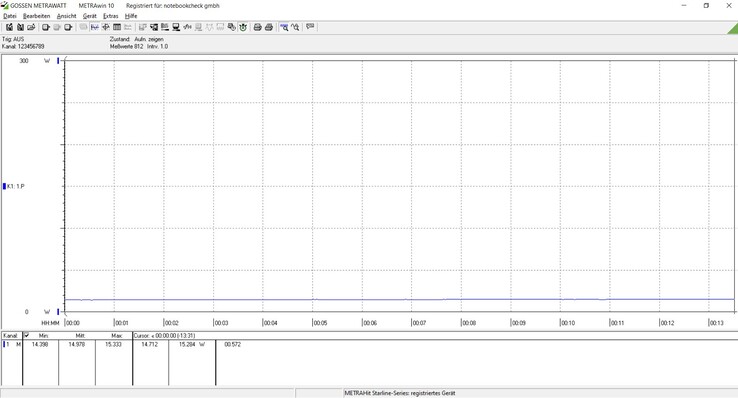Monduo 16 Pro Duo in review: A built-in triple-monitor setup for laptops

When we saw the Monduo press release, we knew immediately that we had to try this unusual concept. Two additional displays, which turn your own laptop into a triple-display setup and can be easily taken anywhere when folded? Sounds great. After all, you can also benefit from more screen space for your own productivity at different locations.
If you search the Internet, it's clear that this isn't the first product of its kind. However, similar products usually suffer from poor display quality; we saw examples with about 250 nits of brightness, a maximum of 1080p and 60 Hz.
These values are exactly what sounds so much better about the Monduo: Each of the two additional displays offers a resolution of 2,560 x 1,600 pixels in a 16:10 aspect ratio and at 144 Hz. The brightness should reach up to 500 nits, and the DCI-P3 color space should be fully covered.
It should be noted, however, that the Monduo 16 is a very specific niche product: it only really fits perfectly on 16-inch laptops with the same resolution as the two Monduo displays, and so it was originally made with the MacBook Pro 16 in mind, "designed for professionals, gamers, and creators". During our review, we also checked whether it works with other devices, like 15-inch laptops.
Case - Lightweight dark plastic
The case is made of black plastic. This doesn't leave the impression of a very high-quality product, but it presumably helps to ensure a relatively low weight. We measured 1.9 kg (4.2 lbs), which is still quite decent, given that the Asus ROG Zephyrus M16 (2023) we used to connect to the Monduo weighs about 2.3 kg (5.1 lbs). If you exclude the Intel CPU, Nvidia GPU, and all the other hardware, the panel alone should weigh less than half of the Monduo, but the extendable rail in the middle section provides more material, and controllers also have to be built into the panels.
When folded, the Monduo measures about 38.5 x 24.3 cm (15.2 x 9.6 inches) and is also about 2.9 cm (1.1 inches) thick, so that it takes up a little more space in the backpack than the 16-inch laptop it will be attached to.
But not a lot more, so you can in fact feasibly set up your triple display setup on the go.
The company logo is stamped on the middle of the back, and there is a small fold-out stand at the bottom that prevents the integrated display of the "host laptop" from falling back due to the additional weight.
When you unfold it, you can see that the Monduo 16 consists of three parts. On the left and right are the two displays, which are each connected to the similarly sized middle section with two hinges. The latter can be pulled out by about 5.5 cm and then clipped onto a laptop screen at the back. Thus, the device fits on different laptops, but admittedly less well on smaller notebooks.
The pull-out plastic clamp doesn't look very high-quality either, raising questions about the longevity of this slightly clunky plastic part, which we can expect to be heavily used during the life of the device.
The display hinges at least look fairly sturdy, and they manage to keep the two displays in place.
Connectivity - 2x USB-C and 1x miniHDMI for each screen
Each of the two displays is equipped with three connections: two USB-C and one mini-HDMI.
The connections are all on the underside closer to the hinge. On the one hand, this allows the cables to be routed away close to the laptop at the rear. On the other hand, when the Monduo is connected, the ports can barely be reached or even seen because they are so close to the surface on which the laptop/screens combination is sitting. You often have to tilt the laptop or tilt the whole somewhat unstable construction backwards to be able to subsequently connect or change a cable.
There is enough space between the different ports, however.
Setup - Multiple cables and different laptop sizes
Each separate screen must be connected individually to the laptop. That means that in the best-case scenario, you only need a single USB-C cable per display, which transmits both data and power at the same time.
However, since many laptops do not offer two USB-C ports with display functionality, the second display often needs to be connected via HDMI. In that case, however, you will need a second cable to provide power via one of the USB-C sockets. Unfortunately, a suitable power supply is not included, but you could plug the other end of the USB-C cable into any USB power supply as long as it outputs at least 15 W.
The clamp can also be adapted to other laptop sizes, but with a smaller 15-inch model we saw that the Monduo didn't sit firmly at the bottom, given that the internal laptop display was too small for the lower mounting rail. The corresponding clamping nub is very short and attached very far down, and it would be better here if there was also a guide in the middle or if it reached up further at the lower end.
Although there is no power supply included, Monduo at least includes almost all the necessary cables, like a miniHDMI-to-HDMI and three USB-C-to-USB-C cables, one of which only charges, while the other two can also output display data. It should be noted here that all USB plugs are Type-C, so you may need an adapter to USB-A to connect to a USB power supply, depending on what kind of power supply you have at home.
Once the laptop has started and both displays are connected and supplied with power, they can be used immediately, although some fine tuning is usually necessary in the Windows display settings. If you want to extend the main display to the additional displays, for example, you will find that left and right are often reversed in the options. Here you simply drag displays 2 and 3 to the right places and done.
After the physical setup, one can install the Monduo software for either Mac or Windows. This will allow you to treat the three displays as one, i.e. so that the brightness is regulated together rather than individually, and so that games can recognize the overall resolution of the trio as one monitor.
It should be said here that the software on the Mac is much more mature for the time being, while the Windows app is still in version 0.1b, and various functions, especially for gaming, are still missing. According to their own statement, the developers are currently working on parity for both systems, so the Windows app should soon have the full range of functions. For example, the third-party app "Borderless Gaming" should eventually be integrated, but for now, you will have to install it separately. More on that later, however.
Display - Left and right currently not equivalent
Let's check the manufacturer's information on the display quality first: "The world's most advanced 16-inch Tri-Monitor Laptop Accessory" is the title provided by the manufacturer. 500 nits of brightness, 100 percent DCI-P3, 2K resolution, and 144 Hz are the buzzwords.
The manufacturer uses two panels from BOE for this product, the same model used in the Asus ROG Zephyrus M16 from last year, before Asus resorted to the miniLED variant in the current M16. Both matte IPS displays have a resolution of 2,560 x 1,600 pixels in a 16:10 aspect ratio.
Visually, the resolution is pleasing after booting the screens up for the first time, with colors and contrasts being okay. But even at this point, you will already be able to see with the naked eye that the left and right displays have slight color differences. For example, the right display seems to emphasize yellow slightly more than the right. This point is usually not addressed in the various YouTube reviews, although the visual difference between the two displays is also easy to see in their video recordings.
We first measured the brightness of both monitors and came to just over 400 instead of 500 nits, which are nonetheless still good values. Our right-hand display is a bit brighter than the left-hand one, but the illumination is okay on both while decreasing towards the bottom third and with backlight bleeding also clear in places.
| |||||||||||||||||||||||||
Brightness Distribution: 89 %
Contrast: 1058:1 (Black: 0.38 cd/m²)
ΔE ColorChecker Calman: 3.5 | ∀{0.5-29.43 Ø4.77}
calibrated: 3.5
ΔE Greyscale Calman: 5.39 | ∀{0.09-98 Ø5}
84.6% AdobeRGB 1998 (Argyll 3D)
99.9% sRGB (Argyll 3D)
97% Display P3 (Argyll 3D)
Gamma: 2.34
CCT: 7454 K
| Monduo linkes Display BOE NE160QDM-NY3, IPS, 2560x1600, 16" | Monduo rechtes Display BOE NE160QDM-NY3, IPS, 2560x1600, 16" | |
|---|---|---|
| Display | 0% | |
| Display P3 Coverage (%) | 97 | 97.1 0% |
| sRGB Coverage (%) | 99.9 | 100 0% |
| AdobeRGB 1998 Coverage (%) | 84.6 | 84.8 0% |
| Response Times | -2% | |
| Response Time Grey 50% / Grey 80% * (ms) | 15.2 ? | 15.2 ? -0% |
| Response Time Black / White * (ms) | 10 ? | 10.4 ? -4% |
| PWM Frequency (Hz) | ||
| Screen | 29% | |
| Brightness middle (cd/m²) | 402 | 430 7% |
| Brightness (cd/m²) | 389 | 422 8% |
| Brightness Distribution (%) | 89 | 88 -1% |
| Black Level * (cd/m²) | 0.38 | 0.35 8% |
| Contrast (:1) | 1058 | 1229 16% |
| Colorchecker dE 2000 * | 3.5 | 1.52 57% |
| Colorchecker dE 2000 max. * | 9.49 | 2.38 75% |
| Colorchecker dE 2000 calibrated * | 3.5 | 2.38 32% |
| Greyscale dE 2000 * | 5.39 | 2.03 62% |
| Gamma | 2.34 94% | 2.48 89% |
| CCT | 7454 87% | 6570 99% |
| Total Average (Program / Settings) | 9% /
19% |
* ... smaller is better
In general, the right display is not only brighter but also much better calibrated. We have significantly higher DeltaE values for the grayscale (5.39 vs. 2.03) and the ColorChecker (3.5 vs. 1.52) on the left than on the right, and the maximum color deviation, in particular, differs greatly in favor of the right panel (9.49 vs. 2.38). The same applies to the suboptimal color temperature on the left screen, while on the right panel, it is close to the optimum.
We shared our findings with the company's founder, who then sent us another test model; however, the problem was still there in the new unit. According to his statement, the color profile for the left display stored in the controller has not yet matched that of the right one. He was grateful for the knowledge and assures us that this will be fixed with the next firmware update. However, one should remain skeptical for the time being until that firmware update takes place.
Therefore, while the panel is potentially suitable for photo and video editing, currently only the right display is really practical to use, especially given that you shouldn't make the mistake of editing images on both screens at the same time, as the left side is not calibrated well enough nor aligned enough to the right screen for that.
There is also no difference between the two displays when it comes to the nicely short response times. PWM is not used for brightness control.
Display Response Times
| ↔ Response Time Black to White | ||
|---|---|---|
| 10 ms ... rise ↗ and fall ↘ combined | ↗ 5 ms rise | |
| ↘ 5 ms fall | ||
| The screen shows good response rates in our tests, but may be too slow for competitive gamers. In comparison, all tested devices range from 0.1 (minimum) to 240 (maximum) ms. » 26 % of all devices are better. This means that the measured response time is better than the average of all tested devices (20.2 ms). | ||
| ↔ Response Time 50% Grey to 80% Grey | ||
| 15.2 ms ... rise ↗ and fall ↘ combined | ↗ 7 ms rise | |
| ↘ 8.2 ms fall | ||
| The screen shows good response rates in our tests, but may be too slow for competitive gamers. In comparison, all tested devices range from 0.165 (minimum) to 636 (maximum) ms. » 28 % of all devices are better. This means that the measured response time is better than the average of all tested devices (31.6 ms). | ||
Screen Flickering / PWM (Pulse-Width Modulation)
| Screen flickering / PWM not detected | |||
In comparison: 53 % of all tested devices do not use PWM to dim the display. If PWM was detected, an average of 8084 (minimum: 5 - maximum: 343500) Hz was measured. | |||
Practical review - Work and gaming
The triple display setup is of course very practical during computer work, as you can use three different full-size windows at the same time. You could, for example, watch a video stream on the left while keeping an overview of comments on the right and browsing through your emails in the middle.
Video editors like Premiere Pro, DaVinci Resolve and others work particularly well, because you can maximize the video preview, work on the large timeline in the middle and then browse the video or photo files in File Explorer on the third monitor, or alternatively have all the toolbars ready and choose the right tool. That works wonderfully.
Gaming, however, is a very different and far more complicated story. To start, not all games even support the triple setup's huge, ultrawide resolution of 7,680 x 1,600 pixels. Even if a game supports resolution in the ultra-wide aspect ratio, that doesn't mean that it also recognizes the three monitors as one large one and then manages to offer that resolution.
And herein lies the main problem: without additional software, various games only offer the standard resolutions and only show the game on the integrated main screen. That's great for streamers at least, who can then keep an eye on and adjust their software such as OBS or the like as well as the comments of their live feed on the other two monitors.
However, it is far less optimal for gamers who simply want to play on all three monitors at once. This is where the Monduo app comes into play. Unfortunately, unlike the mature macOS app (version 1.2.0), the Windows app is still in beta 0.1b, so it is far from the desired standard. The gaming function, namely to force games to treat the three displays as one large one, has been missing so far from the Windows app.
The Nvidia control panel is also overwhelmed with the additional displays on the laptop. What works well with triple display setups for desktops puts a lot of strain on Nvidia's green shoulders when these external monitors are interacting with an internal laptop display, which is due to the sometimes different connections (iGPU vs dGPU) of internal and external displays.
The "Borderless Gaming" app, which is meant to be integrated into the Monduo Windows app, provides a partial remedy here. A real full-screen mode is not available, but at least we managed to "pull" the borderless window of Far Cry 5 from the main screen onto all three displays with the mouse. However, the app does not work with all games and even with Far Cry it wasn't exactly reliable. Here you will have to hope for a quick solution from Monduo itself, and maybe the developers can also join forces with Nvidia and AMD to work out joint solutions here.
Power consumption - Twice the extra 15W
A single display consumes an average of 15 W, regardless of the content displayed. This is also what Monduo specifies as a requirement for a USB power supply.
But that also means that both displays consume 30 W together. Since the second display is powered by the laptop via USB-C, this should rarely be a problem.
In the unusual case that someone has a laptop with 2x USB-C including a display function and wants to operate it with the Monduo in battery mode while on the road, they should include the 30 W when calculating the laptop's runtime. Gaming on the battery is still a very short-term proposition even without additional displays in modern laptops, however.
Pros
Cons
Verdict - A cool niche product that does its job better than the competition
Sure, the Monduo 16 Pro Duo is a niche product. It only fits optimally on 16-inch laptops with the same 16:10 QHD resolution, and at home, content creators are also likely to already have external monitors at their disposal. The pair of screens can be used away from sockets, but the additional consumption reduces battery life quite a bit. What is left, then, is its utility for content creators or gamers who want either maximum productivity or extra gaming space at different locations.
In terms of quality, Monduo is a step ahead of the competition: the panels have a high resolution and the measured values are otherwise convincing - with one notable exception. Since the left and right displays are not aligned together, only the right display is optimally calibrated. Apparently this will be fixed by a firmware update in the near future. In Windows, the software still needs work, and currently, MacBook Pro 16 owners get more out of the Monduo than Windows users do since the dual display was originally designed for MacBooks. For Monduo to succeed with this setup, however, it may need to be more flexible and add other screen sizes.
The high-quality Monduo 16 Pro Duo transforms your laptop into a triple monitor setup for content creators and gamers on the go with dual displays. However, a firmware update is still needed in order to adjust the calibration of the left and right displays.
Monduo plans to release numerous other models in the future, with a Monduo 14 Pro Duo scheduled to appear later this year. Also coming this year is a dedicated gaming variant of the Monduo 16, and coming December is a more affordable, non-pro variant of the Monduo 16 that clocks at just 60 Hz and has 350 nits.
Price and availability
The Monduo 16 Pro Duo currently costs around $799 (747 Eur) on the Monduo website. The model was already entered on a comparison portal, but still without purchase options, so Monduo itself remains the only purchase option for now.
Transparency
The selection of devices to be reviewed is made by our editorial team. The test sample was provided to the author as a loan by the manufacturer or retailer for the purpose of this review. The lender had no influence on this review, nor did the manufacturer receive a copy of this review before publication. There was no obligation to publish this review. As an independent media company, Notebookcheck is not subjected to the authority of manufacturers, retailers or publishers.
This is how Notebookcheck is testing
Every year, Notebookcheck independently reviews hundreds of laptops and smartphones using standardized procedures to ensure that all results are comparable. We have continuously developed our test methods for around 20 years and set industry standards in the process. In our test labs, high-quality measuring equipment is utilized by experienced technicians and editors. These tests involve a multi-stage validation process. Our complex rating system is based on hundreds of well-founded measurements and benchmarks, which maintains objectivity. Further information on our test methods can be found here.