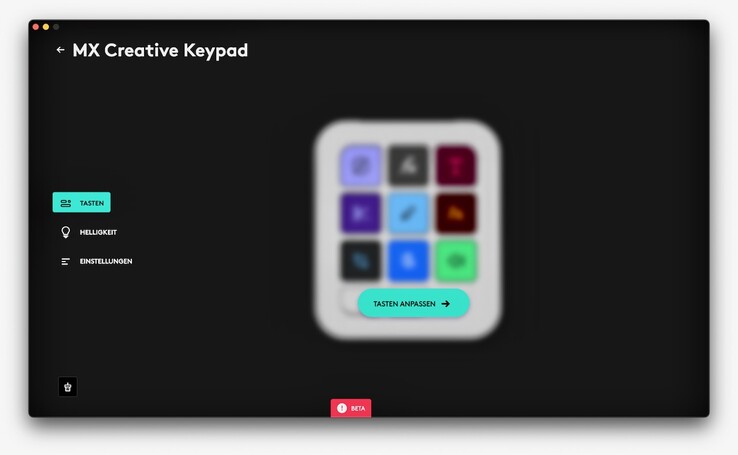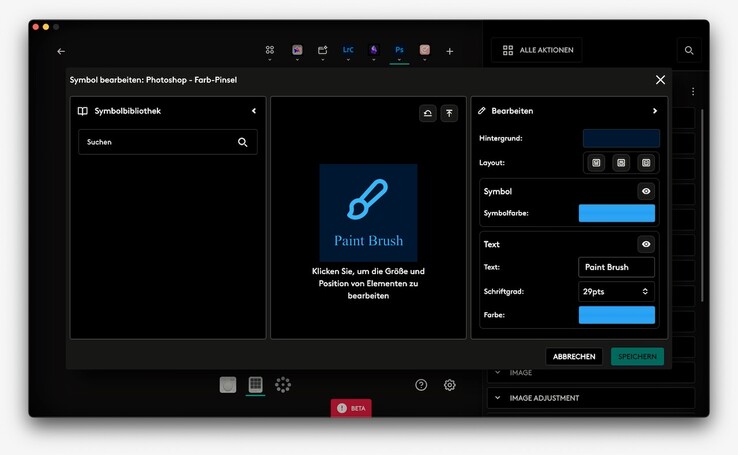Logitech MX Creative Console hands-on review: A handy content creation tool that takes effort to configure
Competition for Elgato's creative hardware.
The Logitech Creative Console consists of a "keypad" similar to the Stream Deck with nine LCD buttons and a "dialpad" which can be used with dials and buttons for fine adjustments in apps. Its recommended retail price of $199.99 includes a three-month membership to Adobe Creative Cloud. But are its setup and software features enough to satisfy professional users?Alexander Pensler, 👁 Enrico Frahn (translated by Daisy Dickson) Published 🇩🇪 🇫🇷 ...
Logitech's takeover of controller hardware manufacturer Loupdeck last year is now bearing its first fruits in the shape of the MX Creative Console. The major Swiss accessory manufacturer has presented its first product specifically for content creators, namely a two-part input device. The manufacturer is marketing the device duo consisting of a wired keypad and dialpad with Bluetooth functionality specifically at users of the Adobe Creative Cloud, as a whole range of presets are available for Photoshop, Premiere Pro and the like.
In addition, Logitech and Adobe are including a three-month free Creative Cloud membership with the MX Creative Console—both for new customers and existing Adobe subscribers. The combination of a Stream Deck-like keyboard and a rotary control with buttons is also suitable for music production or frequent writers. Provided you don't mind the configuration effort of creating your own profiles for your desired applications.
Connectivity and design - Flexible combination of keypad and dialpad
The Logitech MX Creative Console's scope of delivery includes the dialpad alongside two AAA batteries, the keypad with a USB-C cable, a stand for the keypad and the usual small paper booklet with security information. A three-month Adobe Creative Cloud subscription can be activated via a link on the paper card, which requires a Logi ID and an Adobe account.
With its 9 full-color LCD buttons, the MX Creative keypad is strongly reminiscent of the Stream Deck competition from Elgato; due to the small displays' power consumption, you have to use it connected to a USB-C cable. There are also two page change buttons on the lower left front of the keypad, which can be used to switch between up to 15 button preset pages. According to the manufacturer, the brightness of these small buttons is up to 600 nits.
The MX Creative dialpad features analog controls and can be connected to your own workstation either via Bluetooth Low Energy or a Logi Bolt receiver, and runs on two AAA batteries for up to 18 months. However, a Logi Bolt receiver isn't included with the MX Creative Console and has to be purchased separately. Alternatively, you can use an existing USB-A Logi Bolt dongle to connect up to 6 Logitech devices.
In addition to a large rotary wheel in the middle, which is made of low-carbon aluminum with plain bearings and can be used for left/right actions, you can also operate another rotary wheel, which looks like an enlarged mouse wheel, for actions such as jog, zoom or scroll. Two round buttons on the top are assigned the shortcuts for undo and redo by default. There are two further circular buttons on the underside, one of which activates the so-called Actions Ring at the position of the mouse pointer and opens the customizable quick settings, and the second of which serves as an escape button by default.
Practical use - not just a work facilitator for creative professionals
MX Creative Keypad
The MX Creative keypad can either be placed flat on a table or set up at an angle like a Stream Deck using the supplied stand. Even so, both types of placement are not ideal for me personally, as the small LCDs are somewhat difficult to read when placed flat due to reflections on the plastic caps.
Using the stand, on the other hand, results in an angle that is too steep; a continuously adjustable folding stand like the one on a Microsoft Surface would have been a better solution. The pressure point of the full-color LCD keys is somewhat spongy, whereas the two shift keys on the underside have a pleasant pressure point.
MX Creative Dialpad
The dialpad from the MX Creative Console Bundle feels much more comfortable to use than the keypad. The endless controls of the large analog dial and the smaller scroll wheel allow users to scroll smoothly through timelines or long pages. This is where Logitech demonstrates its many years of experience in manufacturing mice and keyboards.
The four round buttons also have nice pressure points with a barely audible click noise when pressed and have been positioned sensibly—even for me as a left-handed person. Overall, the two-part arrangement of the keypad and dialpad allows for better placement on your desk and as a left-hander, you can simply set up the two devices mirror-inverted.
Logitech Options Plus
Once set up, the MX Creative keypad and dialpad appear alongside other Logitech devices in the Options Plus software. Like other wireless Logitech devices, the dialpad offers the option of switching between up to three paired devices via a switch on the underside.
All buttons and dials can be individually assigned, whereby a system-wide profile is available on the one hand, but individual button assignments of the keypad and dialpad for applications are also possible on the other. Preset mappings are available for the Adobe applications Photoshop, Premiere Pro, Lightroom Classic, Audition, After Effects and Illustrator in the accompanying marketplace.
Use of creative software using Photoshop as an example
In Adobe Photoshop 2024, a variety of tools such as the eyedropper, lasso or color brush can be activated via the keypad by pressing the LCD button. This is faster than selecting the tool in the sidebar, especially for rarely used functions. However, the selection can also be made using the corresponding shortcuts on your keyboard, but these are sometimes less convenient to activate than pressing a button on the MX Creative keypad.
The smaller, mouse wheel-like dial on the dialpad can be used to zoom in and out in Photoshop. While the large aluminum dial is mainly useful for scrolling through the timeline in video editing programs such as Adobe Audition or Digital Audio Workstations for music production, the Actions Ring function comes into play here in Photoshop.
Pressing the bottom left button opens the Actions Ring on the mouse pointer as a circular menu with eight options. If you move the mouse pointer over the contrast option, for example, a plus and a minus sign appear on your PC monitor next to the round action button on the mouse pointer. The contrast of the photo you are currently editing can then be continuously adjusted using the large aluminum rotary wheel. To do this, however, you have to hold down the physical button to activate the action ring while turning the wheel, which can be quite a challenge with your non-dominant hand.
Of course, you can also customize the presets from the marketplace on both the keypad and the dialpad. The options range from system settings such as display brightness or pasting from the clipboard to displaying the time, date or moon phase with a mouse click or keyboard shortcut. In particular, configuring the appearance of the individual LCD buttons in the Logitech Options Plus software still proves to be a little tricky, but the functions for the two MX Creative Console devices in Options Plus were still in the beta phase at the time of testing.
So if you want to create your own profiles, you'll have to be patient. However, the combination of dialpad and keypad can also be used usefully in everyday (creative) life for programs such as audio software, web browsers, calendar applications or e-mail programs.
Sustainability
Logitech has taken steps to reduce the carbon footprint of the MX Creative Console. The plastic parts of the dialpad and keypad are made from 72 % and 55 % recycled plastic respectively (Graphite and Pale Gray versions). The aluminum of the dial is produced using renewable energies and is waste-optimized.
Both the Pale Gray and Graphite versions of the MX Creative Console are paint-free. Logitech has also ensured that the packaging is in a reasonable proportion to the devices themselves and uses FSC-certified paper for the production of this packaging.
Pros
+ Two-part setup can be positioned flexibly
+ Dialpad's haptics are great
+ Good price-to-performance ratio
Cons
– Creating custom profiles takes a long time
– Operating the Action Ring menu is a little fiddly
– Readability and button pressure of the LCD buttons aren't optimal
Verdict: The Stream Deck competitor that offers good value for money
The Logitech MX Creative Console doesn't only make work easier for users of Adobe applications—even if its marketing focus is clearly on the creative products Photoshop, Premiere Pro and co. This is also underlined by the associated free three-month Creative Cloud subscription, which alone would cost just over $200 and applies to both new and existing Adobe customers.
Compared to the Loupedeck products in particular, the Creative Console offers better build quality at the expense of fewer buttons and controls. Elgato's Stream Deck series, on the other hand, has more sophisticated software, although the flexibility of the Creative Console's two-device setup consisting of a dialpad and a keypad is significantly higher and is also well suited for left-handed users.
The MX Creative Console's keypad and dialpad duo can make the day-to-day work of creative professionals much easier if you embrace the concept. However, you should allow some time to set up your own profiles.
Even if you can tell in some places that Logitech is launching a brand-new product series, its overall build quality and usability are good. Especially for users who already own other Logitech peripherals, want to optimize their computer workflow and prefer to use LCD buttons rather than keyboard shortcuts, the MX Creative Console is a useful addition.
Price and availability
The Logitech MX Creative Console can be ordered from online retailers such as Amazon, where it currently costs $199.99.
Transparency
The selection of devices to be reviewed is made by our editorial team. The test sample was given to the author by the manufacturer free of charge for the purposes of review. There was no third-party influence on this review, nor did the manufacturer receive a copy of this review before publication. There was no obligation to publish this review. As an independent media company, Notebookcheck is not subjected to the authority of manufacturers, retailers or publishers.