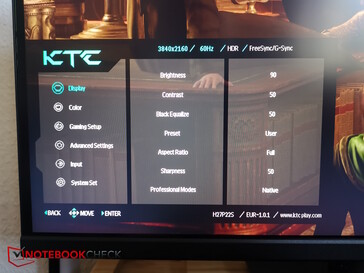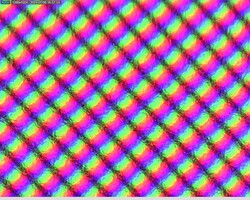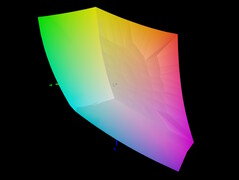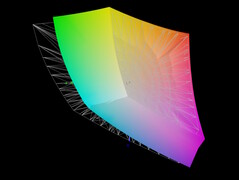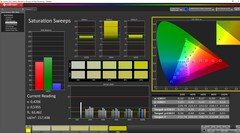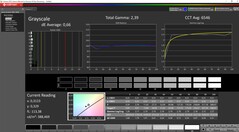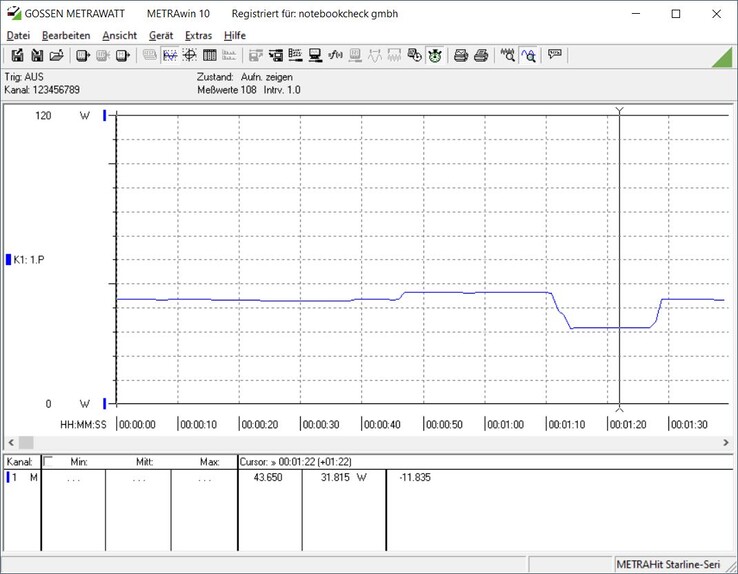KTC H27P22S gaming monitor review: No-frills 4K IPS in 27 inches for under $399
The Chinese manufacturer KTC ("Key to Combat") offers various (gaming) monitors at a low price on Geekmaxi, for example, but also on Amazon. Most recently, we had the 27-inch OLED model from KTC for around 650 euros in our test, and today we have a 27-inch gamer with a fast IPS display, which is significantly cheaper at 399 euros. However, the IPS panel has one thing over the OLED model - the resolution. While the OLED monitor "only" has a resolution of 1,440p, our test model today has a 4K resolution of 3,840 × 2,160 pixels. We test whether a purchase is worthwhile for gamers on a tighter budget.
Note: The author of the original article was referring to prices on Amazon.de. The KTC H27P22S gaming monitor can also be found on Amazon.com for $399 ($50 coupon code KTCPLAY03 can be applied).
Features and specifications - 4K IPS with HDR 400 and 160 Hz
The H27P22S uses a fast IPS panel from AUO. The response times are said to be 1 ms, but there are 4 overdrive presets in the display settings. The panel has a 4K resolution and offers the classic 16:9 aspect ratio, with a maximum refresh rate of 160 Hz.
Unfortunately, the screen does not use MiniLEDs, so there are no dimmable zones, which is not surprising given the low price of just $399. On the other hand, the ELED backlight is said to let the picture shine in up to 400 nits - enough brightness for indoors. In terms of color spaces, only sRGB is fully covered, but DCI-P3 is still 96 percent. We will of course test all the manufacturer's specifications for accuracy below.
| Features | KTC H27P22S |
|---|---|
| Size | 27 inch |
| Panel | AUO 7.0 Fast IPS |
| Backlight | ELED |
| Resolution | 3,840 × 2,160 @160Hz |
| Brightness | 400 Nits |
| Contrast | 1,000 : 1 |
| Color depth | 8 bit + Hi_FRC, 1.07 billion colors |
| Color space | 83 % Adobe RGB CIE1976, 92 % DCI-P3, 100 % sRGB |
| Response time | 1 ms (GTG) |
| Adaptive Sync | FreeSync and G-Sync compatible |
| Connections | 2 x HDMI 2.1 (3,840 × 2,160 @ 160 Hz 8Bit) DSC, 2 x DP1.4 (3,840 × 2160 @ 160 Hz) DSC, 1 x USB 2.0 (upgrade only), 1 x headphone jack |
| Speakers | None |
| HDR | HDR 400 |
| KVM switch | No |
| VESA | 100 x 100 mm |
| Power supply | DC 19V / 3.42A |
| Power consumption | Type: ≤ 65 W, Standby: ≤ 0.5 W |
| Weight | 6.1 kg (4.1 kg without stand) |
| Accessories | 1 x HDMI cable, 1 x DP cable, 1 x Type-C cable, 1 x power cable, 1 x adapter |
| Price | 399 Euro |
| Store link | Amazon |
Assembly: KTC-typically simple and without screws
Package contents
Assembly
As is typical for KTC, the assembly is relatively simple and does not require any extra screws: First, the base plate must be placed on the stand and the connection tightened using the integrated wing screw. Then connect the stand to the VESA connection on the back of the monitor using the clamp connection - that's it. Now you can lift the monitor out of its packaging and set it up.
Housing & design - Black, plastic, versatile adjustable
The exterior of the KTC H27P22s is clearly defined by black plastic on all sides.
The plastic border of the panel is very thin, but as usual the glass panel itself still has an approx. 6 mm wide border on all sides. Only the small KTC logo is emblazoned in white at the bottom edge of the front of the screen, and there is a small blue LED at the bottom right which indicates whether the monitor is switched on. However, it can also be deactivated in the OSD. The joystick for operating the OSD is located directly behind the front LED on the back.
The black back is curved and has a long indentation in the shape of a "W" in the upper third. The side slits suggest the existence of loudspeakers, but these are probably just air grilles, as the H27P22s does not have loudspeakers despite claims to the contrary on some third-party websites. The connections face downwards and are located in the lower third of the rear. There is a recess in the stand for cable routing.
To ensure the necessary load-bearing capacity, only the stand is made of metal, but it is also covered in black plastic. It allows the monitor to be adjusted in various ways. The stand can be rotated in the base plate so that the monitor can be rotated sideways. The stand itself has two rail slots halfway up, on which the screen can be pushed up and down, i.e. adjusted in height. The VESA suspension of the stand is almost designed as a kind of gimbal and allows limited tilting and tilting of the monitor, the latter up to 90 degrees so that the screen can also be used in portrait mode.
Connections - 4 display connections
The inexpensive monitor does not have a KVM switch. Otherwise, all important connections are available and well-positioned. In one line we have two HDMI 2.1 and two DisplayPort as well as a headphone output. The USB-A 2.0 port is only used for update purposes.
User interface/OSD - Easy operation
As usual with KTC, there is no fiddly operation with various buttons. Instead, a single control element is used - a small joystick. Although this is concealed from the front on the back, you don't have to feel it for long, as it is located directly at the height of or behind the status LED. It could be a little quieter when pressed, so it doesn't make an overly high impression, but it has good feedback and does what it should.
Incidentally, the OSD can be positioned anywhere on the screen. It is displayed centrally by default, but we have moved it to the bottom left-hand corner, for example.
Pressing the stick calls up the OSD menu. Alternatively, you can press the stick in one direction to take shortcuts to certain settings such as Input (top), Brightness (bottom), Presets (right), and Game Assist (left, show crosshairs, etc.).
The menu is clearly structured and the operation with the stick is very simple: press right to confirm and left to go back. Pressing the stick closes the menu.
The only really annoying thing is that KTC always displays a warning when selecting certain functions, some of which are elementary, such as brightness, that adjusting the respective option could increase screen consumption. Always having to click away or confirm the message could often elicit an annoyed roll of the eyes from the user (source: self-test).
Display - Bright and fast KTC-IPS
Strangely enough, none of the many presets are selected in the OSD on delivery, but the manual user setting. The brightness is set to 90 percent, the contrast to 50 percent, the gamma to 2.2, and the color temperature to normal. We measure the monitor with these standard settings but then switch to sRGB mode for further measurement.
The brightness in our measurements is actually just under 400 nits on average. However, the illumination is not overly balanced at 79 percent. We even measured more than 450 nits in the center, but the brightness decreases sharply towards the left side and is only 360 to 380 nits there. Nevertheless, there is no noticeable backlight bleeding. Measurements were taken at maximum brightness.
The contrast is pretty much in line with the manufacturer's specifications. PWM is not used.
| |||||||||||||||||||||||||
Brightness Distribution: 79 %
Contrast: 1107:1 (Black: 0.41 cd/m²)
ΔE ColorChecker Calman: 4.61 | ∀{0.5-29.43 Ø4.78}
calibrated: 2.57
ΔE Greyscale Calman: 4.77 | ∀{0.09-98 Ø5}
81.6% AdobeRGB 1998 (Argyll 3D)
99.8% sRGB (Argyll 3D)
86.9% Display P3 (Argyll 3D)
Gamma: 2.28
CCT: 7540 K
| KTC H27P22s AUO 7.0, IPS, 3840x2160, 27" | MSI MAG 274UPF MAG 274UPF, IPS, 3840x2160, 27" | Samsung Odyssey Neo G7 VA, 3840x2160, 32" | MSI Optix MAG274QRX IPS, 2560x1400, 27" | |
|---|---|---|---|---|
| Display | 6% | 6% | ||
| Display P3 Coverage (%) | 86.9 | 92.47 6% | 87.5 1% | |
| sRGB Coverage (%) | 99.8 | 99.26 -1% | 99.9 0% | |
| AdobeRGB 1998 Coverage (%) | 81.6 | 92.6 13% | 96.3 18% | |
| Response Times | 22% | 37% | ||
| Response Time Grey 50% / Grey 80% * (ms) | 11.8 ? | 8.89 ? 25% | 6.23 ? 47% | |
| Response Time Black / White * (ms) | 8 ? | 6.44 ? 19% | 5.83 ? 27% | |
| PWM Frequency (Hz) | ||||
| Screen | -20% | 5% | -36% | |
| Brightness middle (cd/m²) | 454 | 393 -13% | 338.36 -25% | 351 -23% |
| Brightness (cd/m²) | 398 | 350 -12% | 336 -16% | 329 -17% |
| Brightness Distribution (%) | 79 | 81 3% | 89 13% | 89 13% |
| Black Level * (cd/m²) | 0.41 | 0.38 7% | 0.33 20% | |
| Contrast (:1) | 1107 | 1034 -7% | 1064 -4% | |
| Colorchecker dE 2000 * | 4.61 | 6.28 -36% | 3.8 18% | 7.28 -58% |
| Colorchecker dE 2000 max. * | 8.04 | 10.29 -28% | 8.1 -1% | 16.15 -101% |
| Colorchecker dE 2000 calibrated * | 2.57 | 3.7 -44% | 1.5 42% | 3.61 -40% |
| Greyscale dE 2000 * | 4.77 | 7.3 -53% | 4.7 1% | 10.3 -116% |
| Gamma | 2.28 96% | 2 110% | 2.43 91% | 2.15 102% |
| CCT | 7540 86% | 7896 82% | 6583 99% | 9378 69% |
| Total Average (Program / Settings) | 3% /
-9% | 5% /
5% | 2% /
-17% |
* ... smaller is better
Display Response Times
| ↔ Response Time Black to White | ||
|---|---|---|
| 8 ms ... rise ↗ and fall ↘ combined | ↗ 4.2 ms rise | |
| ↘ 3.8 ms fall | ||
| The screen shows fast response rates in our tests and should be suited for gaming. In comparison, all tested devices range from 0.1 (minimum) to 240 (maximum) ms. » 21 % of all devices are better. This means that the measured response time is better than the average of all tested devices (20.2 ms). | ||
| ↔ Response Time 50% Grey to 80% Grey | ||
| 11.8 ms ... rise ↗ and fall ↘ combined | ↗ 5.8 ms rise | |
| ↘ 6 ms fall | ||
| The screen shows good response rates in our tests, but may be too slow for competitive gamers. In comparison, all tested devices range from 0.165 (minimum) to 636 (maximum) ms. » 24 % of all devices are better. This means that the measured response time is better than the average of all tested devices (31.6 ms). | ||
The screen offers a multi-stage overdrive mode to achieve even faster response times for gamers. The images above show the normal response times with deactivated overdrive (Off). Especially with the gray-to-gray response times, you can see in the images below how the overdrive works from Standard to Advanced to Ultra Fast.
The G2G response times can be reduced from 11.8 to 6.8 to 5.2 and finally to 3.6. However, there is hardly any positive effect on the black-to-black times.
Screen Flickering / PWM (Pulse-Width Modulation)
| Screen flickering / PWM not detected | |||
In comparison: 53 % of all tested devices do not use PWM to dim the display. If PWM was detected, an average of 8111 (minimum: 5 - maximum: 343500) Hz was measured. | |||
Color space
Color accuracy
Like the previous models, our current test device is unfortunately not calibrated at the factory, and the DeltaE values for both grayscale and color are well above 4. Our own calibration reduces both deviations even further, especially the grayscale deviations, which are even below 1. The color deviations of 2.57 are not quite as low as we had hoped, but the value is okay.
Viewing angles
Power consumption - Constant IPS consumption, short cable
At the default setting of 90 percent brightness, the screen consumes a fairly constant 43 W. If the brightness is maximized, just under 47 W is drawn from the small 65 W power supply unit. At a brightness of 50 percent, we measured just under 32 W.
The cable leading from the power supply unit to the monitor is a little short for our taste, which means that the power supply unit mostly hangs in the air instead of lying on the floor to relieve the cable.
Pros
Cons
Verdict - No-frills IPS gaming
The H27P22s does not offer OLED or MiniLED, nor does the monitor offer any simple additional features such as a KVM switch. On the other hand, the 27-inch gaming monitor only costs 399 euros, supports 4K, and has a more than solid IPS panel, which shines with good brightness, sufficiently fast response times, and, above all, a subjectively good display.
There are actually no real points of criticism. The illumination could be more even and the brightness drops on the left side, but we didn't notice this in practice. We also didn't notice the lack of loudspeakers in a negative way; the usual solutions, which are usually not very convincing in terms of sound, are often replaced by headphones or external loudspeakers anyway. The only thing KTC would like to do away with is the annoying power warning on all its monitors.
The KTC H27P22s is a no-frills, good 4K IPS gaming monitor at a low price. In return, it does without more up-to-date technologies or features.
Price and availability
The KTC's gaming monitor costs $399 on common retailers, Amazon for example.
Transparency
The selection of devices to be reviewed is made by our editorial team. The test sample was given to the author by the manufacturer free of charge for the purposes of review. There was no third-party influence on this review, nor did the manufacturer receive a copy of this review before publication. There was no obligation to publish this review. As an independent media company, Notebookcheck is not subjected to the authority of manufacturers, retailers or publishers.
This is how Notebookcheck is testing
Every year, Notebookcheck independently reviews hundreds of laptops and smartphones using standardized procedures to ensure that all results are comparable. We have continuously developed our test methods for around 20 years and set industry standards in the process. In our test labs, high-quality measuring equipment is utilized by experienced technicians and editors. These tests involve a multi-stage validation process. Our complex rating system is based on hundreds of well-founded measurements and benchmarks, which maintains objectivity. Further information on our test methods can be found here.