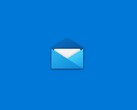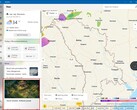CheckMag | Better than Tiny11: Here's how to debloat Windows 11 using Microsoft's own tools
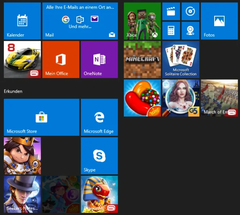
Windows 11 is notorious for bloat, forcing users to have to live with Edge, Co-Pilot, OneDrive and Teams, not to mention all the store links to other software you probably don’t want like Minecraft, Candy Crush, Netflix and Office 365.
However, Microsoft provides all the tools to create a stripped down version of Windows yourself through the use of “Answer Files” or Unattended Windows Setup files. These allow you to create an XML file that can be added to your Windows ISO or bootable USB installer to streamline and remove the need for you to click your way through the installation process. It can also be leveraged to remove all sorts of garbage including specific software packages, turn off data tracking as well as remove the need for a TPM module and signing in with a Microsoft account. Removing the minimum hardware requirements is also an option.
You can create your own autounattend.xml file by using a site like this, but GitHub user MemsTechTips has written one for you already and putting it to use is as easy as copying the XML file directly to the bootable USB installer you create using Microsoft's own Media Creation tool.
MemsTechTips offers a number of autounattend.xml files including one that strips out everything, however he recommends using the Windows IoT-LTSC-Like version which leaves Windows Security, Edge, Notepad, Snipping Tool, Calculator, Paint, Legacy Windows Media Player and the Microsoft Store. Keeping Edge is important for those who use Adobe Creative Cloud as the installer won’t work without it - thanks Adobe!
The initial installation is a breeze, requiring you to only interact with the system to choose language and keyboard options and set the partition size. Once installed Windows will ask for your name, password and recovery questions then drop you straight into the desktop.
A fresh install uses only 15 GB of disk space and will leave you with 7 installed apps, around 80 processes running, RAM utilisation of just below 2 GB and a conspicuously clean start menu. In addition you won’t find Teams or OneDrive running in your system tray, and all the telemetry and data tracking options are disabled by default. Due to the way autounattend.xml files work, Windows UAC is disabled by default, so if this is something that gives you peace of mind, be sure to turn it back on in the Control Panel.
This is the way Windows should be delivered out of the box, but unfortunately for now, Microsoft doesn’t agree. Until it does, this is one of the easiest ways to run a de-bloated version of Windows, which still retains the ability to install security updates and will stop Microsoft pushing out unwanted features to your machine for a period of 12 months. This should also work for those running ARM based distributions on a Snapdragon X Elite Microsoft Surface (available on Amazon.com).
Tiny11 remains a good tool for creating a debloated Windows install, but an autounattend file seems like a simpler and therefore less error prone way of debloating Windows. It is unclear how Tiny11 will handle future Windows updates, but Microsoft is less likely to frown upon an installation created using its own tools.




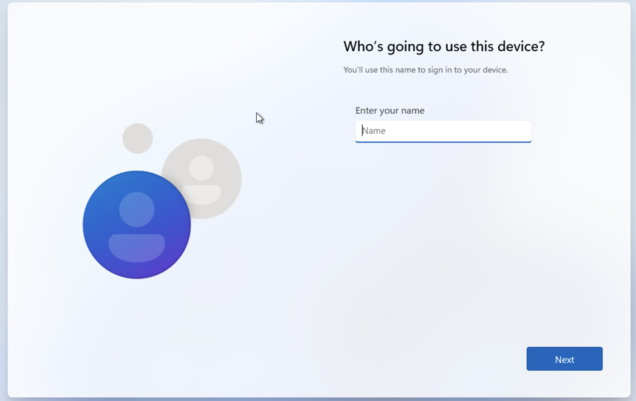
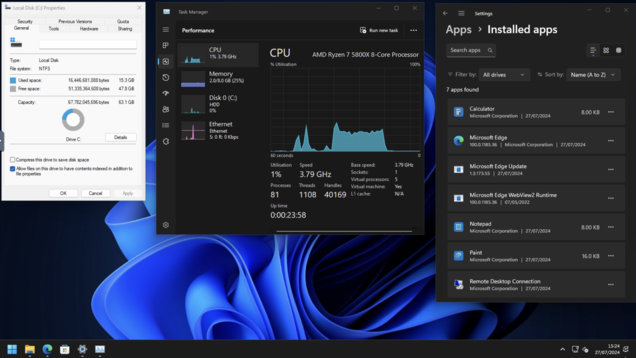

![While NTDev was able to get Windows 11 running on the iPhone 15 Pro, it's slow (Image source: Apple and Microsoft [edited])](fileadmin/_processed_/3/d/csm_Windows-11-on-iPhone_81724f01d3.jpg)