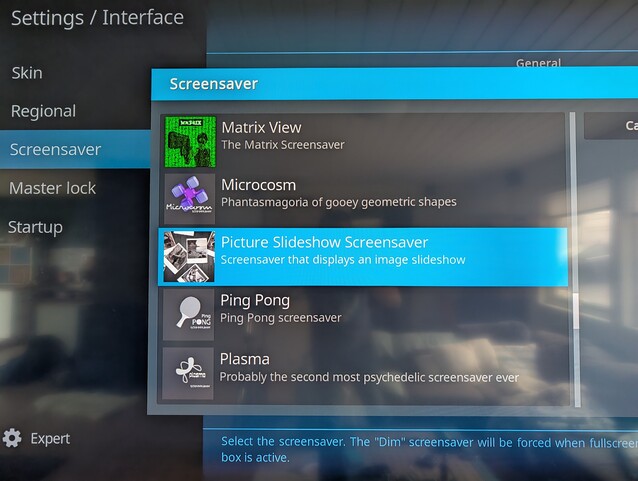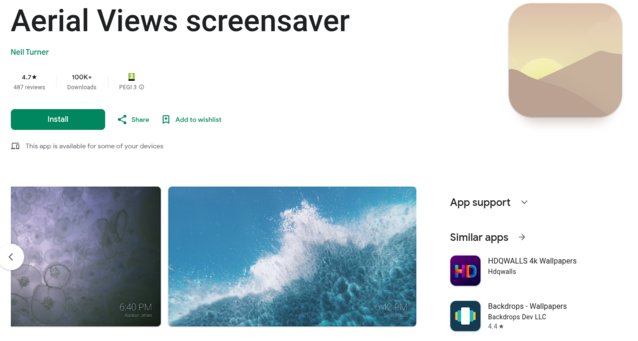As Samsung has shown, turning your TV into a piece of digital art is something that consumers want, and for those entrenched in the Google ecosystem, one of the easiest ways to set up your Android TV (or almost any Android device for that matter) is to set your screensaver to pull your images straight from Google Photos. However, many users choose to eschew cloud storage providers in favour of retaining control over their data, and a NAS is a popular way to do this. Here are 3 ways to set up the screensaver on your Android TV or tablet to pull photos from your NAS, turning your TV into a super sized digital photo frame.
Kodi
One of the simplest ways to set up a pictures' screensaver from a NAS is to use Kodi. Your photo location on your NAS does need to be shared in some way for this work, either by setting up an SMB or NFS share, but for most NAS owners this will likely be already the case. Once this is done, setting up Kodi is fairly trivial and can be done with any client that supports it, including an Android TV, Raspberry Pi, Android tablet and even an iPad if you are prepared to sideload.
Once you have Kodi up and running, navigate to:
Settings > Interface > Screensaver > Screensaver Mode
Clicking "Add More" will offer a range of screensavers available for download, but the one we are after is the "Picture Slideshow Screensaver"
Once this is installed, you can add a network location to the screensaver in the same way you would add a location to the Kodi library. You can set the timeout and choose a range of transition effects, including Ken Burns.
Using Kodi as a pictures screensaver works well, but there are a couple of caveats. Firstly, there is no way to set the Kodi screensaver as the default in Android, meaning that Kodi has to be open in order for the screensaver to trigger.
Secondly, running the screensaver tends to fill up the storage on your Android TV. This doesn't happen for a while, in fact, it took around 4 years of running the Kodi picture screensaver before I started noticing slow down on my 8 GB Nvidia Shield (available on Amazon) due to full storage. However, it is worth keeping in mind if the storage is limited on your device.
Immich
Immich is a self-hosted photo and video management solution for computers and NAS devices. The setup is somewhat more involved than installing Kodi, and requires an instance of Immich running in a Docker container on your network storage. That being said, if you are looking to self-host your own Google Photo's equivalent, Immich is well worth a look, as it offers a range of features including automated backup of photos from phones running the Immich app.
Assuming you have, or intend to set up an Immich instance, the (unofficial) Immich Android TV app will add a native Immich screensaver to your android TV. Unlike Kodi, this can be set as the default screensaver and will trigger regardless of what app is currently open on your Android TV. The Immich screensaver can also be set to play videos from your collection, either with or without sound. Although Immich is completely free, there is the option to purchase an individual or server licence, which is a great way to support the project which is regularly updated.
Aerial Views Screensaver
The Aerial Views Screensaver app was primarily designed as a screensaver for your Android TV that would pull 4k video to your TV, similar to the Apple TV's native screensaver. In fact, you can set it to pull the same videos that the Apple TV uses. However, the software has evolved over the years and now includes the ability to pull images and video from an SMB share onto your Android TV or equivalent.
Unlike Immich, the setup does not require any special hosting setup, (although it can also pull images from an Immich server). The app is both free and Open Source, so the code can be inspected on Github, and it offers a range of additional features including overlays for currently playing music, location data, image dates and a clock. It also includes burn in protection when using the overlay with OLED TV's.