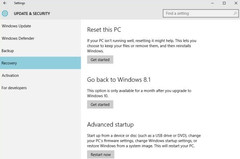Users who already managed to upgrade their old Windows 7 or Windows 8.1 installations to Windows 10 probably noticed that a Windows.old folder is created during the process. This folder contains all the files and folders of their previous Windows version and allows them to revert the upgrade. The only catch is that they must decide to do this before a month since the upgrade passes. The reason for this deadline is very simple - one month after the upgrade, Windows 10 "decides" that its user is happy and needs some additional disk space, removing the Windows.old folder.
There are only four steps required to roll back to the previous Windows version:
- Open the Windows 10 Settings app
- Choose the Update & Security option
- Select the Recovery tab
- Press the Get started button for the Go back to Windows 8.1/Windows 7 option and follow the instructions
To roll back the Windows 10 upgrade after 30 days, one needs to create a backup of the previous operating system before upgrading. Microsoft offers Windows 8.1 users a tool that creates USB recovery drives, while Windows 7 users can use the Backup and Restore utility to create a backup and a system repair disc.
An easier approach would be to create a complete image of the drive where your old Windows version resides using a third-party disk cloning tool and restore it when needed. This might be faster than Microsoft's tool and will work at any time after the upgrade. Unfortunately, any changes made to the files and settings in the meantime will also be lost.