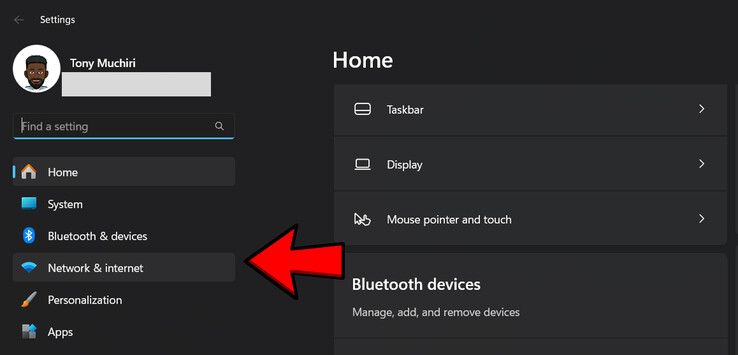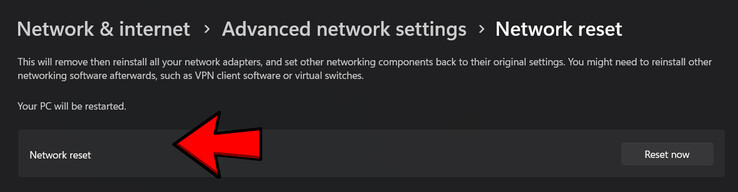How to reset your network settings in Windows 11
CheckMag
As a last resort, resetting your network settings can help restore your internet connection. This article explains how to do it in Windows 11.Antony Muchiri 👁 Published 🇪🇸 🇵🇹 ...
Few things are as frustrating as a computer that refuses to connect to the internet. You’ve rebooted your router, toggled airplane mode, and even sacrificed a coffee break to troubleshoot. Still, no connection.
At this point, resetting your network settings in Windows 11 might be the fix you need.
What happens when you reset network settings
Resetting network settings in Windows 11 removes and reinstalls all network adapters, including Wi-Fi, Ethernet, and VPN.
It also erases saved Wi-Fi networks, custom DNS settings, proxy configurations, and any IP settings. Essentially, it returns your network settings to their default state.
When to perform a network reset
You should consider resetting your network settings when you're dealing with persistent internet issues that standard troubleshooting steps haven't fixed.
This includes situations where your PC won’t connect to Wi-Fi, frequently disconnects from the network, or struggles with slow and unstable connections.
A reset can also help if you're experiencing problems with Ethernet, VPN access, or misconfigured proxy settings.
If someone else has made changes to your network setup, like setting a static IP, using a custom DNS, or adding VPN software, a reset can clear out those settings and bring everything back to the default state.
It’s also helpful if you’re switching networks or troubleshooting errors that seem related to your system’s networking stack.
While a reset is a last resort, it’s often the step that finally gets things working again after everything else fails.
How to back up your Wi-Fi profiles
Before resetting, back up your Wi-Fi profiles to avoid re-entering passwords. Here's how:
- Create a folder where you want to save your Wi-Fi network profiles and passwords. In this example, I created one on my Desktop and named it WIFIBackup.
- Right-click the folder, select Properties, and copy the full folder path (e.g., C:\Users\YourName\Desktop\WIFIBackup).
- Open Command Prompt as administrator.
- Run the following command, netsh wlan export profile folder="C:\your folder path" key=clear, replacing "C:\your folder path" with the path you copied. In my case this is what my command looks like: netsh wlan export profile folder="C:\Users\tonym\Desktop\WIFIBackup" key=clear.
This command exports all saved Wi-Fi profiles, including passwords in plain text, to the specified folder.
How to reset network settings in Windows 11
To reset network settings:
- Press Windows + I to open Settings.
- Navigate to Network & Internet > Advanced network settings.
- Click on Network reset.
- Click Reset now, then confirm by clicking Yes.
Your PC will restart, and all network settings will be reset to default.
Restoring Wi-Fi profiles after reset
After the reset, restore your Wi-Fi profiles:
- Open Command Prompt as an administrator.
- Run the following command (replace "C:\your folder path" with your folder path):
for %f in ("C:\your folder path\*.xml") do netsh wlan add profile filename="%f"
This command imports all saved Wi-Fi profiles from the backup folder.
What to do if issues persist
If you’ve gone through the reset process and your internet problems remain, the issue may not lie within your system settings. Start by checking other devices on the same network.
If they also can’t connect or are facing similar issues, your router or internet service provider (ISP) could be at fault. In this case, reach out to your ISP to see if they’re experiencing outages or misconfigurations.
You should also consider running a malware scan. Some types of malware can interfere with your connection by hijacking DNS settings or blocking access to specific services.
If that’s the case, an antivirus tool can help identify and remove the problem. It’s also possible that your network adapter hardware is failing.
Signs include random disconnects or the adapter disappearing from Device Manager. If that happens, you might need to replace the adapter.
Additionally, outdated or corrupted drivers can cause network instability, so you can try updating or reinstalling your network drivers manually.
If you're still stuck, consider consulting a technician to rule out deeper hardware or software problems that aren't fixed by a simple reset.
Resetting network settings in Windows 11 can resolve many connectivity issues. By backing up your Wi-Fi profiles beforehand, you can streamline the process and avoid unnecessary hassle.