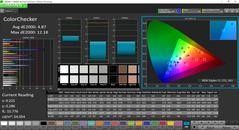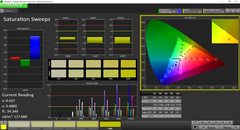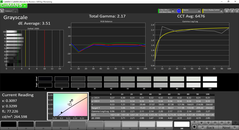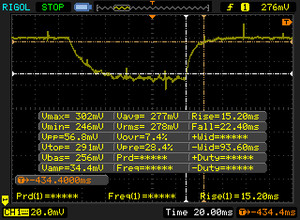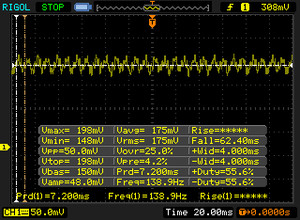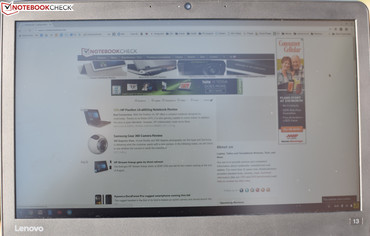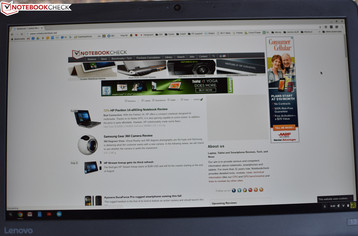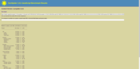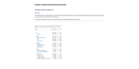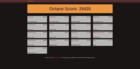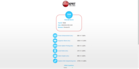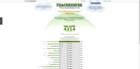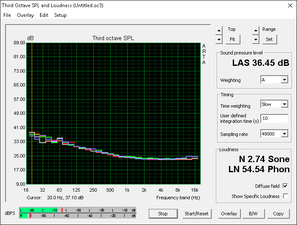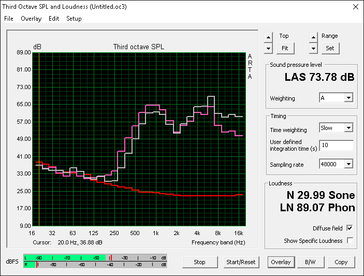Lenovo ThinkPad 13 Chromebook Notebook Review
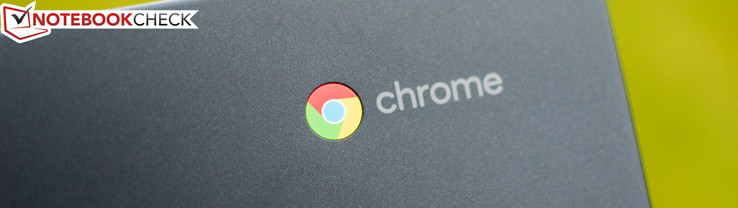
As the Google Chrome OS platform continues to mature, Chromebooks have in turn become increasingly varied in their offerings. Whereas the typical Chromebook features something like an Intel Celeron processor, limited memory, and a low-resolution screen, it’s now becoming more common to see higher-end configurations in all of those areas. Take today’s review unit for example: while the ThinkPad 13 Chromebook can be outfitted with a Celeron, 4 GB of RAM, and a 1366x768 panel (a configuration that will set you back around $387 currently), it’s also available with an Intel Core i5-6300U, 8 GB of LPDDR3 RAM, and a 1080p IPS display. That’s the configuration we received, and it currently carries a price tag of $845—uncommonly pricey for a Chromebook.
For the most part, in terms of hardware, the machine we’re evaluating here is comparable to the Windows 10-based ThinkPad 13 we reviewed back in June (with just a few minor differences, such as a slightly better CPU in the Chromebook and a much nicer storage drive in the Windows version). Oddly enough, the pricing isn’t all that different—meaning that ultimately it boils down to mostly a choice between the two platforms (Windows and Chrome OS).
We’ve extensively covered the strengths and weaknesses of Chromebooks in our previous articles, and although much of that still applies, how does the situation look with the ThinkPad 13 and its higher-end configuration?
Case
There is no difficulty identifying the ThinkPad 13 Chromebook upon first glance; it carries with it most of the hallmark design principles of a traditional ThinkPad, including the all-black polycarbonate/ABS plastic casing, muted styling, and AccuType-style chiclet keyboard. This tradition brings with it MIL-STD-810G certification for assurance of durability and resiliency. Since it’s essentially the same as its Windows-based counterpart, check out our previous ThinkPad 13 review for much more about the case design.
Connectivity
While the case has remained the same, the port selection has changed. Still present are the SD card reader and combo audio jack—but missing in action are the HDMI and OneLink charging ports. Although the four USB port total remains, two of those ports are now USB Type-C, one of which doubles as the only charging port. By and large, apart from the lack of native video output options, this is still a good number of USB ports for a machine this size—and in terms of Chromebooks, the assortment of ports is certainly a positive.
Another positive point is that the aforementioned SD card reader accepts the full card; it doesn't require it to protrude from the side of the case while inserted.
SD Card Reader
During our SD Card Reader performance test using an Toshiba Exceria Pro SDXC 64 GB UHS-II Reference Card, the ThinkPad 13 Chromebook transferred 1024 MB of files in 20.1 seconds. This computes to a transfer rate of 50.9 MB/s, which is quite good for a Chromebook—and, oddly enough, twice as fast as we measured on the Windows ThinkPad 13.
| SD Card Reader - average JPG Copy Test (av. of 3 runs) | |
| Lenovo ThinkPad 13 Chromebook | |
| Lenovo IdeaPad 300S-11IBR | |
| Lenovo ThinkPad 13-20GKS01100 | |
| Acer Chromebook R 11 CB5-132T-C8ZW | |
Communication
Security (business devices)
All Chromebooks feature fully encrypted storage devices accompanied by a TPM.
Accessories
Accompanying the ThinkPad 13 Chromebook is a 45 W power adapter, which is a well-designed one-piece model featuring plenty of cord and—perhaps most interestingly—a USB Type-C connector on the end. Unlike the Windows version of the laptop, which instead includes a OneLink port doubling as a charging port and but one USB Type-C port, the Chromebook iteration opts for two USB Type-C ports, either of which can be used to charge the device. It’s nice to have a second charging port to choose from in case the first one is damaged.
Maintenance
Underneath 9 screws lies access to nearly all of the replaceable internal parts: the battery, WLAN adapter, and heatsink/fan, specifically. The keyboard (and, of course, the display panel) are the only components requiring access from elsewhere, and they round out the complete list of replaceable components. The RAM and internal storage drive cannot be replaced.
Warranty
The ThinkPad 13 Chromebook ships with a 12 month depot warranty, which is rather short for a machine of this grade. However, it's the same warranty that you'll find on the Windows iteration, and it's always possible to extend or upgrade it if the buyer chooses.
Software
Chrome OS has improved significantly over the years, and at this point, it’s a viable alternative to Windows for many basic tasks, including web browsing, word processing, and mild entertainment. The machine boots extremely quickly, sleeps and wakes nearly instantaneously, and is no-frills in its operation. The ThinkPad 13 Chromebook is also mentioned on Google’s official list of machines which will soon support Android Apps.
However—especially since this is positioned as a business PC—it’s important to note that there is still quite a lot of distance between the functionality of a Chromebook and that of a Windows laptop or MacBook. Chrome OS is unable to print natively to most printers (unless they specifically are designed for Cloud Print), and its app selection and versatility is still narrowly limited in comparison to what’s available for Macs and especially Windows machines. While other activities beyond the basics are indeed possible—such as photo editing, for instance—the machine certainly isn’t designed with that in mind.
Input Devices
Keyboard
Although the keyboard design of our review unit is quite similar to that of the Windows-based ThinkPad 13, the layout has changed to accommodate the traditional Chromebook principles. Overall, it’s a simplified version of the original, and it doesn’t take long to adjust. The keyboard overall is of excellent quality, nothing less than we would expect from a device bearing the ThinkPad name. Actuation force, key travel, and noise are well expertly-tuned to provide a comfortable, accurate typing experience.
The two criticisms we have are relatively minor: firstly, that the keyboard lacks any sort of backlight, and secondly, that the arrow keys can be somewhat less decisive in their actuation.
Touchpad
The Synaptics clickpad, like those of most ThinkPads, does everything in its power to help the user to forget the fact that it lacks separate physical buttons—and it mostly succeeds, too, as it’s as good as that of other recent ThinkPad machines. Drag and drop can still be a pain, but there isn’t much left to criticize here. Gestures are easy, the finish is smooth and comfortable, and the size is more than adequate.
Display
The Lenovo ThinkPad 13 Chromebook, as you might expect, features a 13.3-inch screen. Whereas most Chromebooks opt for inexpensive display panels, however, it also offers an upgraded 1080p IPS display option. It’s quite reasonably priced, too, at just $50 above the base (768p TN LED) screen. Either screen choice is anti-glare, a trait which is appreciated by business professionals seeking comfortable usage of their machines in any environment. However, at first glance, the panel does appear to be rather pedestrian in the realms of brightness, contrast, and color saturation.
| |||||||||||||||||||||||||
Brightness Distribution: 92 %
Center on Battery: 262.9 cd/m²
Contrast: 437:1 (Black: 0.601 cd/m²)
ΔE Color 4.87 | 0.5-29.43 Ø5
ΔE Greyscale 3.51 | 0.57-98 Ø5.3
Gamma: 2.17
| Lenovo ThinkPad 13 Chromebook IPS, 13.30, 1920x1080 | Lenovo ThinkPad Yoga 11e IPS, 11.60, 1366x768 | Dell Chromebook 11-3120 TN LED, 11.60, 1366x768 | Lenovo IdeaPad 300S-11IBR AU Optronics B116XTN02.3, TN LED, 11.60, 1366x768 | HP Chromebook 14 G1 TN, 14.00, 1366x768 | |
|---|---|---|---|---|---|
| Display | |||||
| Display P3 Coverage | 39.96 | ||||
| sRGB Coverage | 60 | ||||
| AdobeRGB 1998 Coverage | 41.28 | ||||
| Response Times | 9% | ||||
| Response Time Grey 50% / Grey 80% * | 37.6 ? | 46 ? -22% | |||
| Response Time Black / White * | 36 ? | 22 ? 39% | |||
| PWM Frequency | |||||
| Screen | 27% | -9% | -49% | 6% | |
| Brightness middle | 262.9 | 289.8 10% | 273 4% | 222 -16% | 226 -14% |
| Brightness | 261 | 278 7% | 258 -1% | 210 -20% | 227 -13% |
| Brightness Distribution | 92 | 88 -4% | 88 -4% | 77 -16% | 86 -7% |
| Black Level * | 0.601 | 0.23 62% | 0.75 -25% | 0.46 23% | 0.4 33% |
| Contrast | 437 | 1260 188% | 364 -17% | 483 11% | 565 29% |
| Colorchecker dE 2000 * | 4.87 | 5.46 -12% | 10.11 -108% | ||
| Colorchecker dE 2000 max. * | 12.18 | 17.47 -43% | |||
| Greyscale dE 2000 * | 3.51 | 5.73 -63% | 11.37 -224% | ||
| Gamma | 2.17 101% | 2.4 92% | 2.13 103% | ||
| CCT | 6476 100% | 7269 89% | 12113 54% | ||
| Color Space (Percent of AdobeRGB 1998) | 28 | ||||
| Color Space (Percent of sRGB) | 60 | ||||
| Total Average (Program / Settings) | 27% /
27% | -9% /
-9% | -20% /
-38% | 6% /
6% |
* ... smaller is better
Measurements of the panel’s attributes reveal an average brightness of 261 cd/m²—not bad, though perhaps a little on the dim side—and a contrast of only 437:1 (thanks to a black level value of 0.601 cd/m²). Those numbers are decent, but obviously this is a far cry from a top-end panel even in spite of its resolution. Still, for a Chromebook, it’s acceptable, and the brightness distribution of 92% ensures an even picture across the breadth of the panel.
Analysis with CalMAN 5 yields ColorChecker and Greyscale DeltaE2000 average values of 4.87 and 3.51, respectively, both of which are palatable for a panel of this grade and cost. Far and away the most inaccurate colors are the blues and indigos, where we recorded values as high as 12.18 (blue)—but for the most part, things are pretty good out of the box. Adding to that are a CCT average of 6476 (ideal: 6500) and a Total Gamma of 2.17 (ideal: 2.2), as well as a DeltaE greyscale average of 3.51 cd/m².
Display Response Times
| ↔ Response Time Black to White | ||
|---|---|---|
| 36 ms ... rise ↗ and fall ↘ combined | ↗ 5.2 ms rise | |
| ↘ 30.8 ms fall | ||
| The screen shows slow response rates in our tests and will be unsatisfactory for gamers. In comparison, all tested devices range from 0.1 (minimum) to 240 (maximum) ms. » 93 % of all devices are better. This means that the measured response time is worse than the average of all tested devices (21.5 ms). | ||
| ↔ Response Time 50% Grey to 80% Grey | ||
| 37.6 ms ... rise ↗ and fall ↘ combined | ↗ 15.2 ms rise | |
| ↘ 22.4 ms fall | ||
| The screen shows slow response rates in our tests and will be unsatisfactory for gamers. In comparison, all tested devices range from 0.2 (minimum) to 636 (maximum) ms. » 49 % of all devices are better. This means that the measured response time is worse than the average of all tested devices (33.7 ms). | ||
Screen Flickering / PWM (Pulse-Width Modulation)
| Screen flickering / PWM not detected | |||
In comparison: 53 % of all tested devices do not use PWM to dim the display. If PWM was detected, an average of 17844 (minimum: 5 - maximum: 3846000) Hz was measured. | |||
Outdoors, the matte finish on the display panel provides for comfortable use in shaded areas. When more sun or harsh lighting is introduced, the aforementioned brightness and contrast deficiencies do become more pronounced. Viewing angles on the IPS panel in our review unit, meanwhile, are excellent.
Performance
Chromebook is not a Celeron or Intel Atom, but rather an Intel Core i5-6300U—identical to what you would find in the Windows version of the device. One can still opt for a lower-end CPU if that’s what they’re after: the Core i3-6100U and Celeron 3855U are also options—and they’ll save you $220 and $350 respectively off the $845 cost, so it’s no small matter. However, there are other factors in play apart from the CPU: namely, the lower two configurations are only available with 4 GB of RAM and 16 GB of storage, whereas the i5 configuration we received ships with 8 GB of memory and 32 GB of storage.
Regardless of which configuration the user chooses, the storage remains eMMC (there are no SSD options available, unlike the Windows counterpart) and the RAM is of the LPDDR3 1600 MHz variety (versus DDR4 2133 MHz in the Windows-based ThinkPad 13). As touched upon earlier, none of these items can be upgraded after the fact, either—which is once again unlike the Windows version, where up to 32 GB of RAM can be installed and the M.2 SSD can be exchanged quite easily.
Still, as far as Chromebooks go, the ThinkPad 13 is a part of a rather elite minority. Can it perform in spite of its platform limitations, and is it really worth the additional investment? It’s hard to compare cross-platform performance-wise, but we’ve put the machine through our usual array of Chromebook benchmarks to see where it winds up.
| Sunspider - 1.0 Total Score | |
| Lenovo ThinkPad Yoga 11e | |
| Dell Chromebook 11-3120 | |
| Lenovo IdeaPad 300S-11IBR | |
| HP Chromebook 14 G1 | |
| Lenovo ThinkPad 13 Chromebook | |
| Mozilla Kraken 1.1 - Total | |
| Lenovo IdeaPad 300S-11IBR | |
| Lenovo ThinkPad Yoga 11e | |
| Dell Chromebook 11-3120 | |
| HP Chromebook 14 G1 | |
| Lenovo ThinkPad 13 Chromebook | |
| Octane V2 - Total Score | |
| Lenovo ThinkPad 13 Chromebook | |
| HP Chromebook 14 G1 | |
| Dell Chromebook 11-3120 | |
| Lenovo ThinkPad Yoga 11e | |
| Lenovo IdeaPad 300S-11IBR | |
| WebXPRT 2015 - Overall | |
| Lenovo ThinkPad 13 Chromebook | |
| Dell Chromebook 11-3120 | |
| JetStream 1.1 - Total Score | |
| Lenovo ThinkPad 13 Chromebook | |
| Lenovo IdeaPad 300S-11IBR | |
* ... smaller is better
In short, it demolishes all of the recent competitors we’ve evaluated. This is no doubt primarily a factor of the i5 CPU and 8 GB of RAM, both of which are a rare find in a Chromebook chassis. On the other hand, while performance is terrific, whether or not it’s worth the additional $350 over the Celeron is going to be a difficult decision for some folks. After all, it’s a hard sell when you consider that the upgrade nearly doubles the cost of the machine—and that the Windows version of the notebook is within roughly $100 of the cost at that point with other advantages in tow.
We performed benchmarks while running unplugged also to determine whether or not the machine performs comparably while running on battery power. The results were unchanged, thus confirming that there should be little or no performance variance depending on power state.
Storage Devices
The internal 32 GB of eMMC storage (manufactured by SanDisk) leaves a little less than 22 GB of space free out of the box. That’s plenty for most users to save a huge number of documents alongside a smaller assortment of photos, videos, and music—but of course it’s a mere fraction of what’s available in its Windows sibling (not to mention the prospects of upgradeable storage in the latter). Chromebooks emphasize online connectivity and cloud storage, however, so most users are likely to anticipate these constraints.
Emissions
System Noise
Unlike the rest of the field, the ThinkPad 13 Chromebook is not passively cooled: it does include a cooling fan for heavy-duty work. Fear not, though: this fan hardly ever runs under normal circumstances, and in fact, the highest value we measured was just 32.4 dB(A)—a mere 3.6 dB(A) above the idle minimum of 28.8 dB(A). In other words, even under heavy use, it’s difficult to hear the fan’s operation over any degree of ambient noise—and it’s really never bothersome. The only real negative to its presence, therefore, is the possibility of failure (since it is a mechanical part which is absent in most other Chromebooks), but even in the case of such an event the fan is on the short list of replaceable parts.
Having said that, there is a detectable CPU/coil whine present during operation. It isn’t loud by any means, but the high frequency of the noise might bother some people with more sensitive hearing. You can see this noise depicted in our graph (note the spike in the blue line in the higher frequencies).
Noise Level
| Idle |
| 28.8 / 28.8 / 32.4 dB(A) |
| Load |
| 31.2 / 31.2 dB(A) |
 | ||
30 dB silent 40 dB(A) audible 50 dB(A) loud |
||
min: | ||
Temperature
Of course, however low-key it may be in its operation, the primary benefit of an active cooling system is lower operating temperatures. This is absolutely the case with the ThinkPad 13 Chromebook, where we measured average temperatures of just 25.9 °C and 28.3 °C under load on the top and bottom of the base unit respectively. This is barely higher than the 24 °C / 27.3 °C we measured in those same regions while idle, and it’s vastly below the temperatures we have seen from most of the passively-cooled units, especially the recently-reviewed Chromebook R 11 CB5 (which featured a 46 °C hotspot on the bottom). Nevertheless, the odds of the machine being stressed to the point where such temperatures are realistically likely are not good, especially given the typical usage profile of a Chromebook. Perhaps under gaming stress or other similar situations it might be a concern, but otherwise while normal web surfing and even video viewing is at hand, it isn’t an issue.
(+) The maximum temperature on the upper side is 30.6 °C / 87 F, compared to the average of 34.2 °C / 94 F, ranging from 21.2 to 62.5 °C for the class Office.
(+) The bottom heats up to a maximum of 34.4 °C / 94 F, compared to the average of 36.7 °C / 98 F
(+) In idle usage, the average temperature for the upper side is 24 °C / 75 F, compared to the device average of 29.5 °C / 85 F.
(+) The palmrests and touchpad are cooler than skin temperature with a maximum of 22.2 °C / 72 F and are therefore cool to the touch.
(+) The average temperature of the palmrest area of similar devices was 27.7 °C / 81.9 F (+5.5 °C / 9.9 F).
Speakers
The ThinkPad 13 Chromebook features two rather small bottom-mounted speakers which provide decent volume, but which are predictably tinny and unbalanced in their sound profile. It’s serviceable for general use and occasional videos, but for any significant degree of musical playback or frequent use, users will want to have an external audio option at hand. Fortunately, the machine’s Bluetooth capabilities make arranging such an option a breeze.
Energy Management
Power Consumption
Through a bit of technical wizardry, Lenovo has managed to keep the power consumption of the 1080p, i5-sporting ThinkPad 13 Chromebook lower than practically all of its rivals under normal operation (though the results are a bit skewed in our comparison table mathematically thanks to a rather lopsided Idle Minimum measurement, probably largely driven by the ultra-low minimum brightness possible on the ThinkPad 13 screen). Still, Idle Averages are well below that of the IdeaPad 300S and HP Chromebook 14 G1, and they’re only slightly higher than the values we recorded for the Acer Chromebook R11 and Dell Chromebook 11 (both of which are equipped with lower-end 768p screens). Load Maximum measurements show a bit more trending in the opposite direction, with the ThinkPad 13 Chromebook losing out to all of its rivals by around 10% or more in most instances. However, this isn’t surprising given the Core i5, dual-channel memory, and 1080p IPS panel on board.
| Off / Standby | |
| Idle | |
| Load |
|
| Lenovo ThinkPad 13 Chromebook 6300U, HD Graphics 520, 32 GB eMMC Flash, IPS, 1920x1080, 13.30 | Dell Chromebook 11-3120 N2840, HD Graphics (Bay Trail), 16 GB eMMC Flash, TN LED, 1366x768, 11.60 | Acer Chromebook R 11 CB5-132T-C8ZW N3060, HD Graphics (Braswell), 32 GB SSD, IPS, 1366x768, 11.60 | Lenovo IdeaPad 300S-11IBR N3050, HD Graphics (Braswell), Seagate Momentus Thin ST500LT012-1DG142, TN LED, 1366x768, 11.60 | HP Chromebook 14 G1 2955U, HD Graphics (Haswell), , TN, 1366x768, 14.00 | |
|---|---|---|---|---|---|
| Power Consumption | -50% | -29% | -242% | -156% | |
| Idle Minimum * | 0.77 | 3 -290% | 2 -160% | 8 -939% | 5.5 -614% |
| Idle Average * | 5.11 | 4.3 16% | 4.7 8% | 10.1 -98% | 8 -57% |
| Idle Maximum * | 5.88 | 4.6 22% | 5.3 10% | 10.5 -79% | 9.1 -55% |
| Load Average * | 7.43 | 9.6 -29% | 8.7 -17% | 14.6 -97% | 12 -62% |
| Load Maximum * | 14.73 | 10.2 31% | 12.9 12% | 14 5% | 13.3 10% |
* ... smaller is better
Battery Life
In spite of the relatively light weight for its size, the ThinkPad 13 Chromebook still manages to include a healthy 42 Wh, 3735 mAh battery. The runtimes we measured in light of this are quite good—especially considering our configuration’s dual-channel RAM and hungrier Core i5 CPU. Under load (2 x 4K video playback looping), the notebook lasted nearly 3 hours (2:50).
Most helpful, however, is the fact that it managed 8 hours and 56 minutes while web surfing at typical brightness (150 cd/m²). By comparison, that’s roughly 2.5 hours longer than the similarly-equipped Windows version of the laptop—the first truly major victory the Chromebook can claim over its sibling. That’s also much longer than both the Lenovo IdeaPad 300S (5:15) and the HP Chromebook 14 G1 (7:07), and similarly superior to the Lenovo ThinkPad Yoga 11e, which was tested under our previous (less demanding) WiFi Surfing benchmark and still only managed 6 hours and 29 minutes. Only the Dell Chromebook 11-3120, helped by its 768p screen, Celeron CPU with TDP of 7.5 W, and single-channel RAM posts a better result (9 hours, 26 minutes). This is a major victory for the ThinkPad 13 Chromebook and one which might affect decision-making for road warriors needing every last drop of stamina their machine can muster.
| Lenovo ThinkPad 13 Chromebook 6300U, HD Graphics 520, 42 Wh | Lenovo ThinkPad Yoga 11e N2930, HD Graphics (Bay Trail), 34 Wh | Dell Chromebook 11-3120 N2840, HD Graphics (Bay Trail), 43 Wh | Acer Chromebook R 11 CB5-132T-C8ZW N3060, HD Graphics (Braswell), 36 Wh | Lenovo IdeaPad 300S-11IBR N3050, HD Graphics (Braswell), 30 Wh | HP Chromebook 14 G1 2955U, HD Graphics (Haswell), Wh | |
|---|---|---|---|---|---|---|
| Battery Runtime | -15% | 6% | -41% | -20% | ||
| Reader / Idle | 1249 | 633 -49% | ||||
| WiFi v1.3 | 536 | 566 6% | 315 -41% | 427 -20% | ||
| Load | 170 | 204 20% | ||||
| WiFi | 389 |
Pros
Cons
Verdict
Lenovo’s new ThinkPad 13 Chromebook has most of the fundamental benefits of a ThinkPad going for it. It’s practically designed, features a durable yet ergonomic case, boasts terrific input devices, and manages excellent battery runtimes. It’s also equipped with a fairly nice screen and speedy operation thanks to a powerful CPU and plenty of dual-channel memory. Many of these are features which are difficult to find in a Chromebook, but as the platform continues to grow, so does the diversity of options comprising it.
The question, of course, is whether or not such features are truly warranted in a Chromebook, which, for better or for worse, is a concept that has long been defined by principles of affordability and simplicity. The latter definitely still applies with the ThinkPad 13 Chromebook, but as configured—with our review unit’s blistering Core i5 CPU and 8 GB RAM—the price currently settles at around $845. That’s only around $100 less than an even better-equipped Windows-based ThinkPad 13 would run you ($953), and that machine exchanges the Chromebook’s unimpressive 32 GB eMMC storage for a full-blown 256 GB SSD and offers easy maintenance and upgradeability. Not to mention the perpetual benefits of Windows over Chrome OS; no matter how much it’s grown, limitations such as an inability to print natively to many printers and insufficient application support are not going to sit well with many prospective owners in the business world.
The luxury of choice is always appreciated; however, as it applies to the ThinkPad 13 Chromebook, the value proposition becomes a bit murkier at the top end of the CPU spectrum—since at that point you’re essentially within throwing range of its parallel (and yet fully-equipped) Windows counterpart.
Nevertheless, those looking for a well-constructed, practically-designed, speedy machine featuring long battery life will find it in the ThinkPad 13 Chromebook. It just may be worth considering one of the less-expensive CPU options if you can live with 16 GB of storage, a more modest CPU, and 4 GB of RAM.
Lenovo ThinkPad 13 Chromebook
-
08/17/2016 v5.1(old)
Steve Schardein


 Deutsch
Deutsch English
English Español
Español Français
Français Italiano
Italiano Nederlands
Nederlands Polski
Polski Português
Português Русский
Русский Türkçe
Türkçe Svenska
Svenska Chinese
Chinese Magyar
Magyar