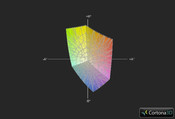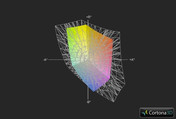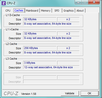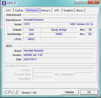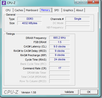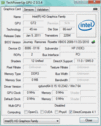HP ProBook 4430s-XU013UT Laptop Review

It’s always hard to be a business laptop. Unlike their counterparts on either end of the cost-value spectrum, business laptops usually have to navigate an uneasy balance between cost and features. After all, users might expect lower specs from a 10.1-inch netbook or extra weight on a 17-inch desktop replacement, but when a laptop falls right in between, users can be difficult to please (it can’t be too heavy or have low specs or short battery life or…).
For consumers, laptops such as the HP ProBook 4430s are a perfect example of this dilemma. Touting a 14-inch display and a starting price of $579 USD, the ProBook 4430s has its sights set towards budget-conscious business users who don’t want to be shortchanged on features or aesthetics. Can it pass the test? Read on to find out.
Case
Visually, the ProBook 4430s is fairly minimalistic. Like the rest of HP’s ProBook line, the 4430s features brushed aluminum on the keyboard and most of the display. The combination of greys and black throughout the ProBook 4430s’ chassis gives it a sharp, if unassuming appearance.
Besides lending the ProBook 4430s aesthetic appeal, the metal keyboard deck also provides extra durability. The brushed aluminum easily resists smudges or fingerprints and is surprisingly dense. Even after applying moderate pressure to the keyboard’s palm rests, the ProBook 4430s’ body provided little give.
The laptop’s display is constructed in a similarly straightforward fashion. As with notebooks such as Apple’s MacBook line, the ProBook doesn’t rely on any hinges to secure the display to the rest of the computer when it’s folded up, which makes it much easier to open. Additionally, the display relies on seven black rubber stoppers to keep it distanced from the keyboard deck. The stoppers are spaced out well enough to be relatively unobtrusive and set against the display’s black plastic trim, they’re even harder to notice.
In a nice touch for users fond of keeping coffee or other drinks close by, the ProBook 4430s also touts a spill-resistant keyboard – a layer of mylar film keeps liquid contained within the keyboard and away from any components that could be damaged.
Additionally, users interested in doing upgrades by themselves will find much to like in the 4430s. On the laptop’s underside, the battery installation hinges also hold the back cover in place. Once you release these hinges, the back cover comes off as a single unit, which gives you access to the entire motherboard, including the hard drive and RAM bays. If you want to customize your 4430s’ internal components, having a screwdriver free installation process is always a plus.
Elsewhere on the laptop’s chassis, though, it’s easy to see where cost-conscious decisions were made. The ProBook 4430s bottom, display casing and side all rely on varying styles on plastic, though this isn’t necessarily a downside - along the display and side of the computer, the dark grey trimming pairs nicely with the rest of the computer’s color scheme. The laptop’s underside does rely on the same thin grade of plastic that’s typically found on budget-grade laptops, which doesn’t provide the best durability – portions of the bottom case flexed considerably when we applied light amounts of pressure.
Beyond this, though, we had few issues with the ProBook 4430s’ build quality. It’s solidly constructed and aesthetically pleasing, but for obvious reasons, we’d avoid having the laptop take too big of a drop.
Connectivity
The ProBook 4430s carries a surprisingly full-featured set of ports for mobile connectivity. Besides standards such as VGA and HDMI ports, the laptop also touts an ExpressCard slot, a single USB 3.0 port and, inexplicably, an RJ-11 jack on certain models. On the ProBook 4430s’ chassis, generous spacing is provided in between each port to prevent excessive cable clutter.
If you’ll frequently be plugging multiple types of devices into the ProBook’s USB ports, though, space can be tight. Plugging two iPod USB cables into a pair of USB ports left virtually no extra space – thumb drives or larger USB-based devices will definitely have to be divided between the pair of USB ports on the opposite side of the laptop.
Along with expected Ethernet and 802.11 b/g/n Wi-Fi compatibility, the ProBook also features support for Bluetooth 3.0-based devices. A hotkey on the upper right-hand corner of the keyboard dock also allows you to automatically enable or disable the laptop’s Wi-Fi and Bluetooth receivers.
Users can also boot into HP’s QuickWeb, a Linux-based instant-on application that provides access to a web browser, email and other assorted utilities. QuickWeb’s user interface can take some time to get used to – with its reliance on widgets for services such as Twitter and CNN, the general experience feels closer to operating a mobile device – but the application works extremely well. We were able to boot into QuickWeb and hop online in less than a minute. Additionally, setting up our wireless network credentials only required us to open a simple configuration window. Business users operating under a tight deadline will likely find much to like within QuickWeb.
Software/Accessories
Along with pre-loaded software for applications such as Norton Internet Security and Microsoft Office 2010, HP’s ProtectTools software security suite comes with the ProBook 4430s. The application – also standard on HP’s ProBook and EliteBook lines - provides assorted protection features aimed towards business users, ranging from hard drive encryption to face and fingerprint detection.
Thanks to the automated wizards within ProtectTools, setting up face and fingerprint login passwords was extremely straightforward (though it took several tries for the ProBook’s webcam to properly calibrate the facial recognition). We also had few problems with the fingerprint detector, as well – once it was properly configured, we simply had to swipe our finger across the sensor to log into the ProBook 4430s.
Unlike its higher-end counterparts in the EliteBook line, the 4430s doesn’t have an onboard docking station port. An USB-based docking station will add on an additional Ethernet jack, DVI port and four more USB ports, but with a price tag of $99 USD, it’s clearly not aimed at general users.
The ProBook 4430s also has a 720p-capable webcam and ArcSoft WebCam Companion – a bundled application that allows you to take photos or video with the laptop’s webcam. The images we took through software bundled on the laptop featured decent color balance and adequate detail, but they likely won’t replace your own dedicated camera anytime soon.
Warranty
HP includes limited three-year, one-year and 90-day warranties on the ProBook 4430s, depending on your country. The laptop’s battery is covered by a separate one-year limited warranty. HP Care Pack warranty upgrades can also be purchased through HP, which extend your laptop’s service coverage and length.
Input Devices
Touchpad
At around 8.9 cm x 4.4 cm, the ProBook’s touchpad provides decent room for navigation. The touchpad also features support for basic multitouch gestures such as zooming and scrolling, but the learning curve can be a bit steep. The touchpad's limited height made two-finger scrolling somewhat awkward - because of the touchpad's limited vertical space, we had to occasionally readjust our finger position and scrolling speed before scrolling felt comfortable. Out of the box, we found the touchpad to be overly sensitive and jumpy. In addition, the quality of the touchpad’s buttons were all right, but compared to other similarly priced business laptops, they felt less responsive.
However, the touchpad’s functionality does include some nice business user-centric touches. By double-tapping the upper left-hand corner of the touchpad, you can enable or disable it – for laptop users who frequently use a mouse, it’s much more convenient compared to manually disabling the touchpad within Windows.
Keyboard
The ProBook 4430s’ keyboard falls in line with those on other similarly built laptops. The flat-topped keys are large and responsive, providing strong performance in line with most desktop keyboards. In conjunction with the “Fn” key, the function keys on top of the keyboard also allow you to adjust settings such as brightness and volume. Several of the function keys are also integrated into HP’s integrated software - for instance, onscreen displays will appear when you enable functions such as Wi-Fi or brightness calibration.
The actual keys on the keyboard feature white characters overlaid onto black plastic, which gives them a little bit of aesthetic pop. If you plan to type or use the computer in the dark, though, this is it when it comes to visual aid - the keyboard isn't backlit, so you'll likely have to rely on muscle memory when typing.
Display
At 14 inches, the ProBook’s display doesn’t offer anything out of the ordinary. By default, the screen clocks in at an HD-capable 1366 x 768 resolution and comes in anti-glare or BrightView finishes.
With a contrast ratio of 190:1 and an average luminance of 209.9 cd/m2, the ProBook 4430s’ performance provided decent visual fidelity. Browsing through multiple high-resolution photos on Flickr.com, we found colors to be reproduced at standard levels. This midrange visual performance is reenforced with an average black level of 1.1 cd/m2.
Brightness performance did have some downsides. While on battery, the ProBook's brightness takes a steep nosedive and even with a brightness distribution of 92 percent, performance was slightly uneven. The region on the upper right-hand corner of the screen was much less bright than the rest of the display.
For the ProBook, color spectrum coverage was equally unremarkable. Color performance was virtually identical when compared to similarly built business notebooks such as the Lenovo ThinkPad Edge E420 and Dell Vostro 3450. Of course, professional-grade users may want to look elsewhere - the 4430s had significant gaps in visual fidelity when compared to sRGB.
| |||||||||||||||||||||||||
Brightness Distribution: 92 %
Center on Battery: 164.9 cd/m²
Contrast: 194:1 (Black: 1.1 cd/m²)
41.01% AdobeRGB 1998 (Argyll 3D)
58.3% sRGB (Argyll 3D)
39.61% Display P3 (Argyll 3D)
We weren’t able to check out how the BrightView-branded monitor performed, but the anti-glare finish worked as promised. Even if it’s not as sharp when compared to the brushed aluminum on the rest of the computer’s chassis, the display’s matte finish eliminated most of the glare when we worked outside on a sunny day. However, performance was marginally degraded under direct sunlight – visibility was reduced because of glare, though we were still able to see our windows onscreen.
Performance
Although the ProBook 4430s can be customized to tout up to an Intel Core i7-2630QM processor, our review unit came equipped with an Intel Core i3-2310M, 4 GB of DDR3 RAM and an integrated Intel HD Graphics 3000 unit (as configured, the review unit would cost $649 USD through HP).
The Sandy Bridge-based processor provides some performance upgrades compared to the previous generation of Intel chips, but our benchmark results mostly varied in quality.
Results in PCMark 7 and PCMark Vantage were equally midrange. In PCMark Vantage, the 4430s scored 5303 points, which was slightly below the category average of 5459 points for Core i3-based systems. In both PCMark7 and PCMark Vantage, performance was largely on par with similarly built laptops.
Within PCMark Vantage, the 4430s' score was only a stone's throw away from laptops such as the Toshiba Portege R830-110 (with a score of 5186) and the Acer Aspire 3750 (which scored 5317). Interestingly, the scores from all three of these laptops were much farther away from another identically built business notebook - the Dell Vostro 3750 scored 5761 in PCMark Vantage, despite sharing the same Core i3-2310M CPU and integrated Intel HD Graphics 3000 GPU.
The ProBook's PCMark 7 performance was similarly unremarkable, thanks in part to its relatively low-end Core i3 CPU. Its score of 1995 fell in line with other notebooks which feature a Core i3-2310M. These include the HP ProBook 4530s and Fujitsu Lifebook AH531 - each featured scores of 1921 and 1910, respectively.
When compared to higher-end laptops, though, the ProBook 4430s' peformance appeared to be bottlenecked by the CPU. Notebooks such as the Lenovo ThinkPad X1 and HP ProBook 6460b feature the same Intel HD Graphics 3000 GPU, for instance, but scored significantly higher in PCMark 7 - each notebook had scores of 2323 and 2310, respectively.
| PCMark Vantage Result | 5303 points | |
| PCMark 7 Score | 1995 points | |
Help | ||
Within Cinebench 11.5 and Cinebench 10’s tests, benchmark results were only slightly higher than our averages for Core i3-based systems.
During Cinebench 10’s multi-threaded rendering test on 64-bit systems, the ProBook managed to eke out marginally higher scores than several similarly specced laptops, including the Dell Inspiron 15R and Lenovo ThinkPad T420i. In Cinebench 11’s own CPU test, the 4430s performed virtually identically with other laptops which shared a Core i3-3210M and Intel HD Graphics 3000 GPU.
The ProBook 4430s falls behind, though, when it comes to OpenGL-based rendering tests in Cinbench 10 and 11.5. In both benchmarks, the laptop fell slightly behind competitors such as the Lenovo ThinkPad Edge E420s and Dell Vostro 3750. However, this margin tended to be close – in CineBench 11.5, this difference worked out, on average, to less than a single frame per second.
The ProBook’s use of integrated Intel graphics resulted in graphics benchmark performances that were strictly midlevel. Because the HD Graphics 3000 doesn’t feature support for DirectX 11, we were only able to run 3DMark06 and 3DMark Vantage. In both applications, the 4430s earned scores of 3498 points and 1504 points, respectively – both figures are roughly near the average results for laptops that feature the HD Graphics 3000.
| 3DMark 06 Standard Score | 3498 points | |
| 3DMark Vantage P Result | 1504 points | |
Help | ||
The ProBook 4430s’ stock hard drive (320 GB, 7200 RPM) provided surprisingly quick data access performance. HDD performance throughout our benchmark tests was solid and notably, our review unit managed to score higher ratings in HD Tune and CrystalDiskMark 3.0 compared to higher specced laptops such as the HP EliteBook 8460p.
Performance in DPC Latency Checker was equally solid - throughout our testing, we saw no latency peaks.
Emissions
System Noise
The 4430s features surprisingly few spots for ventilation – beyond a 16.5 cm strip on the laptop’s underside and a fan near the laptop’s power cord, there are no other places where air circulates from. However, this minimal approach does make for an extremely quiet laptop. When idling, the ProBook’s fan and hard drive run at virtually the same volume. Loudness does increase when the laptop is under load or reads a disc, but it’s nowhere near distracting enough to be much of a distraction.
Even in this state, though, the laptop is still far from noisy. While under load, the Probook's single fan and hard drive were audible, but against the Xbox 360 we had running in the same room, it was not annoying and far from noticeable. When the laptop was idling or in office mode, it was virtually silent - if we rested our ear onto the computer or desk, we could hear the hard drive but we can't imagine any kind of situation that would force the user to do something like that.
Temperature
In spite of the single dedicated fan, temperatures on the ProBook 4430s stayed surprisingly cool. When idling, heat distribution on the top and underside was relatively uneven – certain regions on each side were considerably warmer than others. We saw similar trends after stress testing the laptop for an hour while simultaneously running FurMark and Prime95. Temperatures on the top and bottom varied in the amount of change, but the area near the ProBook’s fan on the underside jumped by 8.2 degrees. Throughout both tests, though, the keyboard never became overly warm to the touch.
(+) The maximum temperature on the upper side is 35.2 °C / 95 F, compared to the average of 34.3 °C / 94 F, ranging from 21.2 to 62.5 °C for the class Office.
(±) The bottom heats up to a maximum of 41.6 °C / 107 F, compared to the average of 36.8 °C / 98 F
(+) In idle usage, the average temperature for the upper side is 31.9 °C / 89 F, compared to the device average of 29.5 °C / 85 F.
(+) The palmrests and touchpad are reaching skin temperature as a maximum (35.2 °C / 95.4 F) and are therefore not hot.
(-) The average temperature of the palmrest area of similar devices was 27.6 °C / 81.7 F (-7.6 °C / -13.7 F).
Speakers
The ProBook’s single SRS-branded speaker bar – which runs above the Function keys along the top of the keyboard deck – provided respectable sound quality. We ran the speaker through multiple genres of music, ranging from garage rock (Beck’s “Garbage Truck”) to dance-punk (LCD Soundsystem’s “Dance Yrself Clean”). As with most laptop speakers, bass response was minimal and highs were thin and unremarkable. The speaker is certainly adequate for most business-level needs, but audiophiles who demand high fidelity will likely be better off sticking with headphones or an external speaker system.
Battery Life
Our ProBook 4430s review unit came with a stock 6-cell, 47WHr battery – while HP rated the battery’s lifespan at up to six hours, we managed to eke out a surprisingly large amount of life from the unit. With BatteryEater Pro’s Reader test – where a laptop cycles through a block of text on standard power saving settings without having Wi-Fi enabled – the ProBook lasted for 8 hours and 33 minutes.
When the laptop was under load with BatteryEater Pro’s Classic test – the test renders a virtual battery onscreen at maximum brightness while leaving Wi-Fi on – the battery only lasted for 1 hour and 26 minutes. Similarly, when watching a DVD or viewing a combination of online video and webpages, the battery failed to last for more than 3.5 hours.
The ProBook’s battery doesn’t take too long to recharge, though – during several recharging sessions with the included AC adapter, it never took more than 1 hour and 30 minutes to bring the battery up to capacity.
Users who want additional battery life can upgrade to HP’s 9-cell, 93 WHr battery. According to HP, the battery will last for up to 12 hours and 15 minutes, though it's not available within the United States.
Verdict
In terms of performance and aesthetics, the ProBook 4430s has to simultaneously juggle multiple things that don’t always go together. Despite the relatively low price tag, the laptop manages to pack solid software and features into a relatively lightweight and visually sharp chassis.
However, with unremarkable benchmark results and a display that features midrange visual fidelity, the 4430s falls directly into the middle of the pack when it comes to performance. Still, features such as QuickWeb and a solid, unobtrusive security suite make up for these potential downsides. Performance-conscious consumers may want to spend more or look elsewhere, but if you’re looking for a reasonably priced laptop tailored towards business users, the ProBook 4430s has a lot to offer.