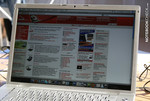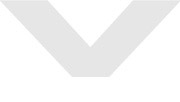Endurance Test: Apple MacBook Pro 2.2GHz (Santa Rosa)
Apart from the prices, there is little difference between the two 15 inch MacBook Pro with regard to the equipment options; 120 GB to 160GB hard disk space, 2.2 to 2.4GHz Intel Core 2 Duo CPU and 128MB to 256MB graphic card memory of the nVidia GeForce Go 8600 GT. The price differences are mainly due to the significant price differences of the CPUs. The graphic card memory of the “small book” was probably intentionally reduced in order to win more customers for the 2.4GHz version. At the time of writing this article prices were as followed: 1899 Euros for the “slow book” and 2399 Euros for the “fast book”. In addition to this, there are extra costs of 439 Euros for a guarantee prolongation to 3 years (this is highly recommended for a working device since the cost of repairing laptops after a year is likely to surmount its actual selling value.). Apple is definitely acting a bit off the top regarding this exorbitant price whereas Dell offers an upgrade from 1 to 3 years of for example the Vostro 1500 for only 159 Euros. Dell even provides on-site service that Apple does not include (!).
We purchased our MacBook in the notebook shop www.notebook.de, which was unable to deliver it on time due to bottlenecks in Apple’s delivery. Therefore we received the test model a few weeks later than expected. By the way, Apple’s 2.4GHz version was available earlier. Was this maybe on purpose?
Packaging
CASE
Fabrication
Even after several weeks of testing under our editorial office conditions, the MacBook Pro does not give in. There are not any evidences of creaking or torsions thanks to the massive aluminium chassis. The notebook does not yield on any area where pressure is put on and delivers an impression of a high-quality case. You will most likely catch yourself stroking subconsciously the perforated areas next to the keyboard.
The common weakness of cheap notebooks is the stability of the keyboard, which does not leave any area for concern regarding the MacBook Pro. It is installed very fixed and does not give in under pressure.
Unordinary and also partly uncomfortable would be the lack of a status LED of the hard disk drive. Due to the fact that our hard disk in the test model was (fortunately) very quiet, we can watch its activity only on Mac OS X’s notice board. There is an pulsing (blinks in the same frequency of a human’s respiration rhythm) status LED attached on the unlocking key that turn on when the MacBook is utilised and when going to standby mode (LED is constantly on until the device turned off completely). Even when the display darkens due to energy saving purpose, the LED shines indicating the operating state.
The Apple MacBook Pro presents a simple but very elegant design; rectangular forms – with rounded corners – dominate the layout. Apple uses aluminium as surface covers and edges are protected by synthetic materials. However, the front edge still cause inconveniences when typing. The central design element is the engulfed display joint, which allows flapping the display to the back making an overall robust impression. Unfortunately the display is limited in the opening angle due to this type of display fixture, which will be annoying especially when working with the MacBook on the lap causing a highly uncomfortable body position.
Nevertheless, the finishing does not come along without any negative aspects. Our Apple notebook showed a very mildly warped subsonic that resulted in wobbling of the device on even ground. But this problem could be solved by little manual swerve. We have heard of far worse scenarios of warped subsonics in which our readers did some extreme swerve actions, which happened owing to a drop of a Powerbook on the floor). The interior is not flexible and therefore users need to take good care of it when bending the laptop. Besides this there is a significant space between the display and the subsonic. This is mainly due to the lacy centred interlocking, which is a bit tricky to use but looks good though.
The MagSafe electricity plug (a cable that is attached to the laptop through a magnet and prevents the laptop from moving in case someone trips over the cable), which was introduced with the MacBook series is by all means a useful feature but on the downside of it we could take it accidently out easily. Furthermore the white power supple (that has very useful flaps for winding up the cable) unit is very vulnerable to scratches. This is owing to the very shiny plastic surface
Interfaces
With regard to the interfaces, Apple seemed to be quite ungenerous that is fairly disappointing when looking at the price we paid. Especially the two USB ports are assigned very quickly that can be solved by using a USB hub. The lack of an S-Video output (an adapter for the DVI-D port is available for 19 Euros) and Modem output (55 Euros extra for a USB modem) is very surprising and yet disappointing in this price category. Another drawback of the MacBook is the 34mm thin Express Card slot.
The DVI-D output that is capable of Dual Link for big LCD screens sticks (also available in the slower version) out positively. An adapter of an analogue VGA is included. This analogue output delivers a good quality image (we examined this on a Dell 24” TFT in 1920x1200px). In addition to a FireWire 400 port, you will get a FireWire port as well for which there are currently a limited number of devices available. The Gigabit LAN is not able reach its potential fully either. However, the wireless devices make a very positive impression: The MacBook offers both a WLAN 802.11 b/g/n (Draft-n) and Bluetooth 2.0+ EDR (Enhanced Data Rate).
Apple’s MacBook Pro presents a keyboard with pleasingly large keys although the Enter bar stands in constrast to the other keys; it is tiny and sits too far on the right. This is the reason for involuntarily pressing the sharp “#” key when writing quickly by using all fingers.
The layout needs getting used to, which will be primarily Windows (and Linux) users. The missing right “Alt” key and the lack of lettering of the [ ] / { } brackets will lead to frequent operating errors. Last but not least the lack of “Del”, “Home” and “End” is likely to cause nuisance.
The stroke of each individual key can be described as soft, slightly heavy with a noticeable pressure point. Our model had a production defect. The keys operated only when pressing them directly on the centre; when we pressed a key on its corner, no signal was sent to the MacBook. So the notebook occasionally ignored some letters, which is worsened when using it on the lap. In order to solve this problem we needed to contact the Apple support first. Then we were told to go to a local Apple partner for the repair, where the defect keyboard was replaced safe and sound. The replacement required a full disassembly of the entire notebook that can be seen on the photo gallery on the right column.
The reaction time of all keys was noticeable improved although there were still cases when the keys did not react as we wished when stroking on the edges. However, this phenomenon can be seen on most notebook keyboards.
Quite positive was the keyboard illumination that will benefit the user in combination with the brightness sensor when working in absolute Darkness (One should avoid working in darkness since this can harm the eyes).
The often discussed varying spaces between each key could be seen on your model but it does not affect the everyday tipper in a negative way.
The big touchpad in 16:10 format (called “Trackpad” by Apple) presents a very precise (especially when using Mac OS X) and smooth surface that helps the fingers to glide on the pad without any resistance. A scrollbar does not visually exist on the touchpad but Apple found its own solution by using two fingers replacing the scrollbar; one keeps pressing and the other one glides up or down, which works in practice just like a scrollbar. It needs to be mentioned that this function does not work as fine under Windows as under Mac OS X. Furthermore, the only touchpad button is striking out, but in a negative way: the button operated well (by producing a loud clicking noise) but not even Windows users will miss a second button for the secondary click. This can be achieved by using two fingers on the touchpad and a click on the button (works with a short double click on the pad, too). However, this works fine but non Mac users will need to get used to it.
Hot keys are nowhere to be found in the MacBook, in particular a hardware WLAN switch would be desirable. Apple includes a white remote control to compensate this lack though.
The 15.4” wide screen has a pleasing resolution of 1440x900 pixels, has a sufficient brightness of 390cd/m² and thus can be used for outdoor purpose (although we would like to have a brighter display at direct sunlight). Our MacBook was equipped with a non-reflecting dim panel that is optimal for long term use. Thanks to the durable LED background lightning, the overall brightness apparently does not fall significantly after a few years. Moreover, the brightness of the panel fits immediately after being turned on. The battery also benefits from the LED lightning even though only marginally.
A nice but practically useless and even bothersome feature is the brightness sensors that intent to adjust the brightness of the display as well as the keyboard lightning by metering the surrounding luminance level. Unfortunately there will be situations when for example the TV runs in a dim room, which will result in a constant flaring due to the varying refresh rate. Luckily this feature can be easily disabled in the system configuration.
The display presented a rather bluish colour tone when used without any colour adjustments (the red colour curve was lifted, the blue one was lowered), which was the reason for a slightly cool appearance.
There was a rather yellowish standard calibration active under Mac OS X (that pleased us visually a lot) whereas there was a clear outshining to be seen under a Windows operating system.
After three months of use, three bright spots appeared on the display. These areas that had a diameter of about 2mm seemed as if the background lightning was partly too bright. This is probable going to be a case for the Apple guarantee - again.
PERFORMANCE
The performance of the “slower” version was in particular interesting in comparison to the “fast” one equipped with the most powerful processor unit, twice as much graphic card memory and bigger hard disk drive. The “slower” MacBook Pro 2.4GHz was surprisingly faster than the expensive one (especially under Mac OS X) in lots of categories. Either Apple has improved the drivers of both operating systems of the “slower” laptop or we simply had a defect laptop in our test.
| Benchmark | MBP 2.2 | MBP 2.4 | Asus G1S | Acer 5920G |
|---|---|---|---|---|
| 3DMark06 | 2809 | 3900 | 3994 | 3174 |
| 3DMark05 | 6339 | 7331 | 7700 | 5111 |
| 3DMark03 | 11315 | 11214 | 11846 | 8448 |
| 3DMark2001 | 21379 | 24798 | 24609 | 20137 |
| Doom 3 low | 169.0 | 150.2 | 107.1 | |
| Doom 3 ultra | 92 | 86.5 | 67.8 | |
| Quake 3 Arena | 236.5 | 273.5 | ||
| F.E.A.R. min/min | 222 | 112 | 283 | 299 |
| F.E.A.R. med/med | 112 | 88 | 127 | 29 |
| F.E.A.R. max/max | 36 | 37 | 43 | 24 |
| PCMark05 | 4576 | 5517 | 5568 | 4482 |
Back to our endurance test; the performance results were good, very good as to be expected from the installed hardware. Only the 128MB small graphic card memory pulled up partly some of the very new games resp. in high resolutions was a breakdown of the frame rate to be noticed. Nevertheless, the performance is very impressive thanks to the GDDR3 memory.
Since the Fujitsu hard disk drive does not belong to the high-speed HDD category, the mildly lower PCMark results (in comparison to the Asus G1s) could be excused. However, the overall performance is absolutely sufficient for all sorts of applications. In both operating systems – whether Mac OS X or Windows XP – all programmes responded quickly and without any leaks.
| 3DMark 2001SE Standard | 21379 points | |
| 3DMark 03 Standard | 11315 points | |
| 3DMark 05 Standard | 6339 points | |
| 3DMark 06 Score Unknown Setting | 2809 points | |
Help | ||
| PCMark 05 Standard | 4576 points | |
Help | ||
| Doom 3 | |||
| Resolution | Settings | Value | |
| 1024x768 | Ultra, 0xAA, 0xAF | 92.2 fps | |
| 800x600 | High, 0xAA, 0xAF | 145.4 fps | |
| 640x480 | Medium, 0xAA, 0xAF | 170.8 fps | |
| 640x480 | Low, 0xAA, 0xAF | 169 fps | |
| F.E.A.R. | |||
| Resolution | Settings | Value | |
| 1024x768 | GPU: max, CPU: max, 0xAA, 0xAF | 36 fps | |
| 800x600 | GPU medium, CPU medium, 0xAA, 0xAF | 112 fps | |
| 640x480 | GPU min, CPU min, 0xAA, 0xAF | 222 fps | |
Additional Performance Results
Age of Empires 3 ran with the native resolution of 1440x900px in Windows at about 15 to 30fps (light slowdowns). Yet the bad performance was due to the great number of CPU players.
Xbench 1.3 in Mac OS X delivered following results:
Results 100.83
CPU Test 102.33
Thread Test 218.92
Memory Test 139.82
Quartz Graphics Test 139.95
OpenGL Graphics Test 126.70
User Interface Test 235.20
Disk Test 34.92
The Cinebench R10 in Mac OS X showed these scores: Rendering Single – 2389, Rendering Multi – 4473, Shading 4101
The game World of Conflict was playable on Windows using medium quality settings (1024x768px XGA).
EMISSIONS
Loudness
The endurance test made obvious that the loudness of the MacBook Pro (as already noticed in the test of the 2.4GHz model) is pleasingly low. There are only the two fans mildly noticeable in idle mode that are located beneath the keyboard (which turn with about 2000rmp). The 32dB recorded make the MacBook usable for quiet locations such as libraries. Also the installed Fujitsu MHW2120BH 120GB hard disk drive contributes to the silence of the laptop; it can be rarely noticed in idle mode.
Only when demanding the MacBook full performance, the two fans run at 42dB (Windows turns the fans on earlier than Mac OS X). Although the overall noise level is dominated by higher frequencies, this still remains acceptable thanks to the relatively limited noise produced. Nevertheless, silent places ought to be avoided when the MacBook runs on its highest performance level.
It gets really loud when installing software as the integrated DVD writer created noise levels up to 47dB. Fortunately the drive is slowed down in reading mode.
Noise level
| Idle |
| 32.4 / 41.3 / 41.3 dB(A) |
| HDD |
| 37.9 dB(A) |
| DVD |
| 36.5 / dB(A) |
| Load |
| 0 / 41.3 dB(A) |
 | ||
30 dB silent 40 dB(A) audible 50 dB(A) loud |
||
min: | ||
Temperature
The flat case, the conservative fans and the high-performance hardware components result in high temperatures. The aluminium body can reach temperatures up to 46°C on the MacBook’s bottom side that can be very uncomfortable when operating with it on the womb. The central upper side and especially where the ball of the thumb rests show temperatures of 35°C, which does not vary noticeably when working on medium performance. So this aspect does not really cause any significant concern.
The white and non-scratch resistant power supply unit reached temperatures of 49°C and therefore you should not get into direct contact with it.
(±) The maximum temperature on the upper side is 40 °C / 104 F, compared to the average of 36.9 °C / 98 F, ranging from 21.1 to 71 °C for the class Multimedia.
(-) The bottom heats up to a maximum of 46 °C / 115 F, compared to the average of 39.2 °C / 103 F
(±) The palmrests and touchpad can get very hot to the touch with a maximum of 36 °C / 96.8 F.
(-) The average temperature of the palmrest area of similar devices was 28.7 °C / 83.7 F (-7.3 °C / -13.1 F).
Audio
The audio of both small loudspeakers can be described as clear and precise yet with no real bass. The maximum sound level is sufficient for occasional use. The integrated optic-digital audio inputs and outputs enable the lossless connection with external devices. Furthermore, the audio quality of analogue headsets was fine without any noise or cracking.
BATTERY RUNTIME
The 60Wh Lithium-Polymer battery enables the MacBook Pro to attain good results in the test. In practical use the battery is capable to run for 3.5 hours using WLAN in Mac OS X. The battery runtime is only one hour when operating on the highest performance modes where both the two CPU cores and the GPU are used up to their very capacity limits.
The battery could be fully recharged within two hours causing ver little CPU load in Mac OS X in the first week.
Mac OS X 10.4
One highlight of the Apple MacBook Pro laptops is the included Mac OS X operating system, which is not compatible in terms of programmes with Microsoft’s Windows due to its UNIX core. But on the other hand most Linux applications are compatible to Mac OS X (e.g. via MacPort). Another upside of this system is the non-existence of the annoying registry à la Windows.
In order to use Windows programmes one is given two possibilities. Since the MacBook is equipped with Intel components it is fully compatible to Windows. You can install an additional Windows XP or Vista onto your notebook through the Apple software called Boot Camp (currently as Beta); drivers are supplied as well in this programme (see our short description in the first MacBook review).
Our first attempt to installing Boot Camp failed and the following error message was displayed:
"The hard disk cannot be partitioned since certain files are unable to be moved."
It seems the 27GB available were insufficient for a 10GB partition to move all files. After creating more hard disk space under Mac OS X and a restart of the system the attempt to create a partition succeeded. The installation of Windows passed without problems (the Boot Camp tool was difficult to find in “utilities” though). Besides this the installation of the CD created went automatically without any problems (some Windows laptops ought to crib from this).
The second possibility is to run a Windows system simultaneously via Parallels Desktop. This solution has the advantage that normal windows can be used in the same way as in Mac OS X, which actually works fine despite the long booting time for Windows in Parallels Desktops. The only real disadvantage of this solution is that it is not recommended for gaming although old games like Quake 3 Arena ran nicely with 49fps.
The installation of this visualisation programme was easy as usual with Packet Manager. Our Boot Camp was recognised immediately and could be started in Mac OS X. But the mouse stopped working after the short automatic installation of the Parallels Desktop tool in Windows XP i.e. the mouse could not be moved by neither the touchpad nor the external mouse. A restart solved this problem in the end.
Useful – Parallels Desktop mounted when started all partitions available in Windows (even USB and NTFS) in Mac OS X as well. This has the advantage that files that are formatted on NTFS can be copied on USB devices (Mac OS X is normally only capable of reading the Windows standard file system NTFS).
There are certain inconveniences arising for those switching from Windows PC to Mac OS X.
Especially confusing is the fact that the “Apple” key is exactly where the Windows “Alt” would be. Instead of typing an “@” users would close the running application since Apple + Q is the command for closing programmes.
In addition to this, the Pos1 and End keys are unlike as in Windows or Linux resulting to the line’s beginning / end, it will move the cursor to the document’s beginning / end. This can cause real anger when working with long text documents. However, this problem can be solved by using the tools keyfixer and keyfixer firefox at least for the most important applications (e.g. in Eclipse users need to change the options manually to solve the problem).
Besides, the control of the Mac windows is quite tricky at the beginning. For example the size of the windows can only be changed by moving the right corner on the bottom of a window. Furthermore, there are occasionally no means of getting full screens of certain applications as the green (+) in Mac OS X enlarges only to the optimum size. There is also the lack of switching between applications in Mac that many Windows users will miss (despite the excellent Exposé). The tool “Witch” helped us to deal with this problem and also changed the “Apple” key to the Windows “Alt”. So when pressing Apple + Tab, we were able to switch between our running applications.
Another useful tool is “Hibernate” that helps to change the standby mode of the MacBook Pro (standby, hibernate or standby + hibernate). The hibernation mode did not work at the start (the laptop awoke but demanded a restart of the system). But the tool “MacFuse” (used to e.g. describe NTFS in the finder) was the cause of this malfunction. After the uninstalling of MacFuse the problem did not occur any longer.
However, “Quicksilver” needs to be mentioned, which is a powerful tool that opens up all sorts of programmes (simply press Ctrl+Space).
Following negative aspects arose during the endurance test using Mac OS 10.4:
-
Mac OS X can only read NTFS file systems, which is quite annoying when exchanging files via Boot Camp. Parallels Desktop solves this problem at the expense of the low gaming performance in Windows.
-
Even server connections need to be done by third party applications (e.g. Fugu or Cyberduck – our preferred tool) that most Linux distributions can handle automatically.
-
The uninstalling of Mac OS X applications that were put on via “Installer” also requires third party tools to de deleted without any residua in the system (e.g. OSXPM – OSX Packet Manager). The uninstalling procedure is quite easy by drag & drop expect with programmes that were installed by “Installer”.
-
The WLAN connection (witha Netgear 802.11b router and WAP encryption) takes longer than in Windows XP / Vista.
Our result is that after having gotten used to Mac OS X, we did not really miss Windows. The design, the impressive UNIX core and the consequent but useful drag & drop function make this product very appealing. Since you do not use the so called “standard operating system” Windows any longer, there will be some difficulties occurring with peripheral devices. In the test even a Microsoft Comfort Curved keyboard worked very well with the MacBook Pro; Mac OS X driver for hot keys are also available. On the downside there were not any drivers suitable for the Logitech G5 gaming mouse. In this case shareware drivers such as “USB Overdrive” we required in order to make use of resp. to configure the other keys (the mouse worked well even without any drivers).
VERDICT
Even after the endurance test the overall impression of the MacBook to be a quality product with an excellent design and a very good finishing were maintained. Especially the small details (MagSafe, remote control, etc.) are very delighting.
The number of interfaces was limited though due to the flat case. The two USB inputs are definitely not sufficient, thus making the lack of a docking station very painful and disappointing.
The keyboard is (for Windows users in particular) the greatest weakness of this laptop. The response characteristics are not optimal and the layout (since based for Mac users) requires quite a lot of time to getting used to. In addition to this, on the one hand the lack of the second track pad key is a bit disturbing while one the other hand the two finger scroll system is quite nice.
The weaker 15.4” MacBook Pro with 2.2GHz Core 2 Duo is noticeable slower in new games than the faster one owing to the 128MB graphic memory (faster MacBook uses 256MB). Nevertheless, the gaming performance is high enough (thanks to the fast processor and GDDR3 graphic memory) for most current games. Still you need to weigh up on your own whether it would be worth spending more on the faster laptop. An interesting fact is though that the weaker MacBook attained better results in the benchmarks than the expensive 2.4GHz model. This surprising result might be traced back by either defect hardware of the 2.4GHz one or problems with drivers that reduced the benchmark performance.
A very significant incentive for buying is the 15.4 inch wide screen with LED background lightning, which is even suitable for intensive outdoor use while requiring less energy than similar screens. He viewing angle is alright although the fairly limited vertical indination of the hinges can cause some disappointment. This can lead to partly flat colours when being used on the womb.
Very surprising is the low noise emission of the flat notebook despite the high-performance hardware. The fans can only be noticed under load and yet are not unpleasantly loud. The downside of this is the very high temperature on the bottom side of the MacBook. Again this can cause problems on the lap.
The outstanding features of this device really is the included version of Mac OS X. Windows users are most likely struggle with the keyboard layout as well as the windows functions at the start. But with the help of some utilities (see above) that can be gathered fairly quickly, even Windows users will soon appreciate the fairly simple but functional design of the MacBook Pro’s operating system.
All in all the sum of highlights and features are convincing. There are only a few competitive notebooks in this category that can keep up with the MacBook in terms of performance and mobility. The only real rival is the Lenovo Thinkpad T61p, which is not available in a cheap version (with a fast GPU). The 14” Zepto Znote 6324W might be taken into consideration as a substitute that is equipped with a GeForce Go 8600M TG graphics card.
Our test model was bought from the firm Notebook-Shop.de.