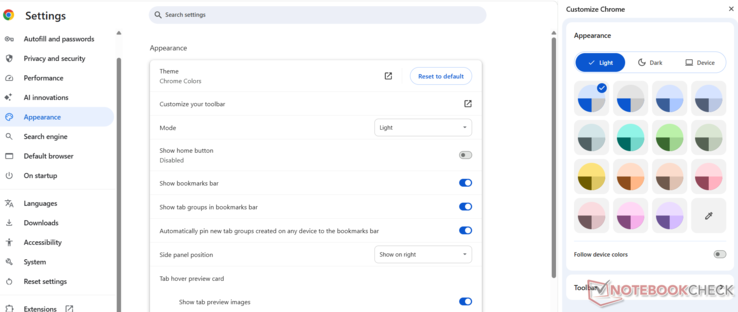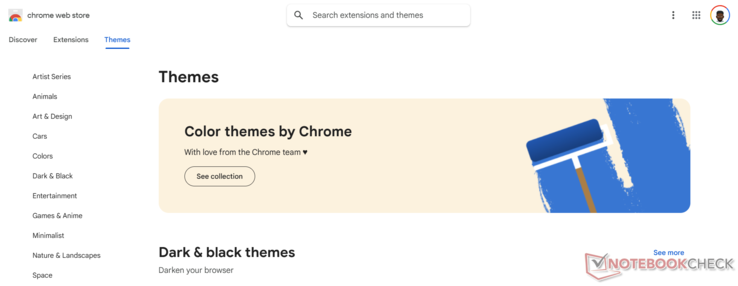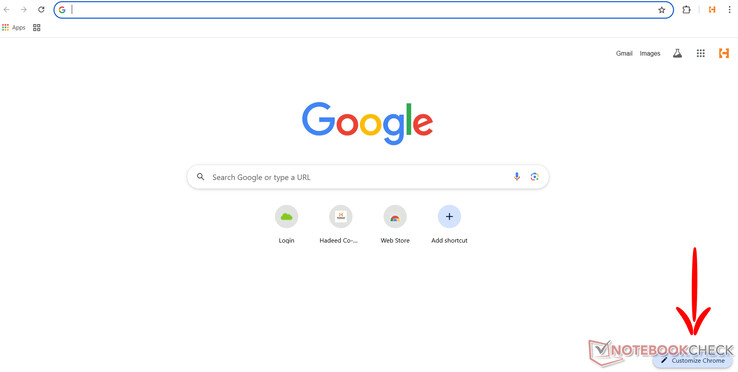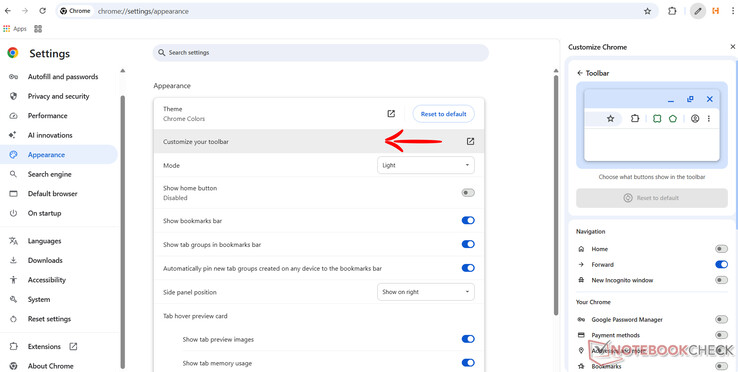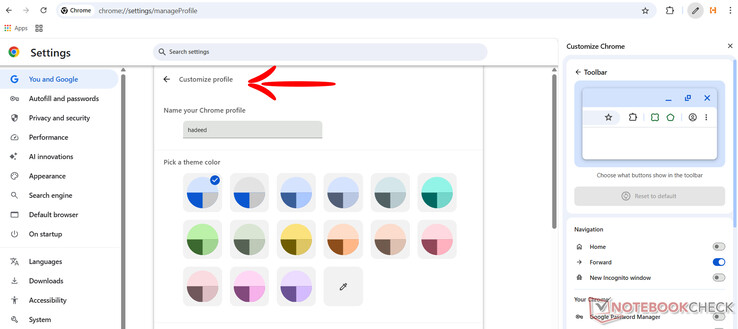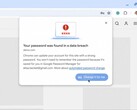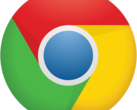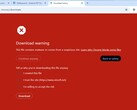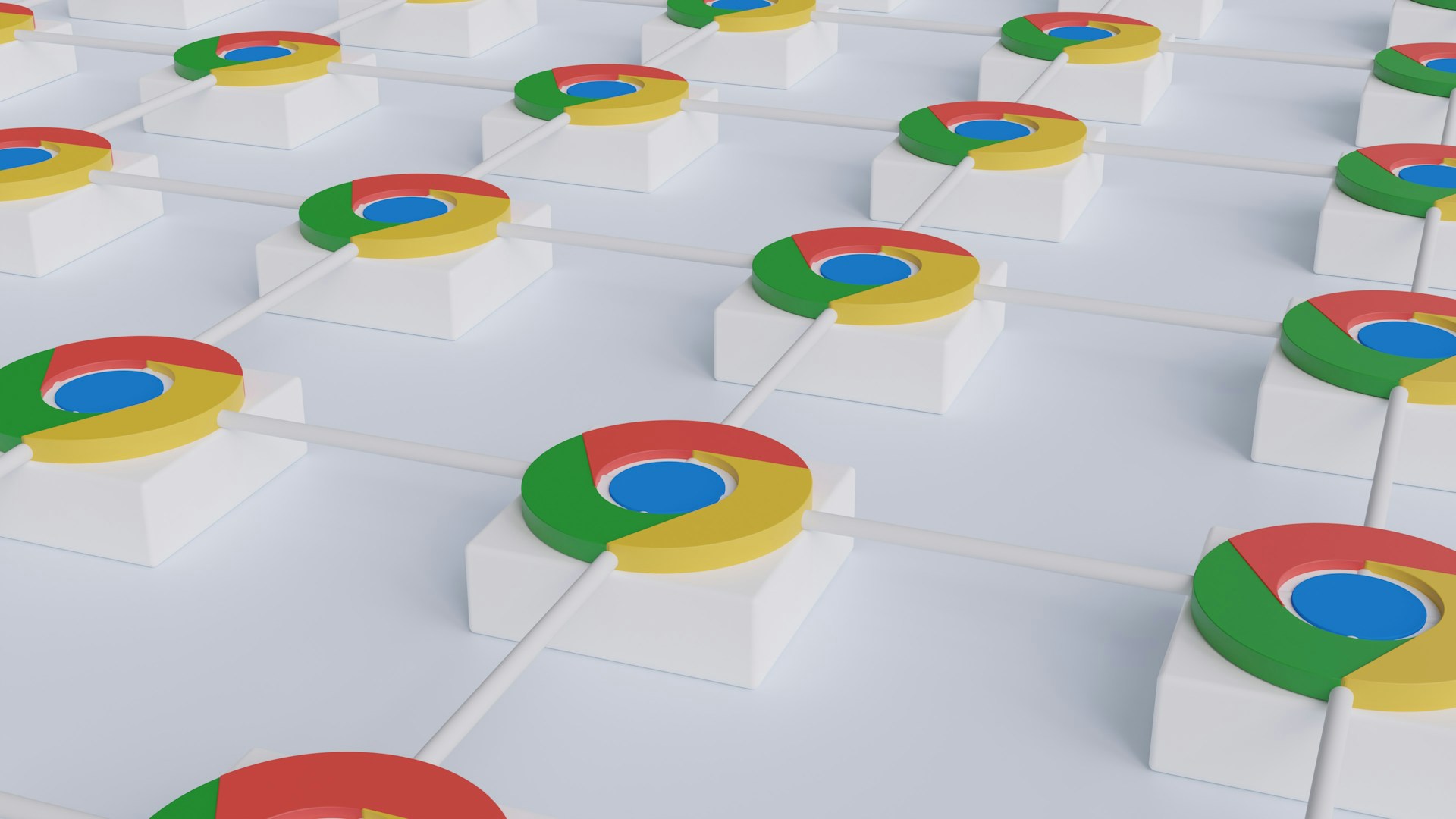
How to make Google Chrome uniquely yours
CheckMag
Tired of Chrome looking and feeling the same as everyone else's? This guide breaks down a few ways you can customize it to your liking.Antony Muchiri 👁 Published 🇫🇷 🇪🇸 ...
Google Chrome is the world’s most popular desktop browser, commanding a market share of around 65.7%.
While it has its fair share of issues, many users find it appealing for its ease of use. Chrome offers a simple, reliable experience right out of the box.
However, the default Chrome experience can feel generic and uninspired. It’s functional, but it doesn’t feel personal.
If you want your browser to reflect your preferences and improve your workflow, customization is key.
Although Chrome doesn’t offer a lot in terms of personalization, I’ve gathered several straightforward methods you can use to tailor it to your liking.
Changing Chrome's appearance with themes
One of the most noticeable ways to personalize modern versions of Google Chrome (123 and newer) is by changing its color theme. Chrome provides built-in color options that let you quickly modify the browser's appearance.
Navigating to Settings > Appearance > Theme: Chrome colors lets you select from several preset color schemes or create your own custom palette.
These changes affect the toolbar, tabs, and browser borders, giving Chrome a fresh look without much effort.
If you want a more dramatic way to change how your Chrome browser looks, the Chrome Web Store offers hundreds of full themes across various categories.
When selecting a theme from the store, it's important to check ratings and reviews, as some themes may impact performance.
The installation process is straightforward - simply click "Add to Chrome" on your chosen theme, and it will apply immediately.
If you ever want to revert to the default look, you can easily reset the theme through the appearance settings.
Make the New Tab page work for you
The New Tab page is where you start each browsing session, so customizing it definitely makes quite an impact.
By default, it shows a Google search bar and a few shortcuts, but you can change this setup. Click the “Customize Chrome” button in the bottom-right corner of a new tab to open the customization menu.
Here, you can change the background image by selecting one from Google’s gallery or uploading your photo. You can also pick a color theme that suits your taste. Under the shortcuts section, you can add, remove, or edit the links displayed below the search bar. Rearranging these shortcuts is as simple as dragging and dropping them.
Try switching the selection of shortcuts displayed between “My shortcuts” (your selected sites) and “Most visited sites” (automatically generated) to control what appears when you open a new tab.
If you want more advanced functionality, several extensions can completely transform the New Tab page.
Options like Momentum replace the default page with a minimalist dashboard featuring productivity tools, while Infinity New Tab offers extensive widget support and layout customization.
These extensions can be found and installed through the Chrome Web Store, with most offering additional configuration options to fine-tune your experience.
Optimizing the toolbar and bookmarks bar
The toolbar above the web page you're currently viewing is home to important buttons like Home, Print, and Password Manager shortcuts.
If it feels cluttered or lacks the tools you need, you can customize it. Go to Settings, then “Customize your toolbar.” Here, you can enable or disable buttons and rearrange them by dragging and dropping them.
The bookmarks bar also offers additional customization options - while it's visible by default, you can hide it through the appearance settings or by using the Ctrl+Shift+B shortcut.
For those who keep the bar visible, organizing bookmarks into folders and using emojis in bookmark names can significantly enhance usability.
Right-clicking on the bookmarks bar reveals options for adding new bookmarks or folders, enabling you to create a system that matches your workflow.
Implementing dark mode and readability adjustments
Dark mode has become increasingly popular for its aesthetic appeal and eye strain reduction.
Chrome makes it easy to enable dark mode through the Appearance settings, where you can choose between light, dark, or system-matching themes.
It's worth noting that this setting primarily affects Chrome's interface rather than website content.
If you want want consistent dark mode across all websites, extensions like Dark Reader can force dark styling on pages that don't natively support it.
Adjust fonts and font sizes for comfort
If Chrome’s default fonts or sizes don’t suit you, change them. In Settings > Appearance, find the Font size option and choose from Very small to Very large.
For more detailed control, click “Customize fonts” below it. Here, select specific fonts and set minimum font sizes, which helps with readability and accessibility. This works on some websites - not on all of them.
Set default zoom levels for web pages
Chrome sets page zoom to 100% by default, but you can adjust this globally or per site.
In Settings > Appearance, use the Page Zoom dropdown to set a default zoom from 25% up to 500%.
You can also zoom in or out on individual websites via the three-dot menu’s Zoom option. Chrome remembers your choice for each domain, applying it automatically next time.
Managing multiple profiles effectively
If you share Chrome across different contexts or with other people, profile personalization offers a way to maintain separate environments.
Each Chrome profile can be customized with distinct names, avatars, and color schemes, making it easy to identify which profile you're using at a glance.
You can access profile customization options by clicking your profile icon in the top-right corner and selecting "Customize profile."
Beyond visual differentiation, each profile also stores its own set of bookmarks, extensions, and settings.
Enabling sync ensures your personalized profile settings apply across all your devices, creating a consistent experience whether you're on your desktop, laptop, or Chromebook.
This feature is particularly valuable for users who need to separate work and personal browsing or share a computer with family members.
Exploring advanced customization options
If you’re looking to push Chrome's personalization further, there are several advanced options worth exploring.
Chrome's experimental flags, accessible by typing chrome://flags in the address bar, offer access to advanced features that haven't yet been fully integrated into the browser.
While these features can provide interesting customization possibilities, they should be used with caution as they may impact the usability of your Chrome browser.
Keyboard shortcuts are a yet another powerful customization avenue, allowing you to navigate Chrome more efficiently.
Common shortcuts like Ctrl+T for new tabs or Ctrl+L to focus the address bar can significantly speed up your browsing workflow.
For users who frequently perform specific actions, Chrome's extension system allows for even deeper customization through add-ons that modify or enhance nearly every aspect of the browser's functionality.
I should, however, note that as much as customization is great, having too many extensions, themes, or shortcuts can slow Chrome down.
Review your installed extensions periodically and remove those you don’t use.