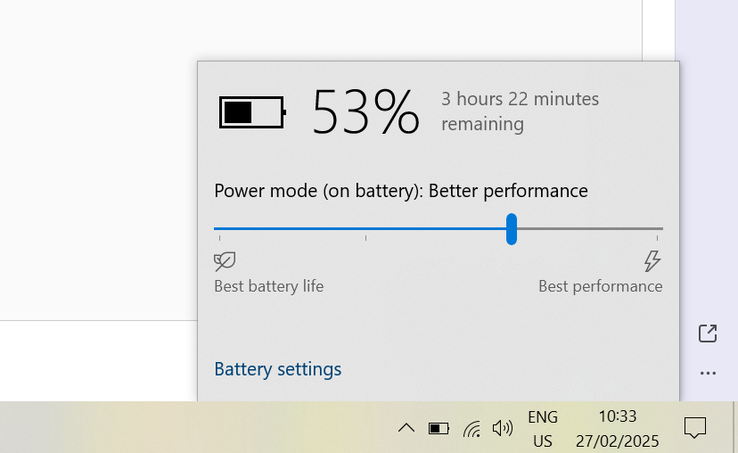How to fix a noisy laptop fan
CheckMag
Is your Windows laptop fan driving you crazy with its constant whirring or rattling? This guide walks you through simple steps that may help you fix your noisy cooling solution, from cleaning out dust to replacing worn-out parts.Antony Muchiri 👁 Published 🇵🇹 🇫🇷 ...
A noisy laptop fan is more than just an annoyance; it’s a warning sign. If your fan suddenly start resembling a jet engine, that means your laptop's cooling solution is working harder than it should.
The noise could be caused by dust, overheating, or even a software issue. If not cared for, the issue can lead to performance problems or even hardware failure.
This guide walks you through the reasons why your fan is making a lot of noise and provides solutions to get it running quietly again.
Before diving into fixes, let’s look at what might be causing the problem.
1. Dust build-up
Over time, dust collects inside your laptop, blocking airflow. This makes the fan work harder to cool your system, creating more noise. If you’ve never cleaned your laptop’s fan or air escape vents, this is likely the cause.
2. Overheating
Laptops generate heat when running demanding tasks like gaming, video editing, or multitasking. If your cooling solution isn’t working efficiently, such as due to 10 the fan has to spin even faster to keep temperatures in check, producing a lot of noise. Unwanted activity in the background can cause this, too.
4. Outdated software or BIOS issues
Sometimes, a software bug or outdated firmware can cause your fan to behave erratically. Updating your drivers and BIOS may resolve these issues.
5. Hardware problems
A worn-out or defective fan can also be the culprit. If you hear grinding, clicking, or rattling noises, your fan may be physically damaged and need replacement.
6. Keeping the most high-performance profile on all the time
With many gaming and multimedia laptops, the user gets to choose between several profiles in the laptop maker's proprietary system control tool (like Asus's Armoury Crate), as well as in Windows settings. Some of these profiles actually make the fan spin at 100% speed, or close to that all the time no matter the CPU/GPU load.
How to fix a noisy laptop fan
Now that you know why your fan is loud, let’s go through the solutions.
1. Clean the fan and vents
Dust is the most common cause of laptop fans being noisy, and getting short of it can make a huge difference. Over time, dust accumulates inside your laptop, clogging the vents and making it difficult for air to flow freely. As a result, the fan has to spin faster and harder to compensate, leading to an increase in noise levels. Cleaning your fan and air exhaust vents should be the first thing you try.
Power off your laptop and unplug it from the wall. Remove the bottom panel or the keyboard, depending on what provides a better access to the internal fan(s). For most laptops, doing the former is the right way; make sure to look for a YouTube video showing how to take your laptop model apart before starting.
Use compressed air to blow out the dust from the fan blades and vents. Gently hold the fan blades in place while doing this to prevent them from spinning, which can damage the motor.
If the build-up is significant, use a soft brush or cotton swab to gently remove stubborn dust. Regular cleaning done every few months prevents excessive noise and keeps your laptop running efficiently. You can also remove the heatsink, get rid of the old thermal paste and apply some new one but this is quite an involved procedure.
2. Adjust power settings
Your laptop’s power settings determine how aggressively it uses system resources. If your device is set to a high-performance mode, it prioritizes speed and performance over energy efficiency, which can push the fan to run at full speed more often.
Adjusting your power settings can help reduce fan noise. On Windows 10 and Windows 11 systems, try clicking the battery icon as found in the lower right corner of the screen, then switching between pre-installed performance profiles by moving the slider. If your laptop has a dedicated control center tool (gaming systems normally do), your best bet is selecting a lower-power profile there instead of Windows. Using tools such as Throttle Stop to limit the CPU's Turbo clock speeds, as well changing the Maximum Processor State value in the Windows power profile's advanced settings and disabling Turbo in your system's BIOS/UEFI settings may or may not help but is generally recommended against.
With the last few macOS versions, you can try opening System Preferences, selecting Battery, and enabling Low Power Mode ('Always'). While this may reduce performance slightly, it can significantly lower fan noise, especially when performing everyday tasks like web browsing or document editing.
3. Update BIOS and drivers
If your fan runs loudly even when your laptop isn’t hot or doing CPU/GPU-intensive work, a bad BIOS version or driver could be the issue. BIOS updates often contain optimizations for fan speed curves.
Visit your laptop manufacturer’s official website and look for the latest BIOS version available for your model. Follow the instructions carefully, as doing this incorrectly can cause a lot of issues.
In addition to the BIOS, manually updating your chipset and thermal management drivers can also improve fan control. Keeping your system updated ensures that your hardware runs efficiently and prevents unnecessary fan noise caused by software glitches. Normally, Windows 10 and 11 download and install driver updates automatically; if this is disabled on your system, you may have to enable it and/or download the drivers manually from the websites of respective hardware makers.
4. Close unnecessary background processes
A high CPU load forces your fan to work harder, leading to increased noise. Many background applications and start-up programs use processing power even when you're not actively using them.
To check for high CPU usage on Windows, press Ctrl + Shift + Esc to open Task Manager. Click on the Processes tab and sort by CPU usage to identify which apps are consuming the most resources. End tasks that aren’t essential, such as unnecessary browser tabs, media players, or background apps; consider uninstalling them if it's not something you actually need. Then, try heading to the Startup tab to check what your OS loads every time you turn your laptop on. Chances are, there are things there that you don't actually want or need loaded automatically.
5. Try using a laptop cooling pad
If your laptop regularly runs hot, a cooling pad can help. These pads have built-in fans that improve airflow around your laptop, reducing the need for your internal fan to work hard.
Place your laptop on the cooling pad while using it, especially when running demanding applications like gaming or video editing software. Keep in mind that the cheaper models make plenty of noise themselves and also direct some of the air towards your hands, making them cold.
A good cooling pad not only helps with noise reduction but also extends the lifespan of your laptop by keeping temperatures lower. When choosing a cooling pad, opt for one with adjustable fan speeds.
6. Change your laptop’s position
The surface you use your laptop on directly affects airflow. If you often place your laptop on a soft surface like a bed, couch, or blanket, the vents get blocked, causing heat to build up and forcing the fan to work harder.
Always use your laptop on a hard, flat surface to allow proper ventilation. If your laptop tends to overheat despite being on a desk, consider using a laptop stand to elevate it.
This allows air to circulate more effectively underneath the device, improving cooling performance and reducing fan noise.
7. Check for malware
Some types of malware run hidden processes that overload your CPU, making your laptop work harder than necessary. This can lead to excessive heat and loud fan noise.
Run a full system scan using Windows Defender or any other trusted antivirus program. You don't have to install one; certain antivirus software makers offer a 'single-use' antivirus solution that has all the virus definitions necessary built-in and needs no installation or Internet connection to function. You just delete the executable once the scan is over.
If any threats are detected, remove them immediately and restart your laptop.
Keeping your system free from malware helps maintain optimal performance and prevents unnecessary fan activity.
8. Replace the fan
If you’ve tried everything and your laptop fan is still noisy, the fan itself may be at fault. Fans wear out over time, and when they do, they can produce grinding, clicking, or rattling noises.
A defective/damaged fan might also fail to cool your laptop properly, leading to overheating. If you suspect your fan is damaged, you may need to replace it. If you intend to do this on your own instead of turning to a repair shop, you will most likely be able to find the right replacement part on Amazon, eBay or Aliexpress; before placing an order, make sure you're getting a part that's actually compatible with your system.
Getting a new fan installed is very likely to restore proper cooling and eliminate noise issues.