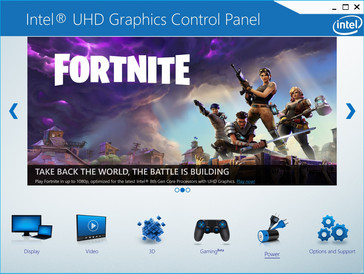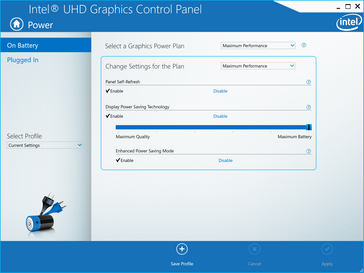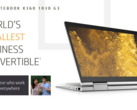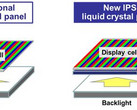Anyone who has tried using his or her laptop or tablet outdoors will know that every nit of backlight brightness can help in making onscreen content easier to read. If it's not the sun blazing directly onto the screen, then it's the inevitable glare from the overcast sky or surrounding objects.
Ultrabook displays tend to be brighter than 300 or 400 nits in order to minimize glare, but Windows laptops are also sometimes automatically set to lower the maximum brightness ceiling when running on batteries to reduce power consumption. While useful for increasing battery life, this may be unfavorable for those who like to use their laptops outdoors. It's a catch-22 where many OEMs prefer to side with longer runtimes at the cost of display brightness without giving owners the option to choose beforehand.
Fortunately, this automatic setting can be easily disabled through the Intel HD/UHD Graphics Control Panel. Simply right-click on desktop, open the Intel Graphics Settings menu, and click on the Power icon as shown in the screenshots below. Disable the Display Power Saving Technology feature if it is enabled to allow the display backlight to operate at its maximum brightness level without needing to be connected to mains.
How much brighter will the display be when the above feature is disabled? It ranges from notebook to notebook with an average of about 15 percent. The Spectre x360 15 2018, for example, can be as bright as 329 nits when connected to mains but only 282 nits when running on battery power with Display Power Saving Technology enabled.
Notebooks powered by AMD Radeon graphics are not exempt from this, either. A very similar AMD feature called VeriBright can be found on the Radeon settings menu which will automatically drop the maximum display brightness if running on batteries. Disabling VeriBright will lift this arbitrary limit.
In practice, it can be difficult to notice the brightness change with just the naked eye, but every little bit helps. We've measured the brightness of hundreds of laptop displays to date and have found the above Intel and Radeon settings to be culprits in lower brightness readings when not on AC power.
Source(s)
Own