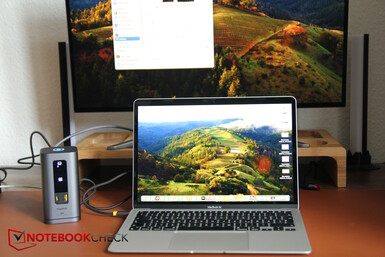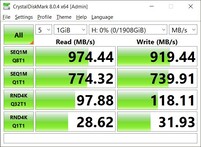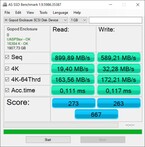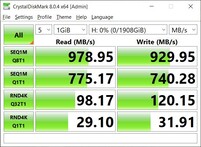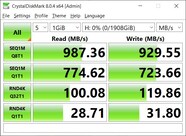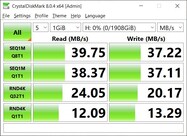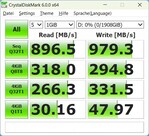Baseus Spacemate Docking Station Hands-On with MacBook Air: 11 additional ports for Mac and Windows
Most recently, we received from Baseus the 240 W GaN universal power supply unit with a display, that can charge up to 5 devices. Today we are taking a closer look at a docking station with 11 ports from the same accessory manufacturer. The compact docking station is available in a version for Windows and Mac. We take a look at both models, examine the differences, and check how useful the two docking stations, each costing over 100 euros, are. To do this, we connect the device to various laptops, including MacBook Air M1, Lenovo Legion Pro 5i, XMG Core 15 M24, and an older Alienware 13 R3.
Case and design: Sturdy aluminum, magnets and adhesive pad
The housing of the tower-shaped docking station is mainly made of sturdy, silver-grey aluminum, which makes it a good match for the MacBook Air, even if the silver-grey is slightly darker than Apple's entry-level laptop.
The metal gives the Spacemate a compact and well-made appearance. Black plastic is only used on the top and bottom as well as below the display. The illuminated button for quickly locking the PC is located on the top; under Windows, one press takes you back to the login screen.
At the front is a vertically elongated display, which only shows occupied ports, as well as two USB ports (USB-C & USB-A), the sides are smooth and without ports, and at the back is the permanently installed USB-C cable for connection to the PC/Mac as well as all other ports, more on this later.
The underside can be removed, the thin base plate adheres to the top of the tower using strong magnets (caution, risk of crushing fingers!), and the underside is also designed as an adhesive pad. As soon as you peel off the protective film, you can attach the adhesive plate anywhere and then attach the docking station magnetically to the base plate or remove it again.
MAC vs WIN
The MAC and WIN versions also differ slightly from each other visually. When placed side by side, it is noticeable that the MAC version is slightly taller. The most striking difference is certainly the color of the USB-A ports. These are yellow on the MAC version, while the same ports are orange on the WIN version.
The two models also differ in the rear ports and their distribution, but more on this below.
Packaging and accessories
As you can see in the picture above, the packaging design of the two OS versions also differs. The packaging box itself is made of cardboard, but there is a plastic inlay inside and the docking station is also wrapped in a plastic film.
Only the docking station is in the box, the USB-C connection cable is directly integrated and cannot be removed. The only accessories are a quick start guide and a few small stickers.
Technical data: MAC and WIN with different equipment
In fact, the MAC and WIN versions offer different functions. For example, while the WIN version allows the connection of four 4K monitors, the MAC version is "limited" to a triple monitor setup. Our MacBook Air M1 does not support more than one external monitor anyway. Of course, the current Pro model is a different story.
However, the 4K @ 60 Hz specifications are also maximum specifications. If you connect more than two monitors, the refresh rate drops to just 30 Hz, for example, which could be particularly relevant for Windows gamers.
| WIN | MAC | |
|---|---|---|
| Displays | 4x 4K @ 60 Hz (2x HDMI, 2x DisplayPort) | 3x 4K @ 60 Hz (3x HDMI) |
| USB-C | 1x 10 Gb/s, 1x Power Delivery only (max. 100 W) | 1x 10 Gb/s, 1x Power Delivery only (max. 100 W) |
| USB-A | 2x 10 Gb/s (USB-A 3.2), 1x 480 Mb/s (USB-A 2.0, for input devices) | 2x 10 Gb/s (USB-A 3.2), 2x 480 Mb/s (USB-A 2.0, for input devices) |
| LAN | 1 Gb/s (RJ45) | 1 Gb/s (RJ45) |
| Price | 142 euros (currently there is also a 20% coupon) | 260 US dollars (not yet available in Germany) |
Connections: 11 ports, but no SD reader
The remaining connections are located at the rear. The WIN and MAC versions differ slightly here: while the former has two HMDI and two DP ports, the MAC version has three HDMI ports. However, the latter has one more USB Type-A 2.0 port available, so you have to connect your mouse and keyboard to these rather slow ports. The WIN model has one less USB Type-A 2.0 port, so when connecting the mouse and keyboard, one of the faster USB Type-A ports with 10 Gb/s is blocked, and only one of these is located on the rear.
The arrangement is also slightly different: USB-C is at the top for WIN, at the bottom for MAC, LAN, and the 3.5 mm headphone output swap sides (WIN on the left, MAC on the right).
Too bad: Despite 11 ports, the docking station does not come with an SD reader, so you are not fully supplied despite 11-in-1, but may have to carry an additional hub for SD cards.
First operation: Not necessarily plug and play
The mini manual for the MAC version also states that you need to download and install the Displaylink software. Without it, our external monitor connected to the MacBook Air via Spacemate remained without a signal. After allowing the software to record the screen, everything worked very well.
The Windows version lacked the software instructions in the manual, everything should work via plug-and-play. With our slightly older laptop model (Alienware 13 R3 from 2017 with Windows 10, internal monitor deactivated), the 1440p OLED monitor KTC G27P6 connected to the Spacemate only output 1080p, and both external SSDs were not recognized by Windows. According to the manufacturer, there are apparently compatibility problems with the laptop, which could be partly due to the Thunderbolt 3 port. As a test, we connected the MAC version of the Spacemate to our Windows laptop, and lo and behold, the monitor and SSDs were recognized immediately. Apparently, the significantly more expensive MAC version also works more smoothly under Windows.
We then connected the Spacemate WIN to the current laptops XMG Core 15 M24 and Lenovo Legion Pro 5 the Spacemate WIN worked on both devices, including the 1440p monitor and the ZikeDrive SSD without any problems, so we blame the initial difficulties on our old Alienware and its drivers.
Performance: Approximately 10 Gb/s via USB
We tested the performance of the USB ports using the TeamGroup MP44 SSD in the tested external SSD enclosure Zike ZikeDrive Z666 which was also tested.
First a classification: The external SSD achieves sequential transfer rates of over 3,000 MB/s directly on the Thunderbolt port of our Core 15 laptop. At the USB-C port of the Spacemate (MAC) on the MacBook Air and the Core 15, we measured just under 1,000 MB/s (Crystaldiskmark 8), which makes quite good use of the specified 10 Gb/s.
However, we also measured values close to 1,000 MB/s via the Spacemate WIN on the Core 15 and Legion Pro 5.
Pros
Cons
Verdict: Baseus Spacemate docking station offers many ports, but does not replace all dongles
The Baseus Spacemate Series is well made with its aluminum case and offers many ports that work exactly as expected. Especially for MacBook (Air) users, the increase in connection options is enormous.
Unfortunately, the setup is only Plug-and-Play on Windows; software must be installed on the Mac. The minimalist Quick Manual does not provide any help in the event of problems. In addition, despite the many ports, there is unfortunately no SD reader, so the Spacemate 11-in-1 does not make all other hubs obsolete.
The Baseus Spacemate 11-in-1 offers many ports with fast speed, but lacks an SD reader and only works under Mac after a software installation.
Price and availability
On Amazon.de, the WIN version regularly costs around 142 euros, but there is currently a 20% coupon, which brings the price down to 101.42 euros. The MAC version is not yet available on Amazon.de and other retailers. On Amazon.com the Mac Spacemate costs costs an impressive 260 US dollars. Even the "generous" 15 USD coupon doesn't help much.
Transparency
The selection of devices to be reviewed is made by our editorial team. The test sample was given to the author by the manufacturer free of charge for the purposes of review. There was no third-party influence on this review, nor did the manufacturer receive a copy of this review before publication. There was no obligation to publish this review. As an independent media company, Notebookcheck is not subjected to the authority of manufacturers, retailers or publishers.
This is how Notebookcheck is testing
Every year, Notebookcheck independently reviews hundreds of laptops and smartphones using standardized procedures to ensure that all results are comparable. We have continuously developed our test methods for around 20 years and set industry standards in the process. In our test labs, high-quality measuring equipment is utilized by experienced technicians and editors. These tests involve a multi-stage validation process. Our complex rating system is based on hundreds of well-founded measurements and benchmarks, which maintains objectivity. Further information on our test methods can be found here.