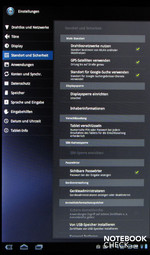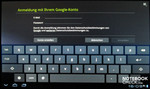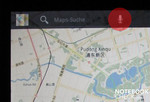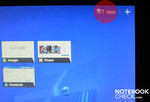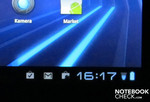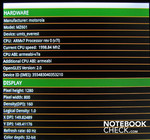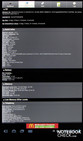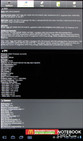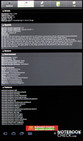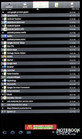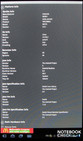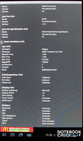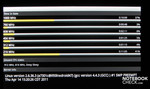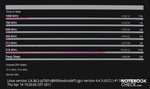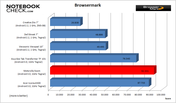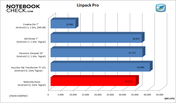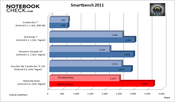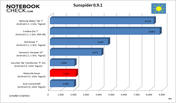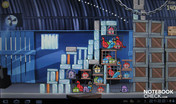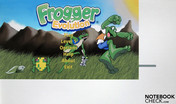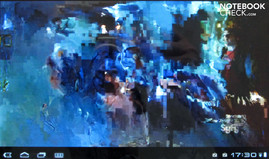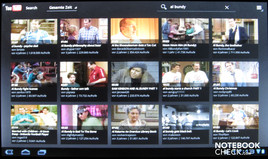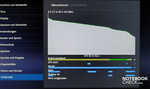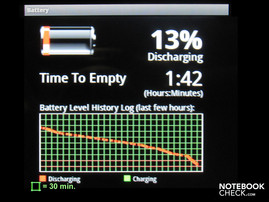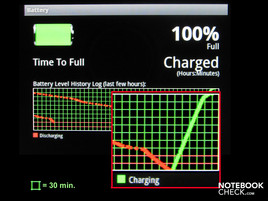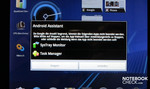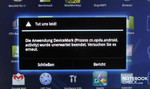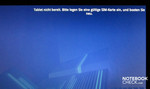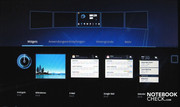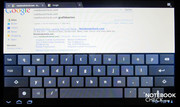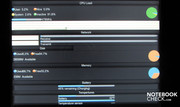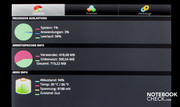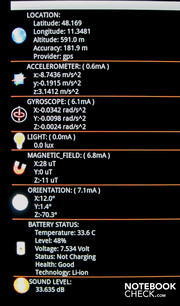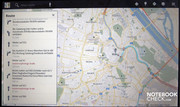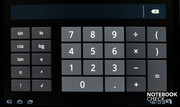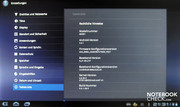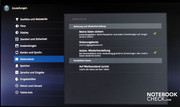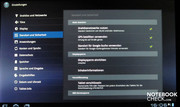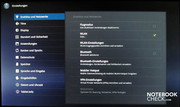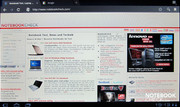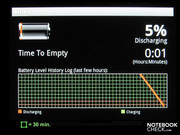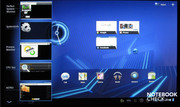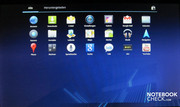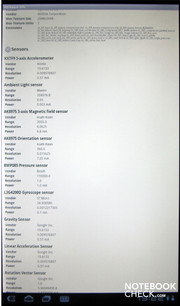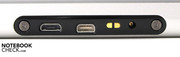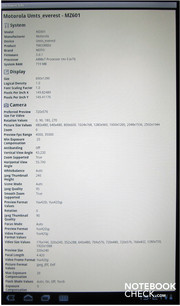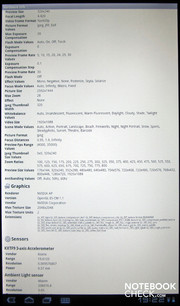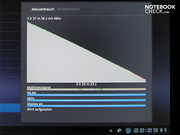Review Motorola Xoom WiFi/UMTS Tablet/MID

There are currently loads of tablet-PCs with Adroid on the market. But the Motorola offers something new. The Xoom is (still) one of the first tablets based on Android 3.0 (honeycomb). This operating system is a version optimized specifically for Android 3.0. The surface is now even more user-friendly, video-phoning is now possible with Google Talk and a number of functions have been introduced in the browser.
The Motorola Xoom is based on the Tegra 250, a dual-core CPU from nVidia. This processor is at the same time responsible for graphics. In terms of connectivity the Xoom has WiFi on the IEEE 802.11 b/g/n standard, Bluetooth with EDR+ support and mobile internet access with a 3G-SIM card. The internal memory is dimensioned quite generously with 32 GBytes. That's a good thing since the integrated microSD-slot is not yet usable with the current Release 3.0 of the Android operating system.
Case
In terms of its looks, the Xoom could easily pass as an older product from Apple. The chassis is kept in black and silver and with its slightly curved metal back, it boasts a similarly good look and feel as the apple pendant. The display on the Motorola tablet is sightly larger with a 10.1 display diagonal, which means that one has to accept a bit more weight. The Xoom tips the scales at a hefty 730g which we could definitely notice in testing. There is also additional 280g or so for the charger. As a comparison: The iPad2 "only" weighs 613g.
In terms of size and weight, the Xoom from Motorola is in the same league as the Asus Eee Pad Transformer TF101 or the Viewsonic ViewPad 10s.
But, the tablet is still very compact at 12.9 mm x 249.1 mm x 167.8 mm and - if one uses it with both hands - it fits well in one's hands. But the Xoom is much thicker than the iPad2 and you'll notice the difference in size right away if you are familiar with both devices. By comparison: 8.8 mm iPad2 vs. 12.9 mm Xoom. There's no reason to complain about its construction; though it's not forged from a single piece, the case still gives a solid and compact impression.
Connectivity
The Xoom doesn't offer much in the connectivity department: almost all interfaces are located in the middle of the base (when in a horizontal format). This includes a mini HDMI Port (1.3a), a USB port and a connection for an optional docking station.
On the topside, right above the webcam, Motorola placed slots for a headset and a telephone SIM card as well as a MicroSD card.
The Xoom can only be charged up via the AC power pack. The USB port is used exclusively for transferring data. The Motorola Xoom is instantly recognized as a removable driver in Windows 7 64-bit, but not Vista. The user can, however, download a compatible USB driver in the support section from Motorola. With this the Xoom is also usable with Windows XP.
Communication
Regarding the connectivity of the Xoom, Motorola went with Wireless-LAN (WiFi), Bluetooth and 3G. The wireless network access is on the IEEE 802.11 b/g/n standard while Bluetooth has V2.1+EDR specifications.
The Xoom can also be used for mobile Internet access by way of a SIM card. This supports GSM, 3G, and HSDPA / HSUPA in the 850, 900, 1800, 1900 and 2100 frequency zones.
GPS
The Xoom can also be used as a navigation device via the built-in GPS receiver. Though the built-in wireless navi-software from Google is still a Beta-phase, it functions quite well. The GPS reception is also compatible with other apps such as for instance "Google Map with Street View". One can access additional information about the surroundings with the "My Place" app. For instance: nearby cinemas, banks, gas stations...
Cameras
The Xoom is fitted with two cameras as standard. The front camera serves as a webcam and has a resolution of 2 megapixels. This is especially well suited for chatting via Skype or on Google "Talk". On the back is a 5 megapixel digital camera with auto-focus and a built-in flash.
The digicam is operated directly over the 10.1" display. In addition to photos with a maximum resolution of 2592 x 1944 pixels, it can also record video clips. The resolution can be set to three different video qualities. High, low, and YouTube-quality. Depending on the quality chosen, the size varied between VGA- and 5 megapixels.
The digital camera's flash can be turned on as a light source in the video mode. But note: the Xoom only holds charge for 213 minutes when used continually as a flashlight. The digital camera also has a digital zoom which can zoom in quite well, even on objects which are far away. But the higher the zoom factor used is - up to 8.0 X is possible - the more pixelated the resulting picture is.
The two pictures from testing show a photo with and without zoom. The zoom factor on the second picture was set to 3.8 X. For a direct comparison look at the same picture taken with a Canon Powershoot camera.
You will find a comparison based on the quality of cameras in our tablet comparison test.
Images (videos and photos) can also be recorded with the front camera (webcam). But only to a maximum of 2 megapixels. The webcam's lens has neither an optical or a digital zoom nor does it have a flash.
Accessories
The Xoom doesn't come with much in the way of accessories. You mainly get just the power pack and a USB data cable. The delivery contents also include a bit of reading material, but this sheet of paper isn't really of much help. You won't find a "real" handbook with the Xoom, nor will you find a compatible HDMI cable. Alternative accessories have to be acquired separately.
Warranty
Motorola's warranty period extends to 24 months. This may vary from country to country depending on legal regulations.
Input Devices
The device is operated almost exclusively by way of the 10.1" display. The individual apps are started and controlled with one's finger. If the user wants to make text inputs, a virtual keyboard is displayed and takes up a around half of the screen. Touching the virtual keys results in an immediate reaction. Sometimes this is even too fast, meaning that double inputs occur.
Some apps also support voice entry, which means that instead of a text input, spoken words are recognized and set into the relevant fields. This works quite well with the Xoom and Android 3.0.
Text inputs via Swipe, which we got a chance to familiarize ourselves with on the Dell's Streak, is not supported on the Motorola Xoom in its delivered state.
Controls
Apart from the three outer buttons (volume control and on/off buttons), all other controls are inside the display screen. But, that has both its advantages and disadvantages. One of the advantages is that the number of virtual "function keys" can be expanded as needed. The functions can also be changed individually by the applications or the operating system.
A disadvantage would be that the keys only function when the display is turned on. If the Xoom is for instance in stand-by-mode, the user has to always press the on/off button on the back in order to use the keys. On similar devices with controls on the side, at least one of these additional buttons can bring the pad back to life.
The arrangement of the controls is straight-forward. Application icons are set up above and to the left, such as for instance the symbol for the voice recognition. A quick-start key for jumping to installed applications is found in the upper right. System information, time and battery charge are situated on the lower right. The most important area is the lower left: Here you find the icons for back, home, task manager and, when available, an icon for options.
Sensors
A further control allows the whole pad to be used. The Xoom has multiple sensors available which react to movement, acceleration, elevation, orientation and volume. These sensors are mainly used in gaming, like when steering the game character (bar, plane, orb etc.) through the individual levels.
Display
The 10.1" display has a resolution of 1280 x 800 pixels (16:9) with a density of 160 dpi. The display works with an image refresh rate of 60 Hz. The colour depth is 32Bit.
The surfaces of the capacitive display is touch sensitive (Touch) and depending on the application can also support mutli-touch inputs (zooming, minimizing, etc.).
The content on the display rotates depending on the device's position. This allows websites to be read in the optimal landscape format while settings are shown preferably in the portrait mode. However, the rotating display is not support in all apps.
| |||||||||||||||||||||||||
Brightness Distribution: 87 %
Center on Battery: 328 cd/m²
Contrast: 1491:1 (Black: 0.22 cd/m²)
The colours portrayed by the Xoom seem subjectively to be very strong and pleasant. Measurements showed a maximum brightness of 328 cd/m². The brightness decreases somewhat in the left corner area. The illumination is a solid 87%. On average, the display can deliver a still respectable 303.6 cd/m².
The level of black was measured with 0.22 Candela per square meter (of brightness). The maximum contrast ratio was an outstanding 1491:1 which we measured in the central display area.
Outdoor Usage
It's apparent already in the office or living room that the high-gloss display reflects a lot of its surroundings. You can pretty much count on self reflections even in dim lighting conditions.
The reflections get worse when used outdoors. Even if the sun isn't shining directly on the 10.1" display, you'll see more of the surroundings than of the screen's content.
Viewing Angles
Leaving the reflections out of the equation for a moment, the display's content is easily recognizable from almost every viewing angle. Our testing image even stood up brilliantly to inclinations of over 45 degrees. Even turning the test image to the side whilst tilting it didn't seem to have any effect.
The display's content was still easily readable when viewed from a tilted angle of around 85 degrees. The image also didn't invert nor did it become washed out in this extreme position.
Performance
An nVidia dual-core CPU goes to work inside the Xoom. This Tegra 2 processor (ARM v7 CPU) clocks at 1 GHz and has a 2nd-Level-Cache of 1 MB. The Tegra 2 also takes care of the graphics output.
The duel-core CPU supports multitasking, meaning that it can run up to 5 applications simultaneously. If another application is started, the first program will be closed down (first in / first out).
Those assuming that the CPU runs continuously with 1000 MHz would be wrong. CPU-throttling has also crept into tablets, even though manufacturers have failed to present this feature to the public.
The Tegra-2 processor works in the clocking-frequencies: 216, 312, 456, 608, 760, 816, 912, and 1000 MHz. The applications decide themselves at which clocking speed they want to run. The CPU-clocking speed varies within the application depending on the CPU's load.
We would have surely overlooked this as all the applications run equally well apart from the few which crashed. As more and more tools become available for Android system, we happened to come across the "CPU Spy" tool. With this one can determine with which clocking frequency the CPU is running. This records all frequencies with are supported with information about the time of use.
We found out that the Tegra 2 CPU in the Xoom prefers the low clocking speed of 216 MHz. The 1000 MHz is then only needed when games with intense graphics (Angry Birds Rio or Air Attack HD) are in use.
Benchmark-Comparison
The Xoom had to take on a range of competitors when used for various test programs. In addition to equal competitors with 10.1" displays, we also listed tablets with 7" displays. Only when the number of equally-valued tablets increases will the 7" devices disappear from the benchmark comparison.
It's good to see that tablets equipped with a 10.1" display and Android 3.0 achieve a much better result. The Xoom from Motorola is on the same level as the larger Asus Eee Tab Transformer TF101 and the Acer Iconia A500.
Entertainment
Tablet as a Gaming Console?
Tens of thousands of games for Adroid are offered in the various download portals (App-Stores). Several of these are even available for free and many demo-versions can also be found in the App-Store. But most cost a few euros, which are far from as expensive as the games for gaming consoles or PC/MACs. These even sometimes cost up to 50 Euros per game.
Everything is different with Android. But note: Not every game runs on the Xoom and note every game uses the entire display screen or its resolution. As most games are (still) conceived for a smartphone, it may be the case that only a certain area of the display screen is used as a gaming space.
In most cases the manufacturer fails to note this before starting an (at-cost) download. You should therefore always check out the demo-version first in order to see if the desired game also runs in the full-screan mode on the Xoom. Otherwise you will often be bitterly disappointed.
Multimedia
In testing the Xoom failed as a video player in almost every respect. Our test videos (avi, wmv and mkv) only ran in a very jerky fashion or weren't recognized at all. Some videos got hung up right after starting. The device sometimes has to even be turned off and on again in order for it to function smoothly.
Downloading various video players also failed to bring any improved performance. Thankfully, the Xoom didn't have any problem with sound data (Wav of MP3).
With the pre-installed YouTube-App one has direct access to a range of short films up to free trailers or episodes of TV series on the familiar video platform. These ran smoothly, and as long as its available, also well in High Definition (HD).
Emissions
System Noise
As there is no fan in the tablet or any other kind of movable component, the Xoom's operation is totally silent. Even the keys on the side for controlling the volume emit no noise when pressed.
Temperature
Even in summery outdoor temperatures, the Xoom maintains a cool head about it as well as a cool front and rear. In an air-conditioned room (19.9 degrees Celsius), the temperatures only rise minimally at the measured areas of the tablet.
It gets warmest on the lower right. It appears that the Tegra-2 CPU is housed here. At idle we could measure 25.8 degrees while under load the temperature rose to a maximum of 28.1 degrees Celsius.
(+) The maximum temperature on the upper side is 28.1 °C / 83 F, compared to the average of 33.8 °C / 93 F, ranging from 20.7 to 53.2 °C for the class Tablet.
(+) The bottom heats up to a maximum of 26 °C / 79 F, compared to the average of 33.3 °C / 92 F
(+) In idle usage, the average temperature for the upper side is 23.2 °C / 74 F, compared to the device average of 30 °C / 86 F.

Speakers
The Motorola tablet has two speakers for sound emission which are found on the back side of the device.
But, the quality leaves something to be desired as the sound was unimpressive. The two speakers sometimes rattle when they have reached their maximum volume.
Battery Life
In order to test the battery life in a near real-world scenario the display was set to its maximum brightness and wireless-LAN and GPS were activated while Bluetooth was turned off. Various programs were run for the simulation which in addition to the Web-browser also included a tool for reading the battery's status. Various games were also played during the battery testing phase.
During the pauses between the games we searched for new programs in the App-Store, read the newest gossip in social networks and read and answered recent emails via the Email-Client. The Xoom also had to function as a navigation device when driving to the shopping center.
The result: In the mix the battery held up for over 15 hours. The device switched over to the Standby-mode now and then which is clearly observed in the discharge-graphics.
In near-practical WLAN operation (a mix of very different sites), the tablet ran for 446 minutes, which is around 7.5 hours. The Xoom can also boast a solid result in the Readers Test. With minimal display brightness, WLAN module activated and when reloading an HTML-text file we achieved 975 minutes, or 16 hours.
We would have liked to have tested the Xoom's battery life when playing videos. Unfortunately we found no videos with a reasonable runtime and could also be played by the Xoom.
Current Consumption
In order to measure the current consumption, the Xoom was hooked up to our testing device through the charge adaptor. The results show that when the Xoom is turned off and fully loaded, the charge adaptor pulls almost no energy. Also in Stadby-mode, the adaptor needed practically no current.
If one works on the tablet during the charging cycle, the charge adaptor pulls up to 6.3 watts from the outlet.
| Off / Standby | |
| Idle | |
| Load |
|
Childhood Illness
The Xoom from Motorola doesn't run entirely smoothly with Android 3.01. Some apps which the Streak from Dell or the Viewpad from Viewsonic run with no problem refused to work or crashed time and again.
We got a curious error message from the Xoom when we tried to reset it to factory settings after starting. The Xoom didn't want to start without an installed SIM card.
Only after a SIM card was plugged and the device rebooted was it possible to use the Xoom.
A significant limitation is posed by the fact that the microSD card slot can't be used with the current Android operating system. This bug should be fixed with an upcoming update.
Motorola already offers an update to Android 3.1 in the USA. The update should arrive in Europe in the coming weeks. But we heard from our circle of colleagues that the Android 3.1 also can't currently fix the MicroSD bug. That means that transferring data between the tablet and a PC must either be done by a wireless connection of via the slow-working USB jack.
Verdict
The weeks of testing the Xoom just flew by. The tablet was an able companion and was a lot of fun but it was also responsible for a few disappointments. But first the good qualities: The 10.1" display gives rich colours, even though these quickly turn into reflections when used outdoors. The reaction times between touching the screen and activation are very good. The actions are carried out immediately, though the capacitive display reacts too fast now and again. This becomes obvious primarily when writing emails.
The battery life is impressive, the charging time of 150 minutes is reasonably good.
As always, the positives are always followed by some negatives. The Xoom is unfortunately still stuck in its puberty with the Android 3.01 operating system and will have to grow once it gets the upcoming updates. The tester of this article had the feeling time and again that Google and Motorola jumped the gun in putting the Xoom on the market.
But it's really unacceptable that important functions do not work at all or are only usable with a later update. One also doesn't buy a car when the trunk can only be used after the car's computer loads a firmware update.
The Xoom is in the top class in terms of weight and price. As for its handling, performance and functions, the Motorola tablet falls in the higher-end of of 10.1" devices and just about achieves a spot on the Podium (German).


 Deutsch
Deutsch English
English Español
Español Français
Français Italiano
Italiano Nederlands
Nederlands Polski
Polski Português
Português Русский
Русский Türkçe
Türkçe Svenska
Svenska Chinese
Chinese Magyar
Magyar