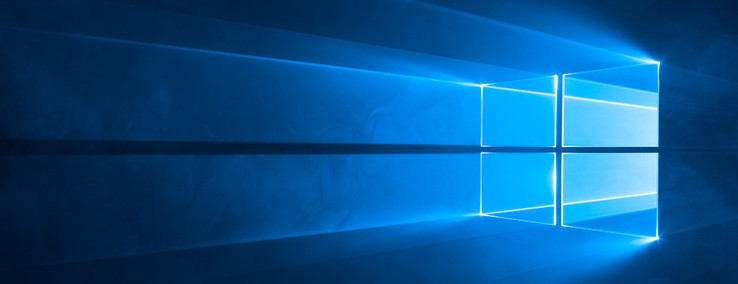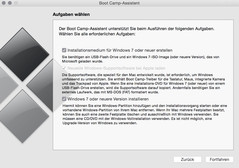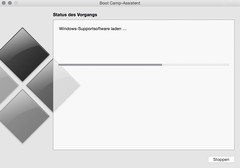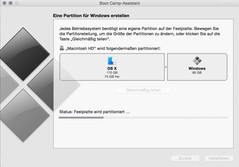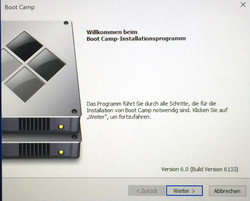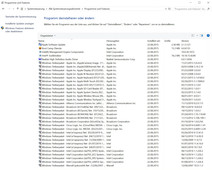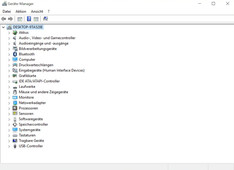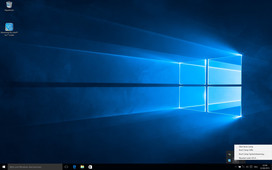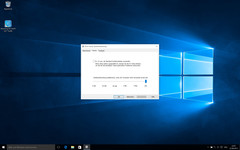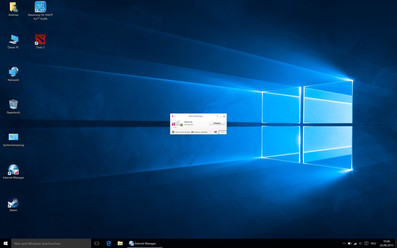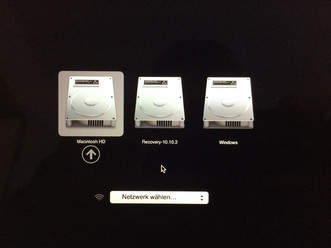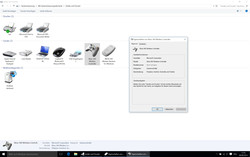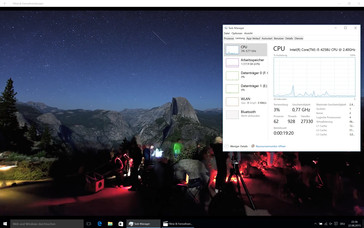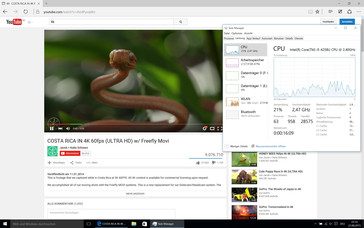Windows 10 Boot Camp on MacBook Pro 13 Analysis and Report
For the original German review, see here.
With the growing popularity of MacBooks and stationary Macs, there are also more and more applications that are available for Mac OS X. But there are still a lot of applications and particularly games that only run on Windows. Besides virtualization solutions, Apple’s Boot Camp is an easy way to use Windows besides Mac OS X on a MacBook.
We use an Apple MacBook Pro Retina 13 from autumn 2013 for this test, which we also reviewed in the identical configuration here at Notebookcheck. Many Apple devices support Windows 10 (only 64-bit), including some models from 2012. A full list is available here.
Preparations
You need the following things for the installation of Windows 10 on a Mac:
- Windows 10 image
- USB flash drive with at least 16 GB
- at least 30 GB free disk space on the boot partition of the Mac
Apple already released new Boot Camp drivers for Windows 10, but they are currently only available via Boot Camp assistant under Mac OS X. It is possible to download them automatically (download size ~1 GB) when you create a bootable USB stick. According to Apple, the drivers support the following features in Windows 10 (excerpt):
- USB 3.0
- USB Type-C (MacBook 12-inch)
- Thunderbolt
- SD-card reader
- Apple SuperDrive
- Apple Keyboard, Trackpad and Mouse
Besides the several features, we primarily want to check the support of high resolutions in Windows 10 as well as the energy management and see if you can use it as a productive device.
Important: You should create a backup of your Mac before you install Windows to avoid any data loss.
Installation
The Boot Camp assistant makes it very easy to install Windows. You just have to select the Windows 10 image file as well as a USB flash drive and then select the size of the Windows partition, which can be easily adjusted with the mouse (see screenshot). After that, the Boot Camp assistant starts formatting the hard drive. By the way: It is very easy to delete the whole Windows partition via Boot Camp afterwards.
The Mac automatically restarts after around 10 minutes and starts the Windows installation. Here we can notice the first problem, because the scaling does not work properly before the Windows files are not copied to the hard drive. The input of the product key in particular was pretty tricky because of the small font. We encountered another problem during our installation: Windows could not be installed in the partition that was created by the Boot Camp assistant. The solution, however, was pretty simple. We just had to delete the partition and then install Windows in the free partition. Still, this step can be tricky for inexperienced users, because you can easily delete the Mac partition. After that, the installation starts to copy the Windows files to the hard drive and the device will restart.
The scaling works properly after the restart and we go through the installation of Windows 10, which does not differ from any other device. All in all, the whole process took around 25 minutes before we saw the Windows Desktop for the first time. The final step is the installation of the Boot Camp driver, which starts automatically. Only these drivers enable all the features of the MacBook including special keys, the keyboard illumination and so on. The Windows installation occupies around 18 GB on the hard drive.
Working with Windows
You can use Windows just like you would on any other regular Windows device after the installation of the Boot Camp driver. All the necessary drivers including Wi-Fi, Bluetooth, Intel Iris Graphics etc. are already installed. You will also find a Boot Camp taskbar icon, which grants access to the Boot Camp System Control. There you can restart the system under Mac OS X and adjust settings for the keyboard (deactivation of the illumination, default use of special functions) as well as the touchpad. Here we can also see a big handicap for the handling, because the Trackpad only supports inputs with up to two fingers. Other gestures with more fingers that you know from Mac OS X are not possible. Even simple gestures like pinch-to-zoom don't work. There is at least no criticism for the precision and the response of the Trackpad, because it works flawlessly. This seems to be an artificial restriction by Apple. We therefore recommend using an external mouse; we did not encounter any problems when we used a Bluetooth mouse from Logitech during our review period.
The special functions of the F-keys are fully working (brightness and volume control, keyboard illumination etc.) and the light sensor also works as expected. Slightly irritating is the different key assignment that requires some time getting used to. There are also some special key combinations for features like PrintScreen. You can find an overview here.
It was no problem to get a video signal via HDMI-out, but a Thunderbolt-Ethernet adaptor did not work in our case right away. The Thunderbolt adaptor has to be attached before you boot Windows, the operating system will otherwise not recognize it. The USB 3.0 ports on the other hand work just as you would expect and we could utilize the maximum performance of our USB flash drive Kingston HyperX (reading around 250 MB/s, writing around 130 MB/s). The use of an SD card was inconspicuous as well.
The scaling is set to 150% by default, which is a good compromise between size and available screen estate in our opinion. You will need very good eyes to work comfortably on the 13.3-inch panel without scaling. All in all, we did not have a lot of problems with scaling issues. Only some third-party applications like the Internet Manager from T-Mobile or EA’s gaming platform Origin can cause problems (no scaling and therefore very small), but Windows 10 seems to handle high resolutions very well otherwise. The new Edge browser in particular left a very good impression during the review period; content was always crisp and perfectly visible. The maximum brightness was identical for Mac OS X and Windows 10 at around 370 cd/m².
It is possible to access the files from the other operating system (works both ways). The partitions are shown in the Explorer or Finder, respectively. You can, for example, create shortcuts for certain folders (e. g. Downloads, Pictures etc.) if you switch between the operating systems frequently. It is, however, necessary to shut the system down in order to switch the OS. You just have to press the Alt button when the system reboots. Note: The full functionality (like the keyboard illumination) is only available after you logged in and the Boot Camp driver was loaded.
Games
A big advantage of Windows over Mac OS X is obviously the bigger gaming catalogue. You should not expect any miracles from the integrated GPU Intel Iris Graphics 5100, but the performance is still sufficient for some gaming sessions with low or medium settings. We could play Tomb Raider and Dota 2 smoothly with the medium preset, but the frame rate of Dirt Rally actually dropped below 30 fps in this setting. We did not encounter any graphics errors during the test, only some surfaces in Dirt Rally were unusually bright. You should, however, consider that this is still a beta game. The Tomb Raider results are comparable to the values that we determined in the review with Windows 8.1.
It was no problem to connect an Xbox 360 Controller with the Wireless Adapter. The driver was installed automatically and all triggers as well as buttons worked like intended.
| Low | Medium | High | |
| Tomb Raider | 57.2 fps | 32.2 fps | 19 fps |
| Dota 2 | 59.8 fps | 36.8 fps | 18.2 fps |
| Dirt Rally | 90.7 fps | 27.2 fps | 13.5 fps |
Temperature & Battery Runtime
The fan was usually more audible in older Windows versions (W7, W8.1) compared to Mac OS X, but this behavior improved with Windows 10. The fan activity is now very similar in both operating systems when you perform comparable tasks, which means you usually have a silent device in practice. This also includes the playback of a 4K YouTube video. The playback of a 4K video (H.264) with the standard Windows Player only resulted in a low CPU load. The player is important when you want to watch H.265 videos. The 1080p version of Big Buck Bunny runs smoothly with the Windows Media Player, but the processor load varies between 30 and 70%, which will also result in higher temperatures and a higher fan speed. The playback was much more efficient with the Windows 10 app "Movies & TV", where the CPU load was between 20 and 25%. Playback of the 4K version is not smooth anymore with the Windows Media Player (CPU load between 80 and 100%), which is also the case for the Windows 10 app, even though the processor load was lower at 40 up to 60%.
You do, however, notice that the chassis temperatures are slightly higher compared to Mac OS X, which still suggests a worse power efficiency. Still, it does not get uncomfortable since both the keyboard area and the palm rest stay conveniently cool. It is no problem to use the device on your lap in normal situations, either.
Our notebook is almost two years old and the battery has 165 cycles. The old Wi-Fi test (Mac OS X) determined almost 9.5 hours in the original review of the MacBook Pro Retina 13 Late 2013, whereas our device still manages 8.5 hours. Besides the older battery, the luminance could be another reason for the difference, because we performed the test with a brightness of 167 cd/m² (11/15). The new Wi-Fi test v1.3 determines a runtime of 7.5 hours. Our impression of the lower power efficiency under Windows is confirmed, because the Wi-Fi test v1.3 determines a runtime of 6 hours and 7 minutes at a brightness of 154 cd/m² (4/10). The results could certainly improve with a better optimization of the drivers.
| Apple MBPr 13 (Late 2013) 165 cycles Mac OS X | Apple MBPr 13 (Late 2013) 165 cycles Win 10 | Apple MBPr 13 (Late 2013) new Mac OS X | Apple MBPr 13 Early 2015 | |
WiFi test old |
08:31 h | / | 09:29 h | / |
WiFi test v1.3 |
07:32 h | 06:07 h | / | 08:59 h |
Verdict
Our verdict after more than two weeks with Windows 10 on the MacBook Pro 13 is mainly positive. You can basically use the device like any other Windows notebook, and it is usually silent in practice. The installation of Windows 10 is easy and all necessary functions are provided by the Boot Camp driver, so you do not have to search the Internet for individual drivers. The impression is still affected by the fact that the mentioned restrictions could certainly be removed with a better optimization by Apple. The main issue is the limited functionality of the Trackpad, which is also the biggest drawback in respect of the handling. You should therefore use an external mouse if possible.
Still, the system runs very well and we had no problems to use it productively. The Windows installation via Boot Camp is therefore a convenient possibility to use the operating system from Redmond on a MacBook if you need Windows and do not want to use a second device or virtualization software, respectively.