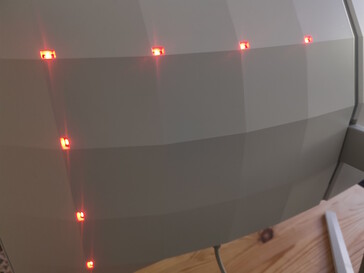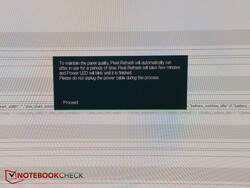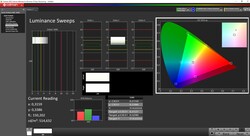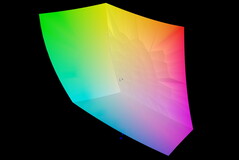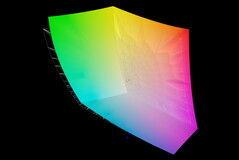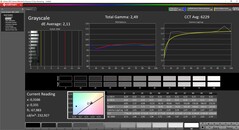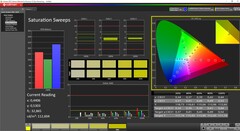Philips Evnia 34M2C8600 monitor review: Finally a 34-inch, 21:9-ultrawide OLED for gamers

Update: Added small point about the KVM switch.
I've had an ultra-wide 21:9 monitor on my desk for a few years now. It's attached to my laptop, I work and play on the 29-inch display, and I wouldn't want to miss the wide form factor. It could be a bit bigger, offer better colors and a few gaming features like a faster refresh rate. The resolution of 2,560 x 1,080 is also not quite up to date, especially for working.
Curtain up for the new Philips Evnia 34M2C8600. The OLED promises great contrasts and colors, for gamers it has 175 Hz as well as fast response times on board, and it also measures 34 inches and has a resolution of 3,440 x 1,440 pixels. My new dream? The OLED monitor costs at least 1,420 Euros (~$1551), for example on Amazon.
Features and specifications
The 34-inch screen of the Philips Evnia 8000 series has an ultrawide aspect ratio of 21:9, which is significantly wider than a normal 16:9 monitor. This gives you an additional lateral field of view in games or you can comfortably place several windows next to each other when working, thus saving a multi-monitor setup.
The maximum resolution is 3,440 x 1,440, which is the standard for 21:9 monitors. What is new, however, is that OLED technology has finally found its way into affordable gaming monitors. Thus, gamers also get great colors and contrasts, a deep black in dark scenes, and fast response times.
In addition, the monitor is curved, respectively (1,800R). The manufacturer's technical features are listed in the table below.
| Technical feature | Equipment |
|---|---|
| Screen type | QD OLED |
| Screen size | 34-inch (86.36 cm) diagonal |
| Resolution and aspect ratio | 3,440 x 1,440 at 175 Hz (100 Hz via HDMI), 21:9 |
| Curvature | 1,800R |
| Brightness | SDR: 250 (APL 100%) Nit, HDR: 450 (APL 10%) Nit, HDR E/P: 1,000 (APL 3%) Nit |
| Contrast | 1,000,000:1 |
| HDR | Yes, DisplayHDR True Black 400 certified |
| Color spectrum | DCI-P3: 99.3%; NTSC: 121.3%, sRGB: 148.8%, AdobeRGB: 97.8% |
| DeltaE | <2 (sRGB) |
| Connections | 2 x HDMI 2.0, 1 x DisplayPort 1.4, 1 x USB-C (DP change mode, video, data and power delivery), USB 3.2 Gen 1/5 Gbit/s, 1 x USB-B upstream, 4 x USB-A downstream (with 1 for fast charging BC 1.2), headphone output |
| Speakers | 2x 5 W, DTS |
| Weight | 8.7 kg (~19.2 lb) |
| Accessories | HDMI cable, DisplayPort cable, USB upstream cable, USB-C to C cable, power cord |
| Price | 1,420 Euros (~$1551) |
Structure & Setup
First, the monitor has to be freed from its packaging and fitted with a stand. The former is the more difficult task, since the protective Styrofoam packaging sits super-tight in the box.
The stand, on the other hand, is quickly attached without any extra screws: It consists of two parts, the elongated part is simply clicked into the monitor, the leg is then screwed on with an integrated thumbscrew, and that's it.
The flexibility of the monitor is revealed when setting it up: The stand not only allows tilting, but height adjustment is also super easy; you simply pull the monitor up or down along of the length of the stand tube - very convenient. Only a horizontal correction option is missing.
Housing & Equipment
The casing is mainly made of white and silver plastic. The curved back is white, while the stand and the lower display edge are silver.
At the front, the very thin plastic border suggests extremely thin edges, but in fact a part of the monitor glass always remains black at the front. At the top the bezel is just under 1 cm (~0.39 in) wide, at the sides already 1.2 cm (~0.47 in), at the bottom the silver bezel with the EVNIA (left) and Philips (right) logo and lettering respectively is just under 2.2 cm (~0.87 in) wide.
In my opinion, this plastic bezel doesn't look particularly good and could have been gladly exchanged for a narrower edge, especially since the plastic rail was simply pasted over the white side edges, which reveals unsightly gaps and doesn't make a good impression. A white LED on the lower right corner lights up when the monitor is turned on.
An LED strip runs vertically in the center of the bulky curved back and a network of additional LEDs covers the back edges. The bottom edge has a whole row of LEDs while a ring of LEDs provide ambient light when needed, which is called AmbiGlow at Philips.
Together with the base, the monitor weighs about 8.7 kg (~19.2lb).
Overall, the back is a bit bulky. The thin edges at the top and bottom are successful, but the silver plastic bar at the bottom is not; it also reveals manufacturing flaws (gaps). The white frame is certainly supposed to suggest that the monitor is also suitable for Office and Creators, but black borders would be slightly more advantageous for gaming and watching videos.
Connection options
Besides the power connector on the lower right, the other connection options are on the lower left. On the one hand, this is convenient because the cables can be routed centrally to the back and are virtually barely visible from the front. On the other hand, if you have set your monitor very low, it's hard to get to the ports without moving the screen back up, which is fortunately super easy.
Two HDMI ports (unfortunately only 2.0) as well as a full DisplayPort and a USB-C port are intended for connections with playback devices. There are also four USB-A ports and a USB-B port. The USB-A ports in particular are very close to each other in pairs, but the distribution is otherwise okay. Power Delivery is supported with up to 90 W.
Operation
There is a small joystick on the lower right back that controls the OSM ("On Screen Menu"). Brightness and contrast can be adjusted here, but also the AmbiGlow can be configured, color modes can be selected and much more.
The small stick also serves as an on/off switch. Unfortunately, the latter does not always work reliably, which was annoying in the test. You have to hold the stick down for about 4 seconds to turn the screen off. If you do not do this at an almost perfect angle, the screen wants to perform a pixel refresh instead, which is more or less the same as a restart - annoying.
KVM Switch
The Evnia has a KVM switch, so it recognizes multiple connected devices and can switch between them.
In the test, the monitor was connected to my computer via DVI. If you connect a second computer via HDMI, for example, the screen automatically displays the new signal source and asks if you want to switch to the new source. You can select "Yes" via joystick and the monitor switches to the second computer.
However, I did not test whether a keyboard or mouse connected to the Evnia would also switch.
Accessories
Display
Subjectively, the picture quality is beyond reproach. The OLED's vivid colors and deep blacks are impressive, especially if you have previously looked at a cheaper IPS display. The curved display only takes a short time to get used to. Getting used to it, on the other hand, was interesting: When returning to my straight 21:9 display, my brain perceived the uncurved edges as bent backwards. The unpleasant effect lasted for some time.
Measuring the brightness of OLED monitors is a bit more complicated than with IPS models. The latter display the same backlight brightness in every situation. OLEDs, on the other hand, can only apply their peak brightness to very small areas of the screen. If you project a completely white image onto the entire display, OLEDs automatically darken, also to prevent burn-ins. However, the measuring fields for our XRite i1Pro3 cannot be made pixel-small, then the measurement does not work.
In addition to this problem, there is also the SDR/HDR display mode difference. OLEDs usually only achieve their maximum brightness in HDR. However, this mode is too dynamic and thus rather unsuitable for creators in image and video editing. Therefore, the screens are calibrated in the much darker SDR mode. Therefore, we perform most measurements in SDR, but also measure the brightness in HDR.
Philips specifies a brightness of only 250 nits in SDR mode at APL 100%, which is a completely white surface. We measured even less with an average of 210 nits. In HDR mode and APL 10%, i.e. a white surface that only takes up 10% of the screen surface, Philips speaks of 450 nits, but we get over 500 nits here. With APL 3%, the Evnia should even be able to display 1,000 nits.
The brightness distribution of 85% is okay, but it decreases a bit more towards the lower edge.
| |||||||||||||||||||||||||
Brightness Distribution: 85 %
Contrast: 2310:1 (Black: 0.1 cd/m²)
ΔE ColorChecker Calman: 2.02 | ∀{0.5-29.43 Ø4.81}
calibrated: 2.02
ΔE Greyscale Calman: 2.11 | ∀{0.09-98 Ø5.1}
93.9% AdobeRGB 1998 (Argyll 3D)
99.9% sRGB (Argyll 3D)
98.4% Display P3 (Argyll 3D)
Gamma: 2.49
CCT: 6229 K
| Philips Evnia 34M2C8600 QD OLED, 3440x1440, 34" | KTC KTC G42P5 OLED 3840x2160, 42" | |
|---|---|---|
| Display | -3% | |
| Display P3 Coverage (%) | 98.4 | 95.5 -3% |
| sRGB Coverage (%) | 99.9 | 100 0% |
| AdobeRGB 1998 Coverage (%) | 93.9 | 88.8 -5% |
| Response Times | 43% | |
| Response Time Grey 50% / Grey 80% * (ms) | 1.4 ? | 0.6 ? 57% |
| Response Time Black / White * (ms) | 1.4 ? | 1 ? 29% |
| PWM Frequency (Hz) | 175 | 60 |
| Screen | 2723% | |
| Brightness middle (cd/m²) | 231 | 448 94% |
| Brightness (cd/m²) | 210 | |
| Brightness Distribution (%) | 85 | |
| Black Level * (cd/m²) | 0.1 | 0.001 99% |
| Contrast (:1) | 2310 | 448000 19294% |
| Colorchecker dE 2000 * | 2.02 | 4.08 -102% |
| Colorchecker dE 2000 max. * | 5.12 | 10.09 -97% |
| Colorchecker dE 2000 calibrated * | 2.02 | 3.3 -63% |
| Greyscale dE 2000 * | 2.11 | 5.63 -167% |
| Gamma | 2.49 88% | 2.38 92% |
| CCT | 6229 104% | 7094 92% |
| Total Average (Program / Settings) | 921% /
1595% |
* ... smaller is better
The screen is calibrated ex-factory. The DeltaE values for the grayscale and colors are just over 2, but cannot be reduced further at maximum brightness even by recalibrating. In the standard mode, the brightness is 90 percent, gamma and color temperature are not quite optimal. Lowering the brightness should be mandatory for content creators to achieve an even better color accuracy.
The response times are very fast; we measured only 1.4 ms in both black-to-white and gray-to-gray. Gamers will also be happy about the maximum refresh rate of 175 Hz.
PWM is used for brightness control, as in all OLEDs. The frequency in this model is 175 Hz across all brightness levels. This should not normally cause any problems, but for those who are particularly sensitive in this respect, the flickering could have adverse effects since the frequency is not excessively high.
Display Response Times
| ↔ Response Time Black to White | ||
|---|---|---|
| 1.4 ms ... rise ↗ and fall ↘ combined | ↗ 0.6 ms rise | |
| ↘ 0.8 ms fall | ||
| The screen shows very fast response rates in our tests and should be very well suited for fast-paced gaming. In comparison, all tested devices range from 0.1 (minimum) to 240 (maximum) ms. » 6 % of all devices are better. This means that the measured response time is better than the average of all tested devices (20.4 ms). | ||
| ↔ Response Time 50% Grey to 80% Grey | ||
| 1.4 ms ... rise ↗ and fall ↘ combined | ↗ 0.6 ms rise | |
| ↘ 0.8 ms fall | ||
| The screen shows very fast response rates in our tests and should be very well suited for fast-paced gaming. In comparison, all tested devices range from 0.165 (minimum) to 636 (maximum) ms. » 5 % of all devices are better. This means that the measured response time is better than the average of all tested devices (31.9 ms). | ||
Screen Flickering / PWM (Pulse-Width Modulation)
| Screen flickering / PWM detected | 175 Hz | ||
The display backlight flickers at 175 Hz (worst case, e.g., utilizing PWM) . The frequency of 175 Hz is relatively low, so sensitive users will likely notice flickering and experience eyestrain at the stated brightness setting and below. In comparison: 53 % of all tested devices do not use PWM to dim the display. If PWM was detected, an average of 8260 (minimum: 5 - maximum: 343500) Hz was measured. | |||
Gaming
And gaming? Gaming clearly benefits from the wider field of view. Not only does the experience feel more immersive than on a 16:9 screen, but the strengths of the OLED, its colors and contrasts, come across very well - a clear improvement over my "old, uncurved" IPS ultrawide screen.
Even in action games and shooters, the gameplay remains fluid thanks to a fast response time of 0.1 s and 175 Hz; I did not notice any trailing motion streaks.
And the Ambiglow emphasizes the game scenes with the appropriate ambient colors - great.
Emissions & Energy
Noise emissions
My 29-inch or small 21:9 monitor from LG is absolutely silent in operation. Therefore, I was very surprised when I heard the Evnia's active fan for the first time.
This also has a strange behavior. It starts every now and then, i.e. at regular intervals, but then it doesn't blow constantly. The fan is not particularly loud. But it blows in strange gust-like noises: Whoosh - whoosh - Sometimes, it then runs again relatively constantly, but later the irregular blowing noises appear again.
The necessity of an active fan has clearly diminished my overall impression, much more than the wide plastic rail. Most of the time, your own laptop is louder, but the gust-like noises can be annoying - they annoyed me. HDR was not even active, even in SDR the fan was running.
The fact that my laptop was also much louder than usual, since the higher resolution apparently required more computing work in the office, is not the Philips' fault. However, this is definitely a factor worth considering for high-resolution monitors.
Temperature
The fact that the OLED monitor needs an active fan shows that it heats up more than many IPS models. The hot spots are around the central upper edge, which is also where the air outlets are located that extend across the entire width of the monitor. Centrally, at the top and front, we measured a temperature of over 38 °C (104 °F) during longer use! The OLED manufacturers (or Philips) seem to have some optimization work ahead of them, because I cannot really forgive the Evnia's fan noise.
Speaker
Philips installs stereo speakers with two 5 W speakers. They are sufficient for everyday tasks, have balanced mids and trebles, but lack bass and kick. External audio devices are recommended for games, movies and music.
The Pink Noise measurements were taken from a sitting distance of about 60 cm (24 in) from the monitor.
Philips Evnia 34M2C8600 audio analysis
(±) | speaker loudness is average but good (80.33 dB)
Bass 100 - 315 Hz
(±) | reduced bass - on average 9% lower than median
(±) | linearity of bass is average (11% delta to prev. frequency)
Mids 400 - 2000 Hz
(+) | balanced mids - only 3.2% away from median
(+) | mids are linear (4.2% delta to prev. frequency)
Highs 2 - 16 kHz
(+) | balanced highs - only 4.3% away from median
(+) | highs are linear (6.1% delta to prev. frequency)
Overall 100 - 16.000 Hz
(+) | overall sound is linear (12.7% difference to median)
Compared to same class
» 11% of all tested devices in this class were better, 3% similar, 87% worse
» The best had a delta of 4%, average was 24%, worst was 134%
Compared to all devices tested
» 11% of all tested devices were better, 3% similar, 87% worse
» The best had a delta of 4%, average was 24%, worst was 134%
Apple MacBook Pro 16 2021 M1 Pro audio analysis
(+) | speakers can play relatively loud (84.7 dB)
Bass 100 - 315 Hz
(+) | good bass - only 3.8% away from median
(+) | bass is linear (5.2% delta to prev. frequency)
Mids 400 - 2000 Hz
(+) | balanced mids - only 1.3% away from median
(+) | mids are linear (2.1% delta to prev. frequency)
Highs 2 - 16 kHz
(+) | balanced highs - only 1.9% away from median
(+) | highs are linear (2.7% delta to prev. frequency)
Overall 100 - 16.000 Hz
(+) | overall sound is linear (4.6% difference to median)
Compared to same class
» 0% of all tested devices in this class were better, 0% similar, 100% worse
» The best had a delta of 5%, average was 18%, worst was 45%
Compared to all devices tested
» 0% of all tested devices were better, 0% similar, 100% worse
» The best had a delta of 4%, average was 24%, worst was 134%
Energy consumption
The Evnia does not have an external power supply; it is already integrated, so you only have to connect a standard PC power cable. In contrast to the always-lit IPS displays, the consumption of OLED screens is strongly dependent on the displayed content. Dark content lowers the consumption, bright content increases it.
The screen still draws about 3.2 W from the socket in standby. If you turn it off, the consumption drops only marginally to about 2.5 W.
In SDR mode, we measured about 94 W on the default settings when browsing white websites. A soccer summary on YouTube then consumed only 31 W, and the video ran in 16:9 with black bars on the sides. But even a darker render video in 21:9 and 1,440p only consumed 32 W. A nature movie in the same settings, with brighter water, sunrises and sunsets, on the other hand, draws about 43 W from the can.
| Scene | Consumption SDR | Consumption HDR |
|---|---|---|
| Off | 2.5 W | 2.5 W |
| Standby | 3.2 W | 3.2 W |
| Browsing | 94 W | 77 W |
| Nature video | 43 W | 43 W |
Activating the HDR mode even reduced the consumption to about 77 W while browsing, and there was no difference to the SDR mode when playing the 21:9 HDR nature video.
Therefore, you should set darker wallpapers and themes if possible, provided you value the lowest possible consumption.
Pros
Cons
Verdict
Philips shows with the Evnia 34M2C8600 that OLEDs can also be a real asset for gamers. They benefit from an excellent picture quality, great colors and contrasts, and still maintain a high refresh rate.
However, the ultrawide screen is not quite perfect. Those who are sensitive to noise and work in quiet environments might be bothered by the active fan, which sometimes blows with a strange background noise. The fact that the off button regularly offered a Pixel Refresh instead of its function was also annoying. The cheap-looking plastic bar at the lower edge shows processing flaws or gaps.
The Philips Evnia 34M2C8600's ultra-wide aspect ratio and the OLED-typical bright colors and contrasts are impressive. You have to accept the active fan for this.
For about 1,420 Euros (~$1551), 21:9 OLED alternatives have also arrived on the mass market. So far, only VA panels with the usual drawbacks have been used, but IPS variants have also been used from time to time. OLEDs show a completely new picture quality here, IPS and the like will have to stretch themselves considerably with the help of miniLEDs and other technology adjustments to be able to keep up in the future.
Price and availability
Currently, the Philips Evnia 34M2C8600 is available for 1,419 Euros (~$1550), for example at Media Markt or also at Amazon.
Transparency
The selection of devices to be reviewed is made by our editorial team. The test sample was provided to the author as a loan by the manufacturer or retailer for the purpose of this review. The lender had no influence on this review, nor did the manufacturer receive a copy of this review before publication. There was no obligation to publish this review. We never accept compensation or payment in return for our reviews. As an independent media company, Notebookcheck is not subjected to the authority of manufacturers, retailers or publishers.
This is how Notebookcheck is testing
Every year, Notebookcheck independently reviews hundreds of laptops and smartphones using standardized procedures to ensure that all results are comparable. We have continuously developed our test methods for around 20 years and set industry standards in the process. In our test labs, high-quality measuring equipment is utilized by experienced technicians and editors. These tests involve a multi-stage validation process. Our complex rating system is based on hundreds of well-founded measurements and benchmarks, which maintains objectivity. Further information on our test methods can be found here.