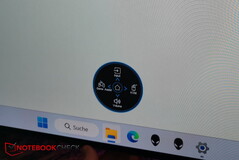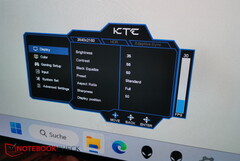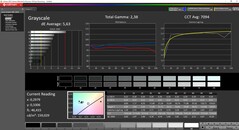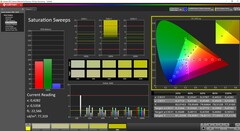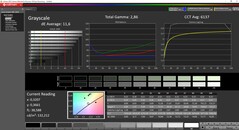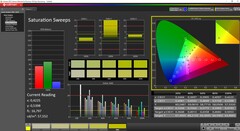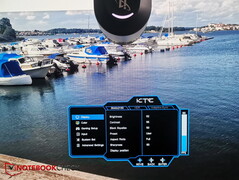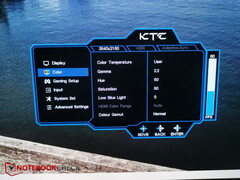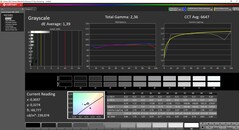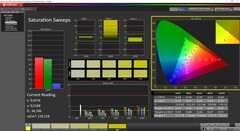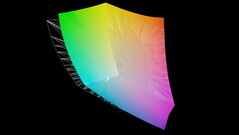OLED monitor KTC G42P5 in review: 4K gaming on huge 42-inch OLED

OLED panels are also gaining momentum in gaming monitors. Not just TVs but many laptops have long been equipped with high-contrast and colorful OLED screens.
KTC, a relatively unknown OEM in this country, sent us its top model, a 42-inch OLED gaming monitor called KTC G42P5. Besides typical OLED advantages like a perfect black value, the KTC monitor also looks to offer a native 4K resolution, high color space coverage, extremely low response times, 600 nits (HDR), a 138 Hz refresh rate, FreeSync and G-Sync support, speakers, a USB hub and extremely thin display edges.
Could this monitor be the golden egg laying goose for gamers?
Features and specifications: Gaming functions en masse
The screen is not any random, non-descript panel. KTC uses an LG panel, which is also used in LG TVs but without features like the higher refresh rate or the KVM switch.
While the TV model of this panel supports HLG and Dolby Vision, KTC "only" supports HDR10. Here is a rundown of the KTC G42P5's specifications:
| Features | KTC G42P5 |
|---|---|
| Size | 42 inch |
| Panel | LG OLED |
| Resolution | 3,840 × 2,160P @138Hz |
| Brightness | 450 nits; HDR 600 nits |
| Coating | Anti-Reflection Hard Coating |
| Contrast | 123,000 : 1 |
| Color depth | 10 bits |
| Color space | 133 % sRGB, 99 % DCI-P3, 99 % AdobeRGB |
| Response time | 0.1 ms (GTG) |
| Adaptive Sync | compatible with AMD FreeSync Premium and G-Sync |
| Connections | 2x HDMI 2.1, DP 1.4, USB-C with 90W, headphone out, USB-A 3.0 (up stream), 2x USB-A 3.0 (down stream) |
| Speakers | 2x 8 W stereo |
| HDR | HDR 10 |
| KVM switch | Yes |
| VESA | 100 x 100 mm |
| Weight | 15 kg (without stand) |
| Accessories | Remote control, power cable, USB-C cable, HDMI cable, mini screwdriver |
| Price | 1,200 euros / 1,300 euros with stand (RRP: 1,399 euros) |
| Manufacturer page | KTC |
Case and Design: Glass in front, sheet metal in the back
Structure
The monitor and stand come in two separate packages and have to be put together first. The monitor is sold with and without the stand, which results in a price difference of about €100. The stand can also be purchased separately, but it costs a proud €225 on Amazon.
To assemble the monitor and stand, you first remove the VESA cover on the back of the monitor and screw in the VESA 100 mm device of the stand to the monitor — simple. A small screwdriver is included in the package as well. The monitor weighs a massive 17.8 kg with the stand!
Design
From the front, you only look at a 42-inch glass panel. You won't find any thick, black plastic display edges — the extra-thin side bezels are also made of glass.
The rear is dominated by a white painted steel sheet, which protects the screen well on the one hand but also contributes to the impressive weight of 15 kg (without the stand). The display technology sits between the glass front and the steel sheet at the back, framed in a black plastic border that seems quite thick.
The stand is conspicuous, which provides good stability due to its considerable weight and sheer width, but it also takes up space. However, the stand doesn't take up much depth. If you turn on the monitor via remote control, you'll notice the LED lighting on the stand, which also changes color periodically.
The base allows the G42P5 to be tilted and even rotated a bit, which means it can still be aligned straight even in suboptimal standing conditions. On the other hand, there is no height adjustment. Thus, the monitor stands quite high on a normal desk.
Connections: HDMI with bandwidth limitation
The connection panel is located on the back on the left side and is slightly indented towards the center. The ports are easy to reach due to the lateral exit. The required cable length is a bit longer, since the cables have to be routed around the side or downwards around the monitor first. Optionally, a sheet metal cover is included to cover the ports.
The table above shows all available connections. One practical feature is the presence of a USB Type-C port with 90 W Power Delivery. Thus, it is also possible to charge the connected laptop simultaneously. The integrated KVM switch ensures that several PCs or laptops can be controlled.
All said, the HDMI 2.1 ports do not provide the full 48 GBit/s bandwidth but instead are limited to 24 Gbit/s. Thus, 10-bit 4:4:4 chroma subsampling only works via a PC using Display Stream Compression (DSC) lossless compression, whereas consoles only get to output 10-bit 4:2:0.
User interface: Easy to use
KTC has installed a single joystick at the bottom center to control the OSD. Thanks to the good pressure actuation, the monitor's menu can be controlled easily, but it is even more convenient with the included remote control — something that is not often found on gaming monitors.
A circular quick menu gives quick access to the most important settings. The complete options are available via the main menu, which is also controlled by the remote. Here we set the usual parameters like brightness and contrast along with pther parameters like the KVM switch, the overclocking function (138 Hz), and more. A crosshair or FPS viewer can also be displayed.
Display: Good OLED values, but aggressive ABL
LG's panel has a thin, matte surface that is supposed to prevent reflections during gaming. Reflective surfaces usually have even more brilliant colors, which should hardly be a problem for the OLED.
We set the brightness to 100% and measured a peak brightness of almost 450 nits, which corresponds to the manufacturer's specifications. Unfortunately, the illumination cannot really be checked due to the aggressive Automatic Brightness Limiter (ABL). Every measurement, as a result, shows a slightly different value, so we measured the brightness without it. Subjectively, the OLED shines quite evenly.
However, you have to keep in mind that this peak brightness can only be achieved in small zones but not over the entire screen surface. For example, if the display shows a completely white full screen, the brightness is turned down considerably to protect the panel (ABL). A smaller measurement area must therefore be selected.
In standard mode, i.e., at a brightness of 35%, we only measured just over 150 nits.
The response times of less than 1 ms are beyond any doubt. The screen flickers with 60 Hz or 120 Hz, which is typical for OLEDs.
| |||||||||||||||||||||||||
Contrast: 448000:1 (Black: 0.001 cd/m²)
ΔE Color 4.08 | 0.5-29.43 Ø5, calibrated: 3.3
ΔE Greyscale 5.63 | 0.57-98 Ø5.3
88.8% AdobeRGB 1998 (Argyll 2.2.0 3D)
100% sRGB (Argyll 2.2.0 3D)
95.5% Display P3 (Argyll 2.2.0 3D)
Gamma: 2.38
| KTC KTC G42P5 OLED 3840x2160, 42.00 | Philips Brilliance 329P9H 3840x2160, 31.50 | Asus ASUS ZenScreen MQ16AH 1920x1080, 15.00 | |
|---|---|---|---|
| Display | -13% | 4% | |
| Display P3 Coverage | 95.5 | 75.7 -21% | 99.2 4% |
| sRGB Coverage | 100 | 99.7 0% | 99.8 0% |
| AdobeRGB 1998 Coverage | 88.8 | 74 -17% | 95.6 8% |
| Response Times | -3024% | 205% | |
| Response Time Grey 50% / Grey 80% * | 0.6 ? | 14.5 ? -2317% | 0.8 ? -33% |
| Response Time Black / White * | 1 ? | 38.3 ? -3730% | 1.6 ? -60% |
| PWM Frequency | 60 | 485 708% | |
| Screen | -3193% | -423% | |
| Brightness middle | 448 | 340 -24% | 402 -10% |
| Black Level * | 0.001 | 0.225 -22400% | 0.03 -2900% |
| Contrast | 448000 | 1511 -100% | 13400 -97% |
| Colorchecker dE 2000 * | 4.08 | 2.65 35% | 4.34 -6% |
| Colorchecker dE 2000 max. * | 10.09 | 5.7 44% | 8.64 14% |
| Colorchecker dE 2000 calibrated * | 3.3 | 1.68 49% | 4.34 -32% |
| Greyscale dE 2000 * | 5.63 | 3 47% | 1.87 67% |
| Gamma | 2.38 92% | 2.224 99% | 2.46 89% |
| CCT | 7094 92% | 6365 102% | |
| Brightness | 301 | 408 | |
| Brightness Distribution | 82 | 97 | |
| Color Space (Percent of AdobeRGB 1998) | 65.9 | ||
| Color Space (Percent of sRGB) | 99.8 | ||
| Total Average (Program / Settings) | -2077% /
-2370% | -71% /
-180% |
* ... smaller is better
According to KTC, the panel is factory calibrated but this does not seem to apply to all color space modes. In sRGB mode, the display seems to be calibrated, but that does not seem to be the case in DCI-P3. The DeltaE values are not as low as we had hoped, especially since we previously tested the much smaller 15-inch OLED screen Asus Zenscreen with excellent values.
The color temperature is too high in normal mode and the screen is a bit too bluish. This can be adjusted via the RGB values by increasing the red content a bit.
In general, you have to make sure to use the right cables and make the necessary settings on the connected device (laptop, PC, console, etc.). Our measurements are ultimately based on the connection via the DisplayPort cable. Using a HDMI cable that is not compatible for the monitor can result in significantly lower measured values.
With slightly adjusted hue values (slight increase in red), you can get even lower DeltaE values for the grayscale (sRGB). In our case, the value improves from 5.63 to 1.39 by minimally correcting the blue, green and red values (brightness up to 62). Thus, there is a lot of scope for color accuracy from the screen compared to the factory calibration.
Display Response Times
| ↔ Response Time Black to White | ||
|---|---|---|
| 1 ms ... rise ↗ and fall ↘ combined | ↗ 0.4 ms rise | |
| ↘ 0.6 ms fall | ||
| The screen shows very fast response rates in our tests and should be very well suited for fast-paced gaming. In comparison, all tested devices range from 0.1 (minimum) to 240 (maximum) ms. » 1 % of all devices are better. This means that the measured response time is better than the average of all tested devices (21.5 ms). | ||
| ↔ Response Time 50% Grey to 80% Grey | ||
| 0.6 ms ... rise ↗ and fall ↘ combined | ↗ 0.3 ms rise | |
| ↘ 0.3 ms fall | ||
| The screen shows very fast response rates in our tests and should be very well suited for fast-paced gaming. In comparison, all tested devices range from 0.2 (minimum) to 636 (maximum) ms. » 0 % of all devices are better. This means that the measured response time is better than the average of all tested devices (33.7 ms). | ||
Screen Flickering / PWM (Pulse-Width Modulation)
| Screen flickering / PWM detected | 60 Hz | ||
The display backlight flickers at 60 Hz (worst case, e.g., utilizing PWM) . The frequency of 60 Hz is very low, so the flickering may cause eyestrain and headaches after extended use. In comparison: 53 % of all tested devices do not use PWM to dim the display. If PWM was detected, an average of 17908 (minimum: 5 - maximum: 3846000) Hz was measured. | |||
The KTC G42P5 can cover sRGB completely, Display P3 to about 95%, and Adobe RGB to about 89% and is thus also suitable for professional editing of photos and videos depending on the requirements.
However, you should pay attention to the aggressive ABL and edit according to your own calibration.
Speakers: Mediocre TV speakers
KTC has installed two stereo speakers with 8 W output each. The quality is not particularly great, however. They only play moderately loud and have good rates in the mids at best and are rather mediocre in the low and high frequencies. Connecting an external system or headphones is recommended for serious gaming sessions. That being said, they can still be used as "simple" TV speakers.
KTC KTC G42P5 OLED audio analysis
(±) | speaker loudness is average but good (76.83 dB)
Bass 100 - 315 Hz
(±) | reduced bass - on average 5% lower than median
(±) | linearity of bass is average (10.9% delta to prev. frequency)
Mids 400 - 2000 Hz
(±) | higher mids - on average 8.8% higher than median
(+) | mids are linear (5.6% delta to prev. frequency)
Highs 2 - 16 kHz
(±) | reduced highs - on average 9.3% lower than median
(±) | linearity of highs is average (7.9% delta to prev. frequency)
Overall 100 - 16.000 Hz
(±) | linearity of overall sound is average (21.4% difference to median)
Compared to same class
» 71% of all tested devices in this class were better, 6% similar, 22% worse
» The best had a delta of 5%, average was 18%, worst was 45%
Compared to all devices tested
» 55% of all tested devices were better, 7% similar, 38% worse
» The best had a delta of 4%, average was 25%, worst was 134%
Philips Brilliance 329P9H audio analysis
(±) | speaker loudness is average but good (80.4 dB)
Bass 100 - 315 Hz
(-) | nearly no bass - on average 25.3% lower than median
(±) | linearity of bass is average (7.9% delta to prev. frequency)
Mids 400 - 2000 Hz
(±) | higher mids - on average 7.7% higher than median
(-) | mids are not linear (18.4% delta to prev. frequency)
Highs 2 - 16 kHz
(±) | higher highs - on average 9.7% higher than median
(±) | linearity of highs is average (13.3% delta to prev. frequency)
Overall 100 - 16.000 Hz
(-) | overall sound is not linear (37% difference to median)
Compared to same class
» 93% of all tested devices in this class were better, 1% similar, 6% worse
» The best had a delta of 4%, average was 25%, worst was 134%
Compared to all devices tested
» 93% of all tested devices were better, 1% similar, 6% worse
» The best had a delta of 4%, average was 25%, worst was 134%
Energy consumption: Highly dependent on brightness
In mixed operation (browsing & YouTube) in the default settings (35% brightness), we measured a consumption of about 50 W. This varies strongly depending on the set brightness and the displayed colors; white areas mean a higher power consumption while dark areas consume lesser.
If the brightness is turned up to 100%, an average consumption of about 80 W is achieved. We measured load peaks of up to 126 W.
Overall, the consumption ranges from 30 W (1% small window at Calman) to 126 W and is about 50 W to 60 W on average.
Pros
Cons
Verdict: OLED gaming in a big way
The KTC G42P5 impresses as a gaming monitor especially with its OLED virtues and sheer size. An affordable gaming monitor with OLED technology in 42 inches is not really commonplace. Colors, black levels, and contrasts are convincing. Response times and the 138 Hz overdrive mode are also impressive for gamers. With a little user tuning, a higher accuracy can be eked out of the OLED.
The uncalibrated Display P3 mode and the mediocre speakers beget some criticism. KTC would be happy to add the full HDMI bandwidth via a firmware update. In office mode with large, bright images, the monitor is dimmed for protection.
The KTC G42P5 is a large, colorful, and high-contrast OLED monitor with many gaming features and is thus suitable for gamers who like to play games on a large screen in great quality.
Transparency
The present review sample was given to the author by the manufacturer free of charge for the purposes of review. There was no third-party influence on this review, nor did the manufacturer receive a copy of this review before publication. There was no obligation to publish this review.
Price and availability
The monitor is not yet available nationwide in Germany. Only the stand is currently available on Amazon. Therefore, you have to go directly to the website of KTC, where the total package costs around €1,400. The manufacturer also sent us a discount code for our readers (72PLUY5T).
Or you can look at one of the import stores with an EU warehouse, like Geekmaxi.com where you can save €100 compared to the manufacturer.


 Deutsch
Deutsch English
English Español
Español Français
Français Italiano
Italiano Nederlands
Nederlands Polski
Polski Português
Português Русский
Русский Türkçe
Türkçe Svenska
Svenska Chinese
Chinese Magyar
Magyar