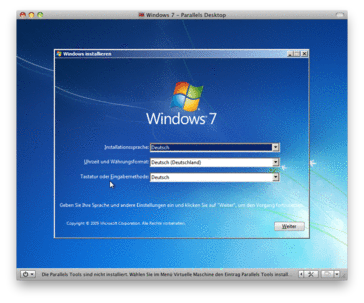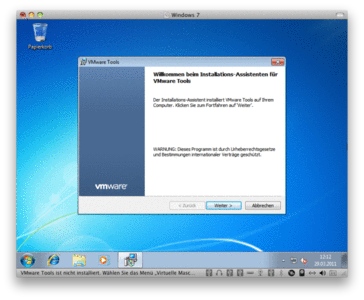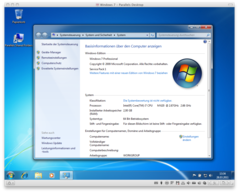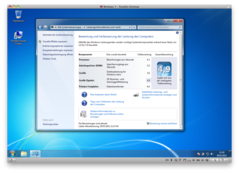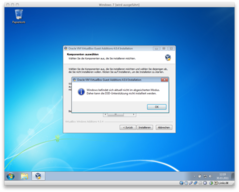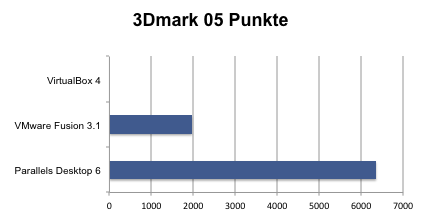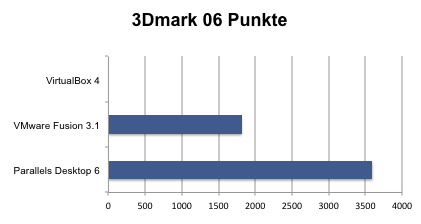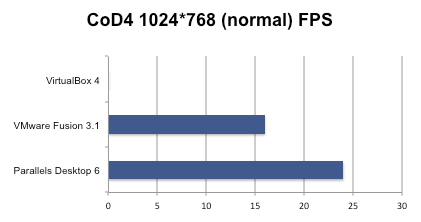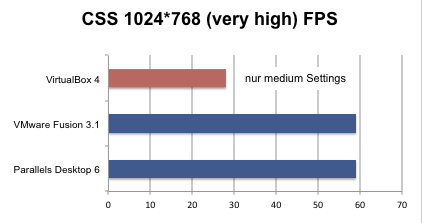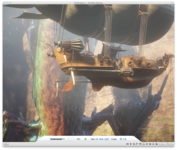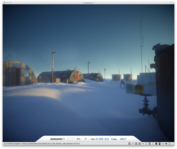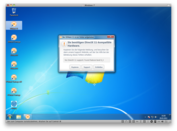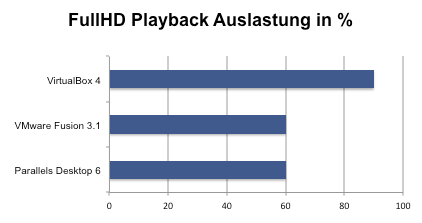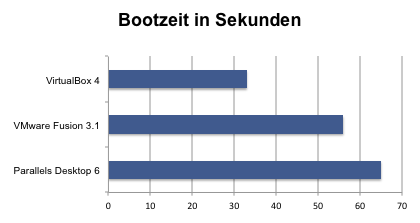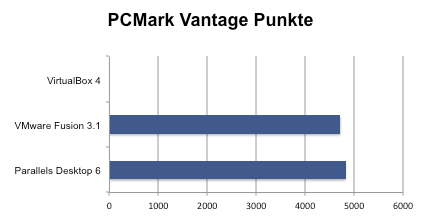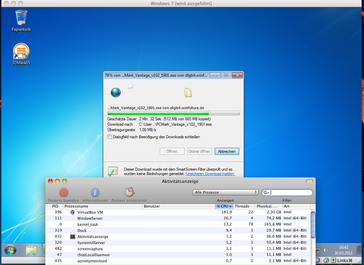Virtual Machines in Mac OS X Compared
The test configuration
- CPU: Core i7-620M 2.66 GHz on 2 cores with 4 threads, Turbo Boost up to 3.33 GHz
- RAM: 8 GB DDR3 1066 MHz
- Graphics: GeForce 330M 512 MB
- Host operating system: Mac OS X 10.6.7
- Used operating system in the VM: Windows 7 Professional x64
For the test of each program, a virtual machine with 2 processor cores and 2048 MB of RAM was configured and the 3D acceleration was deactivated. In addition an external hard drive was connected via USB for the installation of Windows (faster than the one in the MBP). As a guest operating system we used Windows 7 64-bit, since this has established itself in the mean time, and since there was enough RAM available on the test system to allocated more than 4 GB to the VMs if necessary.
Information relating to the competitors
Parallels Desktop 6
The software is available as a trial version for 14 days following the confirmation of an email address. The price for the full version is €79.99.
http://www.parallels.com/de/products/desktop/
VMware Fusion 3.1
30 day trial version available following the creation of a VMware account. The price for the full version is €71.24 - a licence with update support for a year costs 17 Euros more at €88.88. If you have a Parallels licence VMware offers a licence for Fusion in an "End The Pain Packet" for $9.99, and student discounts are also available.
http://www.vmware.com/de/products/fusion/overview.html
VirtualBox 4
The free alternative in our test.
Installation of the software and VM
The installation of Parallels Desktop 6 works the usual easy Mac way and after a few clicks the software is available for use. After this we installed Windows as a VM straight away. The installation from the USB hard drive completed without any problems - after 18 minutes the login screen for Windows 7 appeared for the first time. Following this came the installation of the so called "Parallels Tools", which is necessary to provide Windows with the drivers for the virtualized hardware components. Via a menu entry the installation USB hard drive can be connected for the Tools.
Similar behavior showed itself with VMware Fusion 3.1. The software is quickly installed and ready to use. After 22 minutes Windows was also ready. In this case VMware Tools should be installed in the virtual machine after the installation for better support. The procedure is the same as with Parallels Desktop 6 - via the menu the installation hard drive can be virtually connected, and the setup starts automatically.
With the third candidate, VirtualBox 4, the installation completed very quickly - with an 80 MB download size, this is the "smallest" candidate in our test. Then during the first attempt to install Windows 7 we were confronted with the disenchantment: The external USB hard drive wasn't recognized, so the installation had to be carried out from the internal Mac DVD drive - 41 minutes. Finally install the "Guest Additions" so that the drivers are available; those that also want to install 3D support will have to start the VM again, and boot into Windows Safe Mode using F8, before the installation of drivers can begin.
Functionality
At first glance both of the commercial solutions appear to be very similar. This impression is due to the very similar user guidance. In detail Parallels Desktop 6 offers more configuration options in some areas than VMware Fusion 3.1.
Both of the solutions share a clipboard with Mac OS and allow the exchange of files via "shared folders" as well as drag-and-drop. Printers don't have to be installed in the guest operating system separately, but can be inherited from the host system.
The administration of virtual hard drives, the network, and RAM, as well as the number of available processor cores etc. can be set using the user interface of the programs very easily, and all the connected devices can be attached to the VM's different programs at will. The disconnecting and connecting of the devices while the VM is running is possible the same way as with a normal PC.
VirtualBox 4 showed itself to be a bit more of an outsider in this case. The configuration options for the simulated hardware are available as they are with both of the other solutions, and can all be set in a somewhat convoluted menu structure. It was not possible to connect the USB hard drive, which contained some of the test games and benchmarks, to the VM in our test though. With a USB stick in contrast this was possible without any problems. The absence of drag-and-drop between the guest and host is already almost a good enough reason to opt for one of the commercial programs, although the shared folders are still available.
A decision for or against any one of the solutions can't be made thus far though, both of the commercial solutions make a tried-and-tested impression and have all the required functionality. The freeware alternative offers similar functionality, but requires a little more configuration, and refused to recognize an external hard drive in our test.
Performance comparison 1 - 3D performance
VirtualBox 4 was never able to start one of the benchmarks - as a result comparison values are not available.
Parallels Desktop 6 and VMware Fusion 3.1 were also not able to run the benchmarks "3DMark 11" and "3DMark Vantage", as could be expected, since only a DX9 compatible graphics card was simulated.
The familiar "3DMark 05", "3DMark 06" and "PCMark Vantage" run on Parallels Desktop 6 as well as VMware Fusion 3.1. Along with these benchmarks some less demanding games such as "Counter Strike Source", "The Setters 2 - The Next Generation", and some with medium hardware requirements such as "Age of Empire III" and "Call of Duty 4" were tested at the high end of the scale. In VirtualBox 4 CSS played smoothly, but after Settlers started both stopped working properly. CSS was also not playable, since the mouse control in the VM reacted similarly to a joystick. Parallels Desktop 6 and VMware Fusion 3.1 were able to run all the tested games and benchmarks, and the following evaluations clearly show that players or users with 3D ambitions should opt for Parallels Desktop 6. In the 3D area Parallels Desktop 6 takes the lead by a sizable margin. VMware Fusion 3.1 also provides 3D support, and only VirtualBox 4 faltered with most of the tests and therefore isn't an alternative.
Performance comparison 2 - Application performance and multimedia
But not only gamers and users with 3D ambitions are on the lookout for a virtualization solution. How do things look when it comes to programs that are used on a daily basis? Microsoft Office 2011, Firefox and InfranView were run in all the VMs and tested for their speed. Further to this, network access and the streaming of full HD videos (playback in the VM) and their local playback was tested. The verdict from this is clear: All the VMs were able to run the software and we hardly noticed any difference in speed. The programs worked without problems, and are the same as on a dedicated Windows computer. Program start times are more or less the same in all cases, and aren't different from those on a standard Windows computer. VirtualBox is the fastest at loading the virtual machine, but otherwise always needs a few seconds longer than its competitors. The integration of the virtual machines is also very good, and files can be very easily exchanged between Mac and Windows using drag-and-drop or the shared folders. Only VirtualBox 4 disappointed due to the missing drag-and-drop support. In addition to this VirtualBox 4 often led to an incomprehensibly high CPU load, and proved to be unsuitable for full HD videos.
Those that intend to use the virtual machine exclusively for working can make due with the freeware alternative, while multimedia purposes unfortunately preclude the free alternative from the available choices.
A more detailed look leads to the selection of the VM for working to be VMware Fusion 3.1. The reason: It is well integrated into the host system in terms of performance and user friendliness, and doesn't lack in any of these aspects compared to that of Parallels. The fact that Parallels Desktop 6 has the advantage in all the 3D tests doesn't apply to this application area. Further to this VMware Fusion 3.1 proved to be more stable in our test. Parallels Desktop for instance greeted us with the Blue Screen following an installation, one benchmark caused the VM to crash, and when accessing the network with Parallels Desktop 6 it once also completely froze. Although this was one occasion which was not reproducible, the impression from Fusion was notably better in this respect, since it ran smoothly during the whole test without a single hiccup.
Also worth mentioning ...
VirtualBox already caused a high CPU load during simple tasks such as a download on the test system. Windows Aero couldn't be enabled, and the Windows Performance Index couldn't be determined, although 3D support was available according to dxdiag and games could be played.
Using Parallels Desktop 6 as well as VMware Fusion 3.1 the audio was very distorted when this was produced by the standard audio output of the Mac while this was configured for an external soundcard (Creative Xmod in the test). The audio output via the soundcard integrated into the Mac didn't show this characteristic.
All three programs support diverse Linux distributions along with Windows, such as FreeBSD, Solaris, and several other systems. Parallels Desktop 6 and VMware Fusion 3.1 also support Mac OS X Server as a guest system on top of this. Installations are possible from a CD/DVD, as well as from ISO images.
Verdict
Those that are willing to spend some time trying out different settings can get a working virtual machine for free with VirtualBox. Multimedia and 3D support only run on a very limited basis though, and are not recommended in the current version.
The decision between the two commercial solutions is difficult. In the end both offer the same functionality, and are both able to make a good impression. The noticeably better 3D performance is provided by Parallels Desktop 6, while VMware Fusion 3.1 made a more stable impression in the test. Since there are free trial versions of both available, every user can test which of the two is more appropriate for their requirements themselves.
| Parallels Desktop 6 | VMware Fusion 3.1 | VirtualBox 4 | |
| Pro |
+ Good 3D performance, suitable for many games (DX9) + Comprehensive configuration options |
+ Stable + Comprehensive configuration options + 3D support (DX9) |
+ Freeware + Small download |
| Con |
- Some crashes during the test |
- A little weak for games |
- Didn't recognize a USB device in the test - No drag-and-drop between host and VM - 3D support is limited (no Aero in the test, no Performance Index, but still some games) |