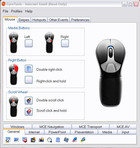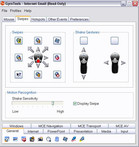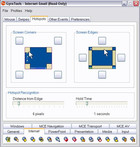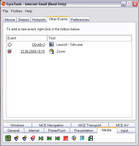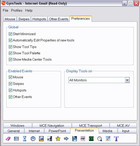Review: Gyration Air Mouse Go Plus
Equipment and Configuration
A convenient charging cradle with removable adapter, an USB receiver, a brief instruction manual and a tool-CD for configuring the mouse up to the smallest detail is included in the scope of delivery.
First a charging duration of up to 8 hours awaits the Lithium-Ion battery, after which the mouse can be used. This works as follows: the USB receiver is connected to the PC/laptop and the appropriate button is pressed, followed by pressing the correlating button on the bottom side of the mouse and ready. The driver is installed automatically; hence it's not absolutely necessary to place the CD into the drive. The basic functions (such as air mode) already work. However, you cannot use its full functionality. We've tested the launch process on three operating systems (XP, Vista, Win 7) and two computers, everything worked flawlessly.
Design, Workmanship and Ergonomics
As it is known, there's no accounting for taste and therefore the looks of the Gyration Air Mouse should divide feelings; the design didn't appeal much to the tester personally.
The workmanship can, contrarily, completely convince as there are barely any sharp edges or uncleanly worked areas. The applied materials don't leave much room for critique, either. Hard plastic dominates the upper side, the sides and the bottom side are made with a pleasant rubber covering.
The ergonomics give more circumstances for critique, though. It's particularly unconvincing at normal use on a surface. The Air Mouse is unnecessarily elongated in the front and the gradient to steep, it's to narrow and angular at the back. Hence, it feels unpleasant already after a short use due to the unnatural positioning of the hand. Even slight cramping and slight pain of the wrist can turn up after a longer period. It's no comparison to other ergonomic mice, which can still be used untiringly even after several hours. In any case, the Gyration Air Mouse has an enormous backlog demand here. The overall ratings is clearly affected by the current form.
It looks better as soon as you pick up the mouse from the surface and use it as an air mouse or remote control. In this case, it's held fairly pleasantly in the hand, although the form isn't quite optimal here, either. Furthermore, the wrist can become tense after longer use. But the mouse is equally suitable for righties and lefties due to it symmetrical form.
A further detail flaw, which doesn't concern the mouse itself: The USB sensor is too wide as for the sockets beside it, for instance USB or sound, are obstructed to a major part.
Keys and Mouse Wheel
The second larger critique point is the miserable pressure point of the left and right mouse key. You don't receive any feedback whatever, the keys are activated too easily and besides that, the right mouse key vibrates slightly when the left key is used and vice versa. Also unusual is that the keys' joints are directed towards the body and not (as in the majority of mice) away from the body, which is probably related to the comfortable control in air mode. Furthermore, the three included function keys are placed too far towards the bottom at use on a surface and can only be practically initiated by an inappropriate twisting of the hand. As the mouse doesn't have any side keys, you can actually only use 2 keys. Once again, it looks a bit different in air mode. The poor pressure point of the left and right mouse key is still present, but it's not as disturbing. The other keys can also be reached and used now.
The mouse wheel is somewhat too easily engaged and additionally also provides little feedback, but generally it passes as sufficient.
Gliding traits and precision
The start and frictional resistance are average. The mouse glides quite irregularly over the underground and is rather loud at the same time. That the mouse scratches over the pad as soon as it's swiveled up or down, respectively right or left, which can happen fairly fast as a result of quick moves, is very irritating. A further nuisance: The mouse is deactivated for a short interlude even at the slightest elevation (probably for energy savings reasons), with which quick mouse movements can abruptly be interrupted. We've tested the mouse on various surfaces, such as plastic pads, wood and paper. The Gyration never refused to work anywhere. Merely on one mouse pad (GamersWear Slick Ride) utilized in the test, did the mouse produce hefty delays or breaks even at slower movements.
The precision is more than well-executed in air mode, small buttons and icons on the screen could be pinpointed even at a longer distance.
Air Mode
Now finally we come to the main focus and the true strength of the Gyration Air Mouse: The utilization in the air.
This is thinkably simple. On the bottom side of the mouse there is a easily accessible and well-dimensioned button, which activates the "3D"- air mode. The user has two possibilities for doing so: Either the button is pressed as long as the mouse cursor is to be used, or the button is double-clicked, which locks the mouse cursor into the air mode and you can comfortably concentrate on the other controls. No matter for which mode you go for, in the end the mouse cursor is controlled via wrist movements. You could also control the mouse by moving the whole arm, but this variation is not very effective and this type of use is logically discouraged in the manual.
Wireless Transmission and Battery
Bonus points are given for the very good transmission without disturbances. The mouse let itself be used gracefully also from further distances and even through at least one wall. Additionally, it wasn't disturbed by other alleged interfering sources like cell phones or WLAN.
The battery life turned out alright in the test, too. The mouse lasted for several days at normal use, which should be sufficient for most users. Unfortunately, there is no indicator for the remaining battery life. The battery is also worked into mouse's removable lid and can, therefore, not be easily replaced with a standard model. In case of a defect, you are therefore dependent on the original manufacturer's parts.
Features and Functionalities
The included tool for programming the mouse has been well-executed by the manufacturer. The tool is potent and offers incredibly many configuration possibilities - and that at intuitive handling and a throughout logical layout.
The tool has various tabs in the upper area, with which the mouse key, the mouse movements and the mouse cursor can be programmed with (see further below in the text). In the lower area, you have access to various actions (displayed as icons), which you can pull onto the according key via drag & drop and are also divided into practical groups, whereas these can be, of course, combined with each other. We now introduce a few groups in excerpts:
- General: Actions such as the initiation of a certain program, profile change or a display magnifier and a display pen can be chosen.
- Input: Standard actions such as "enter", "escape" or "delete" or practical functions such as a display keyboard.
- Internet: Access to various browser actions like "home", "search" or "favorites". You can surf comfortably in the internet sitting on your couch with support of the display keyboard.
- Media: Has, as expected, actions like "volume up" and "volume down" or also to fast-forward and rewind tracks.
- Presentation: Allows, for instance, the blending in of a clock and the transformation of the mouse cursor to a "laser" or a "headlight"
Now to the mentioned tabs in the upper area of the tool:
- The standard function, to configure every key and the mouse wheel of the already mentioned countless options, waits in the first tab "Mouse".
- Via "Swipes", the second tab, the mouse can be programmed to the most various actions at pressing the middle one of the 3 hot keys and simultaneously moving the mouse in a certain direction. Additionally, this window proffers the possibility to activate various actions by swiveling/shaking the mouse horizontally or vertically, whereas the sensitivity can be accustomed to individual preferences.
- The mouse can be taught to execute certain actions, either at reaching one of the 4 display corners or one of the 4 display sides including the adjustment of size/width or activation period of the correlating surfaces, via the tab "Hotspots".
- With help from the tab "Other Events", a timer of a certain function on a certain day at a certain time can be activated, but also key combinations for numerous functions can be set.
- In order to prevent starting other applications by mistake through the various actions, you can cleverly deactivate the various events via the "Preference" tab.
The Gyration Air Mouse has conveniently several profiles preset, which accord to thematic fields like "Internet-Email", "Media Player" and "Windows Email", so that you don't have to spend all the time in the tool. Naturally, you can edit an already existing profile, as well as create personal profiles and save them (externally).
Verdict
On the whole, the evaluation varies somewhat depending on the field of application: Multimedia users, who regard the mouse as an universal tool for internet, office, games and movies/music watching and only want to use it to a part in the air, might just want to look at the Air Mouse, even if the listed disadvantages such as the poor ergonomics and the lousy key pressure point is of consequence. On the other hand, the Air Mouse GO Plus is really worth a recommendation for professional users, who would like to mainly use the mouse in the air at presentations and conferences or for media-center-system owners, who want to use the mouse as a remote control from the sofa.