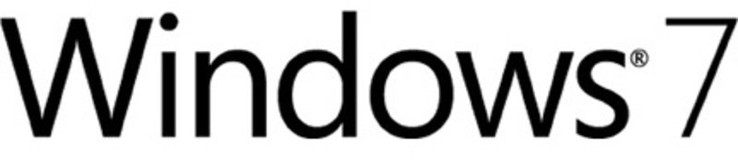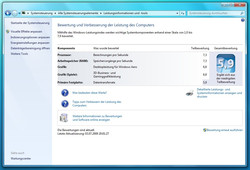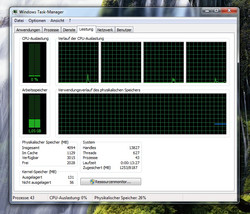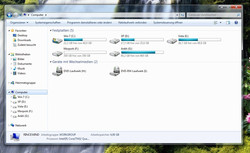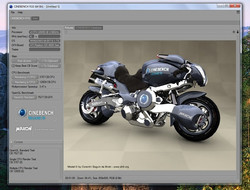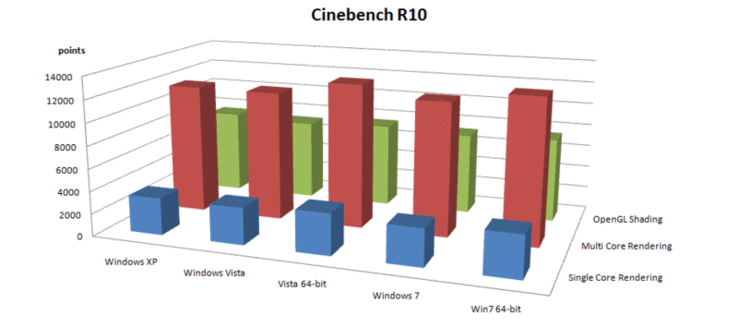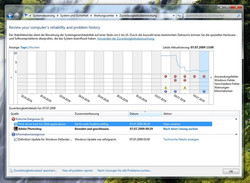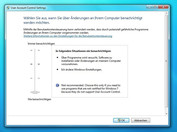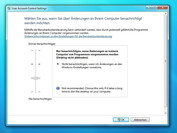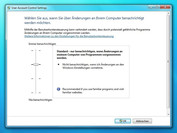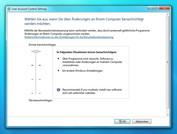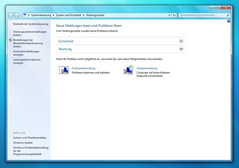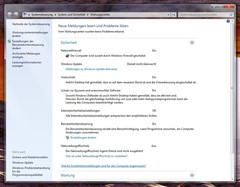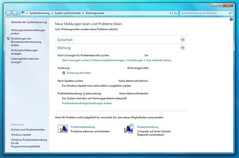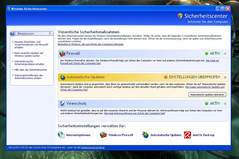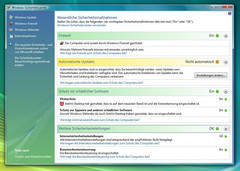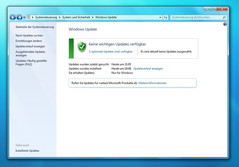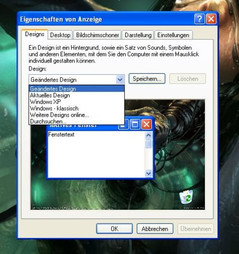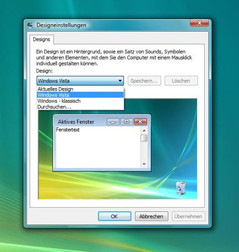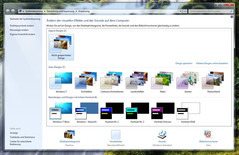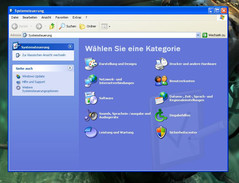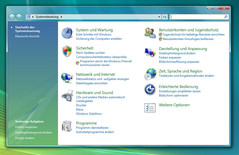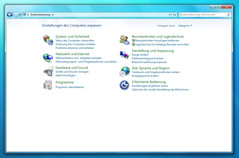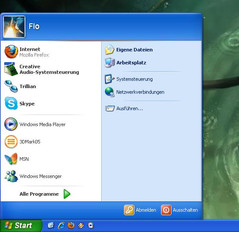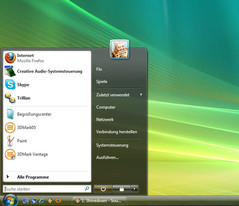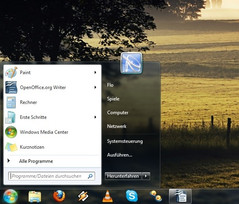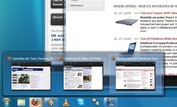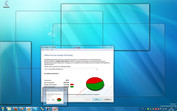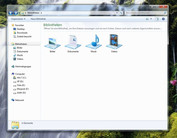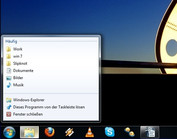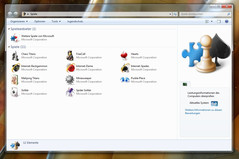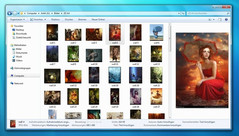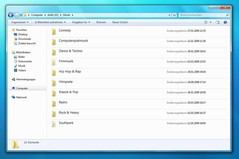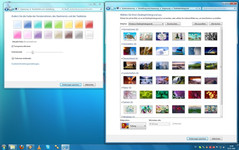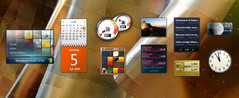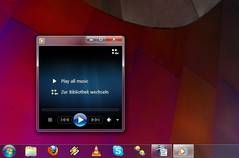Practical Review: Windows 7 RC1
Evolution or revolution?
The completion of Windows 7 is getting closer and closer and so it's time to go into detail about the changes and improvements promised by Microsoft. We have tested the Windows 7 Release Candidate 1 over several months. In our practical test, read whether Microsoft throws empty marketing promises around like the failed Windows Vista, or whether Windows 7 is actually the worthy successor to Windows XP.
Introduction
In our tests we drew upon the time-honoured Windows XP (32bit, with Service Pack 3), the (to many users) controversial Windows Vista (64bit, with Service Pack 2) and Release Candidate 1 of Windows 7 (64bit, Build 7100). Why have we used the 32bit version of XP?
Windows XP 64bit is on the one hand scarcely distributed and in addition not as well-engineered as XP 32bit. A quad-core processor was put to use as a test system, also in order to see what Microsoft has achieved in the multi-core optimisation field. We have therefore installed all three operating systems parallel on one computer.
Note: in case you would also like to try out something similar, be warned. An appropriate set-up is quite simple. At best create an appropriate partition for each operating system (in computer management). If Windows XP is already installed, simply put the Windows Vista or respectively the Windows 7 DVD in the drive and install onto a free partition. In case XP is not yet installed, in any case begin with XP, as this is the simplest course of action. At each boot sequence Windows now offers the relevant operating systems to choose from.
Here are the individual specifications of our test machine:
- Mainboard: XfX 780i SLI
- Processor: Intel Core 2 Quad Q9450 @ 3.00 GHz
- Main memory: 4 GB DDR2-800 (2 x 2 GB) RAM
- Graphics card: Ati Radeon 4870 512 MB, driver version: 9.6
But now to the individual categories in which we have pitted the 3 operating systems against each other. At the end of a category we have assigned points from 0 to 10, where 0 stands for "miserable" and 10 stands for "excellent" It should again be noted that the results on other systems and on other "bit versions" can of course differ.
Installation
By now in the installation of Windows XP you can even notice its age. Blue background, massive font and partly cryptic terms waken nostalgic memories of old Windows 95/98/2000 times. In addition the length of the installation on our test system was rather long at 20 minutes. On weaker test systems this can also clearly occupy more time.
Indeed, Windows Vista is barely faster at 19 minutes yet we installed the 64bit version which needs more space and for this reason more time, but you can thoroughly conclude that Microsoft has succeeded in making a small advancement in the length of installation nevertheless. Above all the much more modern and understandable theme stands out positively.
In the installation Windows 7 on the whole resembles its predecessor Windows Vista. However the length of installation has been reduced to 17 minutes.
After the installation of the three candidates you can virtually immediately be let loose, only on Windows XP some drivers like networking, sound or HDMI must be installed partly by hand. On Vista and Windows 7 on the other hand virtually everything runs innately.
Rating: XP 6/10 | Vista 7/10 | Win7 8/10
Use of Resources
The main memory requirement of an operating system is currently interesting for older laptops and current netbooks with low main memory. Thereby we tested in idle mode with a minimal number of active programs.
Whilst Windows XP is still really frugal on our test system with an average of 400 MB, Windows Vista is shocking with downright unlimited wastefulness: 1.3 GB speaks for itself. Windows 7 is placed between XP and Vista at around 1.0 GB.
What does that mean for netbook users and owners of older laptops? Whilst 1 GB of main memory is completely adequate for Windows XP, there has to be a minimum of even 2 GB in your portable device for Windows Vista. For Windows 7 on the other hand at least 1.5 GB should be put in your system. In order to really avoid bottlenecks in advance, there should be 3 GB for Vista and 2GB for Windows 7.
Therefore whoever owns a weak laptop or netbook respectively with just 1 GB of main memory, you should at best still stay with XP. Besides not only Vista but also Windows 7 ideally needs a dual-core CPU in order to run fluidly and in order to produce graphical effects like "Aero" fluidly.
The required hard drive space of the three operating systems is not to be scoffed at. Whilst Windows XP can make do in our test system with 8 GB, Windows 7 demands a barely acceptable 18 GB of space. Windows Vista on the other hand takes the biscuit yet again at 23 GB. In effect this means: for Windows XP 32bit your partition should comprise at least 10 GB (or better at least 15), for Windows 7 64bit at least 20 GB (or better at least 25) and for Windows Vista 64bit at least 25 GB (better at least 30).
Rating: XP 9/10 | Vista 5/10 | Win7 7/10
Speed
One of the most important criteria for an operating system is speed. It can be anticipated that it's here that XP and Windows 7 pick up the victory among themselves.
Whilst system start-up on Vista was long at 60 seconds and was fair at 50 seconds on Windows 7, the desktop appeared even after just 40 seconds on Windows XP. When starting windows and programs XP and Windows 7 are rather similar, whereas Windows Vista (still) seems to need a little longer. When it comes to games the three opponents are again seemingly very close. In order to see whether there actually are differences and miscellaneous technical advancements here as preached by Microsoft, for example somewhat better multi-core utilisation, we have carried out miscellaneous benchmarks.
In the 32bit version of Cinebench R10 Windows XP achieved 3312 points (single core), 11640 (Multi-core) and 7556 (OpenGL). Vista and Windows 7 reached 3286 (Vista) and 3302 (Win7) respectively in single-core rendering, in multi-core rendering 11598 (Vista) and 11685 (Win7) respectively, and in OpenGL rendering 7208 (Vista) and 7262 (Win7) points respectively. Here it's puzzling that Windows XP wonders off a little in the OpenGL benchmark.
We let Vista and Windows 7 compete against each other in the 64bit variant of Cinebench. Here it immediately stands out that the change from the 32bit version to the 64bit version of Cinebench clearly brings better performance. Therefore the values for single-core rendering at 3673 (Vista) and 3707 (Win7) points respectively are around 400 points higher than in the 32bit version of Cinebench. In multi-core rendering the difference was an enormous 1200 points, Windows Vista had 12859 points, and Windows 7 had 12863 points. The difference in OpenGL turned out somewhat lower at 7321 points (Vista) and 7505 points (Win7) respectively.
Overall it stands out from Cinebench, that Windows Vista is the slowest.
It's the same picture in 3DMark05. Whilst Windows XP with 19485 points and Windows 7 with 19459 points are close to each other, Windows Vista is once again slower with 19285 points. For the CPU rating there is however massive differences. Whilst Windows XP has 13517 points, Windows Vista makes a clear jump with 14925 points. Also Windows 7 again turns out slightly better with 15295 points. This may be due to the optimisation for 64bit technology. However it's probably a sign that Microsoft has actually achieved an improvement in the multi-core field.
As Windows XP does not support DirectX 10 we only pitted Vista and Windows 7 against each other in the 3DMark Vantage benchmark. The values here are very close. Windows Vista overall achieved 9082 points (12083 CPU, 8388 graphics), Windows 7 on the other hand had 9098 points (12152 CPU, 8395 graphics).
For a gaming benchmark we resorted to World in Conflict. We tested at a resolution of 1680 x 1050 with maximum details, 3x anti-aliasing and 4x anisotropic filtering.
In DirectX 9 the values were very close, whereby it stands out that Windows XP reaches the highest maximum FPS (frames per second). Windows XP had an average of 46 FPS (minimum 12, maximum 130). Windows Vista had an average of 44 FPS (minimum 14, maximum 117). Windows 7 finally had 45 FPS on average (minimum 14, maximum 122).
In the Direct X10 run Windows 7 was minimally faster than Windows Vista with an average of 40 FPS (minimum 16, maximum 117) whilst Windows Vista had an average of 38 FPS (minimum 13, maximum 119).
Overall several conclusions can be drawn from speed:
- Firstly 64bit is advantageous due to its programs being more and more optimised.
- Secondly it's apparent that Windows has actually made several improvements in the multi-core field.
- Thirdly Windows 7 is roughly on the same level with XP in terms of performance, Vista is somewhat slower.
Rating: XP 9/10 | Vista 6/10 | Win7 8/10
Stability
Even before speed the most important criterion is the stability of an operating system. What's the point of the best features and the best performance, when the PC constantly crashes? Here we should mention that until now no Microsoft operating system has really been able to convince. To put it harshly: stability and Windows will remain to be two incongruous opposites for the foreseeable future.
Nevertheless in this regard Windows XP is easily as solid as a rock. As long as the system is optimally configured and the drivers and their appropriate hardware are in mutual harmony, crashes are relatively rare.
Quite differently there's Windows Vista, which is as stable as a wall which is being knocked down by a tank: that is to say it's not stable at all. Programs, tools and games constantly crash, also willingly with blue screens. That is partly due to the dopey ideas from Microsoft. For example Vista checks the status of drivers every few seconds. In case, let's say, a graphics card doesn't respond five times in sequence within two seconds, a blue screen is produced.
Here Windows 7 seems to bring improvements after three months of practical experience. Indeed Explorer or the UAC still happily hang. The Release Candidate 1 crashed still far less than Vista, yet still more often than XP. We should therefore be curious as to the stability the finished version of Windows 7 shows in the long term.
Rating: XP 9/10 | Vista 5/10 | Win7 7/10
Compatibility
Let's start with Windows XP. Here almost all conceivable games, programs and tools run without problems. Also with miscellaneous hardware like printers, scanners and digital cameras the manufacturers basically make drivers available.
On Windows Vista and Windows 7 indeed most programs and tools work by now. However particularly old games often pose problems. From miscellaneous conventional problems like error messages at the start of the game to strange sudden performance collapses due to connected USB devices. However the following principle applies: what ran on Windows Vista also runs on Windows 7. In addition the driver situation doesn't look quite so ideal. For older hardware no drivers are often offered, whilst Microsoft is of course not necessarily able to do anything about it. Drivers for important components like graphics cards or sound cards are understandably available.
Overall Windows XP is still the top dog when it comes to compatibility. We can however say that the driver situation of Windows 7 is already better BEFORE release than that of Windows Vista a year AFTER its release...
Rating: XP 9/10 | Vista 7/10 | Win7 7/10
Annoyance factor
This issue has only become more important since Windows Vista. Whilst Windows XP may have annoyed with relatively few warnings and alerts, Microsoft certainly overdid it with Windows Vista. Constant messages along the lines of "... is no longer working", "... is not responding", "... is not compatible", "... costs performance" quickly get to you.
Particularly the User Account Control (UAC) feature, actually designed as a security feature - is something we remember: "...do you really want to?", "...are you sure?" - was so penetrating that many users simply disabled it. Windows 7 holds off by a lot more, as the UAC only rarely appears, is better regulated, and mainly stays discreet, as for example the whole display is no longer dimmed black.
Rating: XP 9/10 | Vista 5/10 | Win7 7/10
Security
One of the few fields in which Windows XP gets the short end of the stick with its successors is security. The XP security center only offers few options, in addition it is badly organised. The integrated firewall only offers a minimum of protection and settings possibilities. Windows Updates happen quickly, as downloading and installing only requires a small amount of time.
Windows Vista and Windows 7 have "Windows Defender" integrated as the security system. This offers real-time protection and takes care of pests like spyware. However it must be said that Windows Defender fares relatively poorly compared to other (free) firewalls, as far as criteria like features and detection rate are concerned. The security center itself is presented as being clearly more extensive and more organised than on Windows XP. First introduced on Vista is the so-called UAC (User Account Control). This should deter some users through pop-up warning messages from making "...unwanted system changes..." - including, amongst others, Microsoft features like changing the settings of the system clock... In addition the UAC should protect the user from malware, which can exploit administrative rights. For updates Vista is rather slow, Windows 7 is between XP and Vista when it comes to update speed.
On Windows 7 Microsoft has achieved a clearer approach for security and maintenance of your system with the so-called "Maintenance Center". Here various options like system security, internet settings or user account control are available. On the whole the security aspect on Windows Vista and Windows 7 has made a clear forward step. There are nevertheless enough areas in need of touching up, like that of the firewall. Furthermore Microsoft still offers no integrated anti-virus solution. Indeed this would probably be liable to competition on the other hand, yet this is still no reason for not delivering an anti-virus solution out of the box, especially for beginners.
Rating: XP 2/10 | Vista 5/10 | Win7 6/10
Design and Operation
When it comes to design there is known to be arguments, therefore this criterion stands out as very subjective. The selection of the provided skins on Windows XP stands out as very pathetic with the three colours blue, silver and olive green. In order to be able to adopt other window designs and window colours, you have to inevitably resort to (free) tools from other manufacturers. Often the XP design is also known as the "bonbon" design. We'll leave it at that.
The "Aero" design introduced with Windows Vista, meaning the part transparency of menus, windows and taskbars, really appears fundamentally more modern. However you can thoroughly accuse them of playfulness through its "glassy" looks. Whilst Windows Vista even offers a decent range of different colours and designs, the creativity in Windows 7 means that there are limitless boundaries.
Above all the differences between Windows XP and Windows Vista stand out in use, on Windows 7 however more specific details are changed.
Windows XP comes with a relatively old-fashioned and often less intuitive menu structure, which is often evocative of its predecessors Windows 95/98/2000: 1000 single windows waiting to be clicked by the user.
Windows Vista and Windows 7 are fundamentally more modern and understandable here, yet the menus are partly still chaotically organised and through its different structure it comes across as a half-baked hybrid of old menus (Windows 95/98/200/XP) and new menus (Windows Vista).
Rating: XP 5/10 | Vista 7/10 | Win7 8/10
Features
As a comprehensive comparison of Windows XP and Windows Vista in terms of the offered features would go beyond the realms of the article, we will only consider specific changes and respective new features in Windows 7 (for further features see photos).
On first look the overhauled taskbar immediately stands out, which is now presented as a full combination with "quick start". In this way an open or minimised application will no longer be presented by a button with a label, rather just by one symbol. This works surprisingly well, as the symbols of the individual applications are usually already known. As the symbols in addition take up clearly less space as a labelled button you get a lot more space, on the other hand the orientation appears easier. However you can label the symbols in case you prefer the old style. To bring a program onto the taskbar as a quick start program is easy: either by dragging and dropping onto the taskbar or by right-clicking on an application and choosing "attach to your taskbar".
In case several windows of the same application are open, Windows makes this clear through small additional spaces for the symbols, like how a deck of cards looks. If you move the mouse over a symbol a small preview of the open application is shown. If you then move the mouse over one of these previews, the relevant application appears and Windows dims all of the rest of the open applications, so that you only see their outlines. This and the following function are known as "Aero Peek". In order to completely make all open applications invisible and to display the desktop, there is a relevant button on the far right of the taskbar.
Furthermore the "Shake" function is practical: if you shake a window fast enough, all other windows are minimised.
Especially suitable for working: once you move a window so far left or right that the mouse touches the edge of the desktop, the relevant window is maximised horizontally to one half of the desktop. For example, you can have your word processor open on one side of the display and on the other side you can have the browser.
Verdict
Windows 7 is surely no revelation, for that it still has to shoulder too many inherited burdens. BUT: Windows 7 has thoroughly become the worthy successor to Windows XP that Windows Vista would have happily been. You could consider Windows 7 as Vista 2.0, as it has all of the improvements that Microsoft had already promised for Vista, now offering it in a functional form that is suitable for day to day use.
So can a Windows XP user change to Windows 7 without hesitation? Yes, but it is still not necessarily required. Whoever likes to play older titles, can do without the newest (graphical) effects, owns a netbook/laptop that is not a strong performer or has old hardware that he/she wants to make further use of, you will still get on well with Windows XP. A good possibility is also parallel use of Windows XP and Windows 7 on a PC in order to be able to utilise the advantages of both operating systems.
Is it worth it for a Windows Vista owner to upgrade to Windows 7? In case your system runs reasonably fast and is reasonably stable and you are otherwise pleased with Vista for the most part, the purchase isn't necessarily worth it. Above all as Microsoft has promised to publish DirectX 11 also for Windows Vista.
Overall rating: XP 78% | Vista 67% | Win7 78%