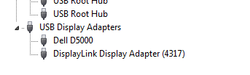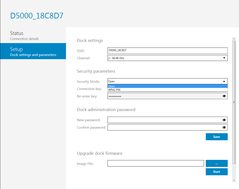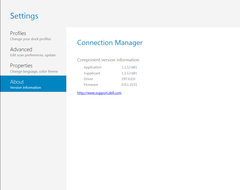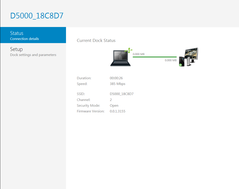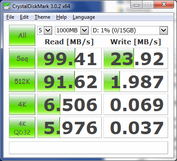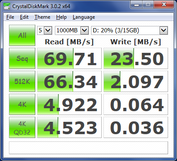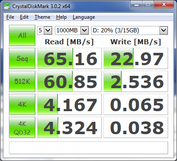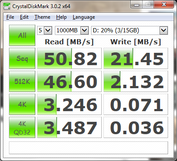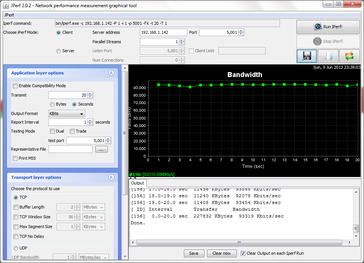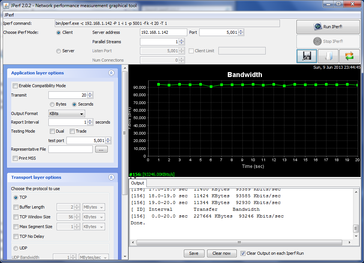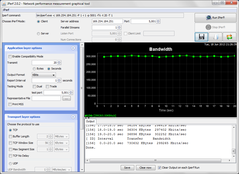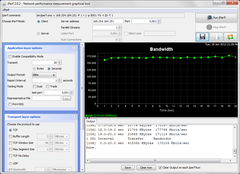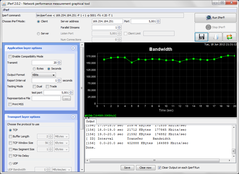Review Dell Wireless Dock D5000
(June 13, 2013 update - Our results have been updated after identifying and solving video-out issues. Connectivity findings have also been updated with more detail.)
Dell has one of the most extensive accessory and extension options available for its business-class Latitude notebooks, but we can’t say that many are as intriguing as a wireless docking station complete with many of the same features as a typical E-Port docking solution. The Dell D5000 is the manufacturer’s first ever wireless docking station capable of dual video outputs, RJ-45 Gigabit Ethernet and 3x USB 3.0. We have taken close looks at USB 3.0-based docking stations before such as the Fujitsu Replicator PR08 and Lenovo Dock 0A33970, but can this wireless solution hold up in terms of reliability and speed? We find out in this full review.
Specifications (official manual)
- 3x USB 3.0
- 1x Gigabit Ethernet
- 1x HDMI 1.3 up to 1920 x 1200 @ 60 Hz
- 1x DisplayPort 1.1 up to 1920 x 1200 @ 60 Hz
- 1x 3.5 mm audio jack
- Kensington Lock
- 4.6 Gbps max theoretical data rate
- 60 GHz frequency w/ two available channels :60.48 GHz and 62.64 GHz
- Chipsets: Wilocity WIL6120 Marlon-M, WIL6110 Marlon-R, and DisplayLink DL3900
- Dimensions: 190 x 86 x 30.7 mm
Compatibility and Connectivity
The Dell D5000 utilizes the 60 GHz band via WiGig 802.11ad – a much higher power and frequency band than the typical 802.11b/g/n standards. This also means a much lower active distance and a line-of-sight requirement, which Dell claims to be a maximum of 10 meters between the notebook and dock. In fact, the connection is so sensitive that the manufacturer recommends placing the dock behind the notebook and facing towards the outer lid. Moving the dock a few inches may disrupt the connection if it is not properly positioned and placing the dock on the left- or right-hand side of the notebook will result in frequent drops, which can be dangerous when transferring or writing data to storage devices.
Fortunately, the standard 2.4 GHz and 5 GHz bands that most household WLAN networks rely on will not interfere with the operation of the wireless dock. Utilizing the special 802.11ad band will also require the Dell Wireless 1601 2x2 Half-Mini card that is only available on the Latitude 6430u and Latitude E6430, which limits the wireless dock to only a couple of notebooks released thus far.
Within the 10 meter range, Dell recommends “no more than 16 feet (5 meters)”. Since connectivity is most reliable with the dock behind the notebook, we opted to review the unit in this position at various distances. Under these conditions, we were able to move the notebook around freely so long as the rear of the unit maintained a line-of-sight connection with the dock. These results were then compared to the native ports onboard the Latitude 6430u test model.
USB 3.0 Performance
The transfer rates of one of the USB 3.0 ports was tested with Crystal Disk Mark using a USB 3.0 flash drive rated at 100 MB/s. Read speeds dropped by about 30 percent from 99.41 MB/s to 69.71 MB/s when the dock was just half a meter away, though the read and write of smaller sized files remained largely unchanged. The fact that only the core read speed was dramatically affected hints at a maximum USB transfer rate of about 70 MB/s between the notebook and dock for our particular setup and distance. Streaming 1080p YouTube content whilst running CDM resulted in slightly lower read rates, though not by much to be considered significant or noticeable.
When moving the dock further away until 5 meters apart, a separate CDM run returned even lower numbers. Repeating the same test when the dock was positioned on the left or right side of the notebook resulted in random disconnects akin to physically unplugging the USB device.
On the other hand, we had better luck connecting mice and keyboards to the dock. Both devices were detected automatically like normal and operated smoothly with no noticeable delays, onscreen hiccups or unresponsiveness.
HDMI Performance
Both the HDMI and DP ports on the dock support up to 1920 x 1200 at 60 Hz, which we can confirm when extending to an external monitor at said native resolution. We were unable to mirror the native 1600 x 900 resolution of the notebook display to the 16:10 external, however, which was odd as the onboard HDMI port on the 6430u was able to do this without any issues. As a result, we had to resort to mirroring at a lower resolution of 1024 x 768 pixels with the docking station on a different 4:3 external monitor. With a timer on both mirrored screens and a camera set to a fast shutter speed, we were able to capture a delay of about 30 ms between the local display and the external. This delay is standard with regards to docking stations and comparable to what we observed on both the Fujitsu and Lenovo docks.
When extended to a 1080p display, video playback was very good even for native 1080p content. Video quality did not drop when the notebook was moved more than 5 meters away, though the very slight amount of frame skips did become a bit more noticeable with increasing distance. Fortunately, this was not enough to detract from the overall experience as we were able to stream and comfortably watch full HD content online without major issues. 720p videos or lower played essentially flawlessly.
Note that the onboard HDMI and VGA ports on the notebook itself will still be operational, so additional displays can be connected directly to the notebook even when another display is active through the wireless dock. There is no HDCP support through the docking station, however.
Ethernet Performance
The popular Jperf tool was used to test throughput via a 100 mbps network. Internet connectivity was recognized almost immediately and was essentially plug-and-play. The dock was able to maintain >90 mbps, even when the notebook was moved 5 meters away from the dock. Of course, any obstruction between the two devices quickly dropped the connection.
Gigabit (1000 mbps) testing was performed by connecting the dock to a server notebook via a crossover cable. When the 6430u was connected directly to the server, Jperf recorded a steady 300 mbps transfer rate over a 20 second period. When connected to the server via the wireless dock, Jperf recorded 175 mbps and 165 mbps at a 0.5 m and 5 m distance, respectively. Bandwidth does drop very slightly with increasing distance, but it is minor compared to the drop from 300 mbps to ~170 mbps simply from using the wireless dock. Users relying on Gigabit speeds may notice the lower bandwidth ceiling, while users on a slower 100 mbps network will see essentially no differences in performance when using the dock.
Verdict
There is a lot to like about the WiGig dock at first glance. Its core USB, Ethernet, and video performances are all very impressive and work near flawlessly with no noticeable or significant delays or stutters. A keen eye may notice slightly slower USB 3.0 transfer speeds and minute frame skips during videos, especially when beyond the recommended 5 meter distance, but we were still able to use the dock effortlessly as advertised for both office use and multimedia playback.
The big drawback is the high sensitivity of the connection. In order to get acceptable results and reliability, the positioning of the dock must be behind the notebook at all times up to about 5-6 meters; any further and both performance and signal quality will begin to degrade. If placed on the left- or right-hand side of the notebook, reliability will become much worse. This ultimately limits the utility of the dock as there will be conditions where the user may prefer to have the dock beside the notebook as opposed to behind it for ergonomic or other reasons.
The technology itself is promising and the D5000 will likely improve with future firmware and driver updates. The dock's connectivity speeds, particularly for USB devices, is still behind a dedicated cable connection and some of the infrequent bugs we ran into during testing, such as a frozen or constantly flashing screen, will hopefully be fixed.
Ultimately, users who may be considering the D5000 should pre-plan a potential setup first and be aware of the dock's line-of-sight requirement with the rear of the notebook. It is a great solution for those who know they can make use of its wireless functionality in this manner and positioning, otherwise a standard USB 3.0 dock may be a better fit for the office. The SuperSpeed Dual Video Docking Station, for example, offers similar connectivity features as the wireless dock for potentially over $100 less. At its best, the wireless dock can greatly unclutter a work space while reliably providing many of the same benefits as a cabled solution.
The Dell D5000 is available now for a stand-alone price of $269.99 or $186.85 if bundled with the Latitude 6430u.