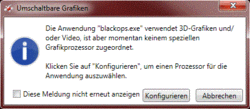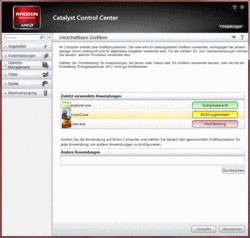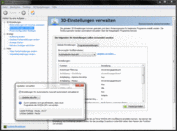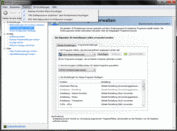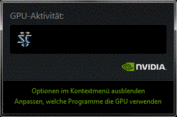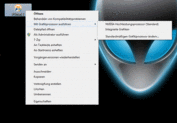AMD Dynamic Switchable Graphics (PowerXPress 4.0 / BACON) vs. Nvidia Optimus

Technology for automatic graphics switching without the use of a multiplexer is growing in popularity among manufacturers and consumers alike. Whether you're looking for an entry-level notebooks or a high-end device, more and more laptops can switch between the on-CPU integrated graphics card and the self-standing dedicated graphics card without the user noticing a thing. Until now, there was hardly an option out there except for Nvidia Optimus. Having been on the market for more than a year now, Optimus has smoothed out the problems that plagued it at its inception and is now considered a stable and reliable technology. Nvidia's biggest competitor, AMD, is now stepping up after a several-month-long delay with its own approach to automatic graphics switching. Although AMD has not yet settled on a name, the few sources we found around the internet either call it "BACON" (short for "Bus Alive Chip Off Now!") or PowerExpress 4.0.
Update: The new official name is AMD Dynamic Switchable Graphics.
How Does it Work?
BACON basically works very similarly to Nvidia's Optimus. Depending on the level of demand on the hardware, either the on-board graphics card (directly on the CPU) or the dedicated graphics card would be active. Under light use like office work, browsing the internet, playing films, the on-board GPU is working. But with more resource-demanding tasks like 3D applications (like games), the dediated AMD graphics card takes over. The goal here is to create the perfect balance between energy-efficiency and high performance. The power-consuming dedicated graphics card, therefore, only turns on when a high level of performance is truly needed.
The battery life of course profits from the energy-efficient performance of the on-board graphics card, making powerful laptops with a long battery life no longer just a dream. In practice, the switch between the two GPUs goes off rather smoothly—in the blink of an eye, unnoticed by the user. Before automatic graphics switching was refined, this process would be manually initiated by the user and the result didn't look anywhere near seamless (e.g. Acer Aspire 4820TG & Aspire 7745G). After the click to make the switch, the screen would either go black for a few seconds or flicker irritatingly. On top of that, all 3D applications first had to be closed out before the switch could be carried out. The automatic graphics-switching solution, therefore, saves some time and aggravation—provided the technology works as advertised.
The Test (how well does BACON work?)
We were able to test out AMD's take on automatic graphics switching with the help of the Dell Vostro 3550. The 15.6" office/multimedia hybrid notebook contains a dual-core processor of Intel's most recent Sandy Bridge generation (Core i7-2620M) and a mid-grade dedicated graphics card with DirectX 11 support (Radeon HD 6630M).
In short, BACON makes its presence known after not very long at all. When starting various programs, a notification window pops up, stating: "The program XYZ uses 3D images and/or video but is not currently assigned to a particular graphics processor". In other words: the system does not know which of the two graphics cards to use for numerous programs. If you close the notification window, it's usually the on-board graphics card that takes over—bad for games. If you press the "configure" button, however, you'll be redirected to the Catalyst Control Center (the settings menu for the graphics card) where you can choose the specific settings for each application on a quick, user-friendly list. Fortunately, the Catalyst Control Center saves your settings and the next time you open up a program for which you've chosen the GPU, there's no notification window that pops up anymore.All in all, Nvidia Optimus is a notch above AMD. For one, you don't have to bother with irritating notification windows popping up, and Optimus recognizes which GPU to use better. The price, on the other hand, is more appealing on AMD's side. AMD's user interface is also a bit easier to get used to (partly because of its limited options). The Nvidia Optimus menus, however, are not incredibly user-friendly. Whether AMD's concept will work when the laptop is connected to an external monitor depends on the particular manufacturer of the laptop at hand. Another limitation of the AMD concept is that the user will not be able to make use of certain features of the dedicated graphics card like Eyefinity when the HDMI output is connected to the on-board GPU (HD Graphics 3000, for example)—but the system can still switch over to the dedicated graphics card.
What's Lacking?
There are some features of Nvidia Optimus we've gotten used to that AMD's concept just doesn't have. Here are a few:
• AMD needs to put in an option for the user to be able to set a defaut graphics card: either the on-board or the dedicated GPU. If the dedicated graphics card was chosen to be the default, all games would run smoothly even without having to tediously check every single one on the menu individually. (See image 1).
• What's more, AMD needs to show a list of all installed programs regardless of whether a GPU has been manually assigned to that program or not. The Catalyst Control Center presents only recently opened applications, so once you restart the computer, you can no longer review the choices you made earlier. (See image 2).
• An (optional) taskbar icon as a shortcut to show which applications are currently running on the dedicated graphics card. Currently, sorting through the Catalyst Control Center is the only way to find this info. (See image 3).
• So that the system automatically chooses the dedicated graphics card when new games are installed, AMD should add in an update function. This would keep the system up to date without having to install the most current driver. (See image 1).
• We'd like to a see an option in the right-click menu giving you the choice to open the clicked-on program with either the on-board or dedicated graphics card. This shortcut would be a big time saver. (See image 4).
• In the first driver revision of Dynamic Switchable Graphics, OpenGL applications are not supported.
The big picture: in order to compete with Nvidia, AMD needs to make various improvements to fill in the gaps in their design and give the user access to useful information as well as convenient ways to choose the GPU to be used.
Verdict
The foundation has been set. AMD's graphics switching concept works reliably and in some ways even has a user-friendly interface. The system never crashed on account of BACON and the Catalyst Control Center (settings menu) has a smooth appealing look to it. Compared to Nvidia Optimus, however, AMD's solution doesn't quite measure up. In terms of program recognition and features, AMD is miles behind. Only when AMD takes a few lessons from Nvidia and smooths out the rough edges can it be considered a true competitor for automatic graphics switching technology.