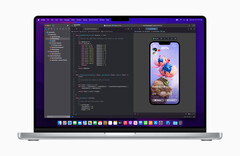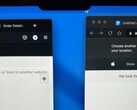Apple just launched the new 14-inch and 16-inch MacBook Pros powered by M1 Pro and M1 Max silicon. While the reception to these launches seems to be great in general given that the MacBook Pros have ticked almost all boxes that pro users have been expecting, there is, however, one point of contention.
The new MacBook Pros sport a notch on the top bezel similar to the one seen in the iPhone. The notch houses the 1080p FaceTime HD camera, which Apple says is much improved thanks to the M1 Pro and M1 Max's dedicated image signal processor (ISP). That being said, the MacBook Pros just use a regular 1080p webcam and do not actually feature the TrueDepth camera with Face ID like the iPhones.
A notch can have its quirks. Apps with a long list of menu items such as Numbers risk cutting off some of the menu elements. However, Apple has updated its developer documentation to assuage any such concerns. The documentation reads,
On Macs that include a camera housing in the screen bezel, the system provides a compatibility mode to prevent apps from unintentionally putting content in the region the housing occupies. When this mode is active, the system changes the active area of the display to avoid the camera housing. The new active area ensures your app’s contents are always visible and not obscured by the camera housing."
Developers can now make use of new APIs to position their app menu on either side of the notch. For apps that do not yet take advantage of the new APIs, macOS Monterey offers a compatibility mode that prevents apps from using that area of the screen. This reduces the active area of the display in a manner that the notch becomes invisible.
To ensure compatibility of apps on the new MacBook Pros with a notch, developers can add a Boolean NSPrefersDisplaySafeAreaCompatibilityMode key to the info.plist file. If this key value is set to False, Finder will not use compatibility mode and if set to True, Finder always forces a compatibility mode that draws a black bar and reduces the effective display area a bit.
Developers may also choose not to add this key at all to info.plist in which case Finder adds a checkbox in the Get Info panel of the app to manually enable or disable compatibility mode.
Apple's decision to include a notch has resulted in quite a divided opinion on social media. One justification for the move could be that Apple wanted to use as thin bezels as possible for the new ProMotion displays, which means that a notch was inevitable.
Whether other OEMs will follow suit or not is something that remains to be seen. In any case, users now need not be particularly worried about missing menu items or the mouse disappearing into the notch.


 Deutsch
Deutsch English
English Español
Español Français
Français Italiano
Italiano Nederlands
Nederlands Polski
Polski Português
Português Русский
Русский Türkçe
Türkçe Svenska
Svenska Chinese
Chinese Magyar
Magyar