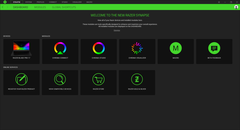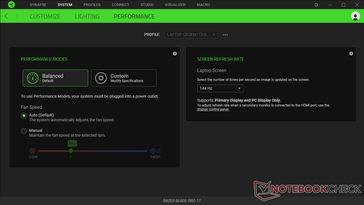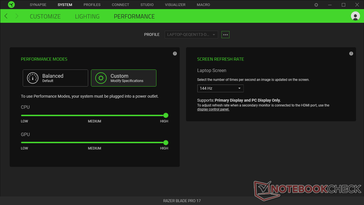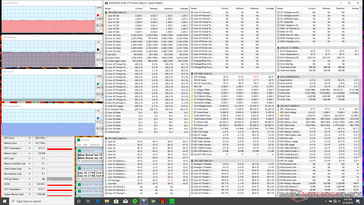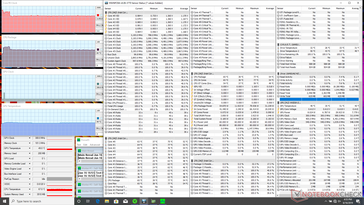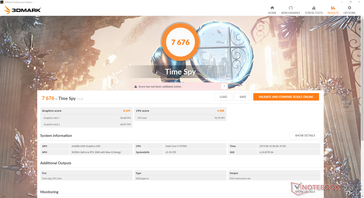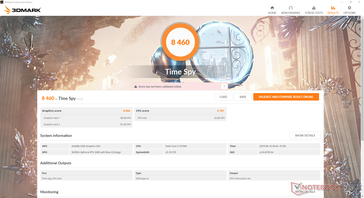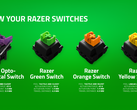When you want to set your laptop to High Performance mode, your instinct may be to open up the Windows Power Options menu where "Power Saver", "Balanced", and "High Performance" are normally located. For the Razer Blade series, however, things are a little different.
In order to set the Razer system to High Performance mode, users must instead launch Razer Synapse where the different performance modes are available. The problem with this approach is that it's not very intuitive for new users especially since the modes are hidden under a branch of other windows. Users must first launch Synapse, click on the System tab on top, then click on the Performance sub-tab, click Custom, and then drag the two toggles to "High". This is far too many steps just to set the system to where you want it to perform.
Is there actually a performance difference between Balanced and High Performance? As shown by our Time Spy benchmarks below, running the Razer Blade Pro 17 on High Performance returns Physics and Graphics scores of 6791 and 8844 points, respectively, compared to 4998 and 8479 points when on Balanced mode. There's no denying that users who want the most CPU performance out of their Blade laptops should set them to High Performance mode even though they'd have to jump through a bunch of unnecessary hoops in Synapse to get there.
We're able to see more closely the CPU performance differences between Balanced and High Performance modes by running Prime95. When on Balanced mode, the CPU stabilizes at 2.3 GHz and 57 C versus 3.2 GHz and 65 C when on High Performance mode. There are slight GPU clock rate (1530 MHz vs. 1470 MHz) and memory clock rate (1600 MHz vs. 1500 MHz) differences as well, albeit much more minor.
Stay tuned for our full review on the Razer Blade Pro 17 RTX 2080 Max-Q coming soon. In the meantime, any Razer owners out there should definitely want to become familiar with the Synapse software whether they like it or not as the overall performance of the laptop is tied to the Razer application instead of the Windows Power Options itself.


 Deutsch
Deutsch English
English Español
Español Français
Français Italiano
Italiano Nederlands
Nederlands Polski
Polski Português
Português Русский
Русский Türkçe
Türkçe Svenska
Svenska Chinese
Chinese Magyar
Magyar