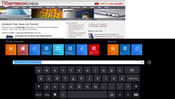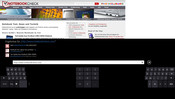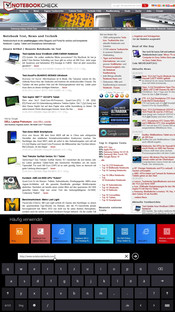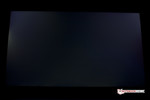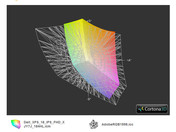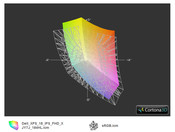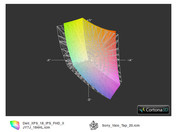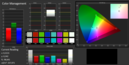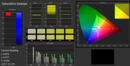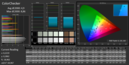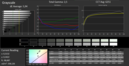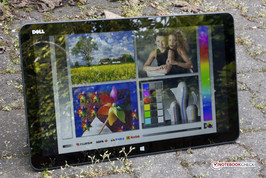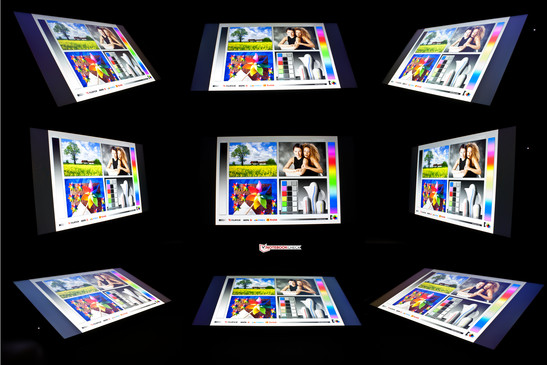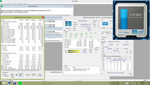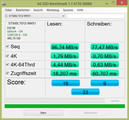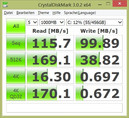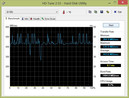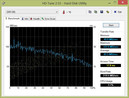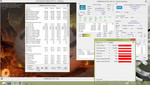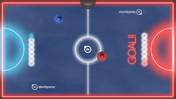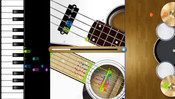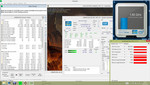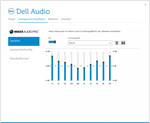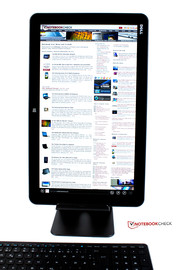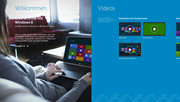Review Dell XPS 18 AIO Tablet

For the original German review, see here.
Dell tries to open up a new market segment with the XPS 18, which is currently only claimed by the Sony Vaio Tap 20. Tablets with screens larger than 13-inches are still very rare. The US giant offers six different configurations at launch; three of them are targeting consumers and three of them business users. The main differentiator is the version of Windows 8; Dell offers devices for home use (Windows 8) as well as businesses (Windows 8 Pro). The buyer can choose between several combinations of processors, hard drives and memory equipment; all configurations use the same 18.4-inch Full HD IPS display.
| Consumer | Consumer | Consumer | Business | Business | Business |
|---|---|---|---|---|---|
| Intel Core i3-3227U | Intel Core i5-3337U | Intel Core i7-3537U | Intel Pentium 2117U | Intel Core i3-3227U | Intel Core i5-3337U |
| 4 GB RAM | 8 GB RAM | 8 GB RAM | 4 GB RAM | 4 GB RAM | 8 GB RAM |
| 500 GB HDD | 32 GB SSD + 500 GB HDD | 32 GB SSD + 500 GB HDD | 320 GB HDD | 500 GB HDD | 32 GB SSD + 500 GB HDD |
| Windows 8 (64-bit) | Windows 8 (64-bit) | Windows 8 (64-bit) | Windows 8 Pro (64-bit) | Windows 8 Pro (64-bit) | Windows 8 Pro (64-bit) |
| 1,099 Euros, ~$1428 | 1,199 Euros, ~$1558 | 1,299 Euros, ~$1688 | 1,046.01 Euros, ~$1359 | 1,129.31 Euros, ~$1467 | 1,248.31 Euros, ~$1622 |
Our review unit is equipped with an Intel Core i5-3337U processor, 8 GB memory and a 32 GB SSD in combination with a 500 GB hard drive; operating system is Windows 8. It is the mainstream consumer configuration that starts at 1,199 Euros (~$1558) on the Dell website.
Our in-depth review of the Sony Vaio Tap 20 revealed a couple of weaknesses of the concept. Especially the high weight, the limited runtimes and the not really sophisticated practicality of the giant tablet only resulted in an average rating. The XPS 18 not only wants to be a big tablet but also an All-In-One solution (AIO), which can be used as a tablet as well as a desktop replacement. This review will show if Dell was able to learn from the mistakes of the competition.
Case
As usual the Dell design is very consistent. The front is completely occupied by the 18.4-inch touchscreen and is protected by Dragontrail-Glass. The Windows button, which is mandatory for tablets with Microsoft's operating system, is not realized with a physical but a touch key in the display frame. The edges are rubberized and hide the transition of the display and the rest of the case. There are notches for the speakers and the ports in the protective rubber frame; they are neatly integrated and do not affect the accessibility of the ports. The build quality is excellent; the back is completely made of anodized aluminum. This not only looks good but the flat surface also improves the haptics. However, you do not have to be afraid that it might slip out of the hand.
For the most part this is due to the heavy weight of 2,332 grams. If you want to carry the XPS 18 around you have to put it on your forearm and hold it with your other hand. This works very well but carrying it with just one hand is only possible for a limited time. Compared to the Vaio Tap 20 (5.06 kg) it is almost a lightweight. You could only dream of carrying the competitor with only one hand.
There is no criticism with the build quality. Quite the contrary, Dell did an excellent job. Despite the height of 17.7 millimeters the All-in-One is very torsion resistant; we could not produce creaking noises on the XPS 18 even under heavy pressure and the display shows no distortions with concentrated pressure at the back.
The fold-out support feet also leave a positive impression. They are made of a durable magnesium alloy that is covered with rubber, similar to the case. They ensure a convincing stability even on a soft surface, for instance a sofa. They provide two possible positions: standing in a 72 ° angle and lying in a 25 ° angle.
Connectivity
The port selection of the Dell XPS 18 is limited. A combined headphone microphone port and two USB 3.0 ports, that is all. A video port or LAN port are not integrated. Although the ports are very easy to handle we would have appreciated more variety. The integrated card reader supports eight different standards, half of that is covered by different types of SD cards (SD, High-Speed SD, SDHC and SDXC). It also accepts MMC, xD, Memory Stick and MS Pro.
The two integrated digital dual-array microphones have been optimized for Skype use. We were satisfied with the quality in a short test. The caller was easy to understand even with a distance of around 1.5 meters from the device.
Communication
Wireless connections are handled by the Intel Centrino Wireless-N 2230 WLAN module; a mainstream component. It supports the IEEE-802.11 standards b/g/n in the 2.4 GHz network. Nevertheless the range is good: Even with a distance of 15 meters to the router (FRITZ!Box 6360) the signal strength was very good, despite two walls in between. We could not determine any restrictions during web browsing.
High speed (HS) Bluetooth 4.0 is also integrated. The included mouse and keyboard use this wireless standard but have a separate receiver from Logitech that has to be plugged into one of the USB ports.
A WWAN module is not available; if you want to use the internet on the road you have to use an according USB stick or a device with tethering functionality.
Security
Dell also advertises the business capabilities of the XPS 18, so security is an important topic. Similar to most notebooks but certainly a novelty for tablets is the Kensington lock to physically secure the tablet. Business users can also use Microsoft BitLocker that comes with Windows 8 Pro to encrypt data. If you use the normal Windows 8 version you have to use third party applications, for example TrueCrypt.
The Trusted Platform Module and the Secure Boot Mode are both activated ex-works. You just have to set the according passwords in the UEFI to use them.
Accessories
The supplied docking station can be used to charge the device when the 65 Watts power supply unit is attached to the station. It uses magnets to fix the device; the AIO can be easily inserted. A small LED at the front indicates the charging process. The docking station does not provide any additional ports. It is completely made of metal, which results in a weight of 2,109 grams. The station also lifts the tablet similar to a display. Thanks to the supplied mouse and keyboard we really thought we were in front of a small desktop PC.
You can also expand the port variety via docking station. For 169 Euros (~$219) you can add numerous ports to the tablet: DVI, HDMI, Gigabit-LAN, four USB 2.0, two USB 3.0 and one 3.5 mm stereo input and output each. In addition, you get an HDMI-DVI and a DVI-VGA adaptor, this leaves nothing to be desired. If you do not want to spend that much money but need a LAN port you should have a closer look at the USB-to-Ethernet adaptor (28.55 Euros, ~$37). You can also get a neoprene bag (44.98 Euros, ~$58) for the XPS 18 as well as a stylus (11.22 Euros, ~$14). However, the stylus can only be used as an input assistance since the display does not support pressure sensitive pens.
Maintenance
Getting access to the hardware components of the XPS 18 is pretty easy. You just have to loosen ten torx screws (T07) on the back and lift the aluminum cover.
You can instantly see that the integrated battery cannot easily be replaced and that the according note from Dell is justified. To avoid any damages you should send the XPS 18 to Dell if the battery has to be replaced.
The memory works in dual channel mode. If 8 GB is not enough you can replace one memory module with a larger one, the other 4 GB is soldered onto the motherboard. The 2.5-inch hard drive from Seagate can easily be replaced but we had to search the SSD cache: Similar to the WLAN module it is hidden underneath a black foil. After the removal of two screws you can connect another hard drive to the mSATA port. By the way, the mentioned foil should not be removed; it is used for insulation.
You can also easily replace the Logitech USB-Bluetooth dongle; the fan is easily accessible and can be cleaned without problems.
Contrary to some statements in the forums the opening of the case does not lead to a loss of warranty. Dell is very open in this regard and also provides technical documentations if the customer wants them. However, any mechanical or electrical damages based on your actions are obviously not covered by the warranty.
Warranty
Dell offers a 12-month warranty for its product. This includes an on-site service as well as premium-phone support. The warranty can be extended up to three years, every additional year costs 140 Euros (~$181). In addition you can purchase a one year accident insurance for 50 Euros (~$64).
Input Devices
Keyboard and Mouse
The supplied chiclet keyboard is 38 x 12 centimeters and leaves a high quality impression. This is not only supported by the weight (554 grams) but also by the aluminum frame and the finger-friendly plastic. The QWERTY keys are conveniently sized at 20 x 20 mm; the space between the keys is sufficient with 4 mm. There are not many function keys; besides five media functions (Mute, Volume up, Volume down, Play/Pause and Eject) you get the Windows Charms bar icons and the function to group all active tasks on the left side. Furthermore, the keyboard has a separate numeric keypad.
The Bluetooth keyboard from Logitech is well suited for typing. Key travel is conveniently deep and soft; the clicking noises of the keys are very quiet and not disturbing even with a high character count. Frequent writers will be satisfied.
A wireless three button mouse (115 grams with batteries) is also in the box; similar to the keyboard it is provided by Logitech. The sensor works reliably even on smooth surfaces but it cannot be used on glass. The two main buttons have a very light pressure point so working is very easy and smooth. The mouse is very good and very useful for daily tasks. Both devices can be turned off to save energy.
Touchscreen
One advantage of the large 18.4-inch touchscreen is that you can easily operate the Windows Desktop with the fingers without adjusting it. The display recognizes up to ten inputs simultaneously; this also works very precisely in the peripheral zones. Only the sliding capabilities leave room for improvement.
Due to the large display the keys of the virtual keyboard are very large and work well even with large fingers. However, if you use the split keyboard, which is actually quite practical if you use the device with both hands, the fingers should not be too short. Otherwise you could have problems to reach the keys located further inside.
Display
The Dell XPS 18 is equipped with a glossy IPS display. It has a resolution of 1920x1080 pixels and a screen size of 18.4-inches, which matches the 16:9 format. The pixel density of 120 ppi is quite low for a tablet. However, this is no problem during daily tasks, the picture is always sharp. Dell advertises Truelife-technology that should provide high color fidelity. All six configurations of the XPS 18 have the same display.
The average screen brightness is very high at 302 cd/m², the competitor from Sony is noticeably darker at just 232 cd/m². The brightness distribution is also very good with 90%. We were able to determine some screen bleeding on a completely black picture. This is unpleasant but unfortunately no exception. Even Apple's iPad, which is often considered the reference in regard to the display, has this drawback.
| |||||||||||||||||||||||||
Brightness Distribution: 90 %
Center on Battery: 317 cd/m²
Contrast: 932:1 (Black: 0.34 cd/m²)
ΔE Greyscale Calman: 5.94 | ∀{0.09-98 Ø5}
60.5% AdobeRGB 1998 (Argyll 3D)
83.3% sRGB (Argyll 3D)
60.8% Display P3 (Argyll 3D)
Gamma: 2.5
CCT: 6251 K
The contrast ratio of the XPS 18 is good with 932:1 but is clearly below the Vaio Tap 20 with 1265:1. The black value of the Sony device is also very good (0.2 cd/m²); the result of the Dell is a bit worse with 0.34 cd/m² but still decent.
Our review unit is just mediocre in regard to the coverage of the color spaces. The already big AdobeRGB color space is only covered by 58% and the sRGB color space by only 84%. That is sufficient for the average user but not good enough for photographers and graphic designers.
More important than the color spaces is the natural color reproduction. Due to Truelife-technology our expectations are very high and the color fidelity of the display is actually really good. We can only determine bigger deviations for the grayscale presentation, all the other colors are below a DeltaE of five. The saturation also met our expectations without calibration, there are deviations but they are limited. Only the white value is slightly off the charts with a DeltaE of eight. With an average DeltaE of 4.9 the color fidelity is good, the deviations can only be seen with a trained eye.
The outdoor performance of the Dell XPS 18 is decent. Thanks to the good brightness and the high contrast the display content remains visible even under sunlight. In the shade it could also be used as a small TV or to show your photos and presentations. This is a big advantage compared to the Vaio Tap 20, which, despite its high contrast, could not really be used outdoors.
As expected, the viewing angle stability of the IPS display is very good. The picture remains stable even under extreme viewing angles; we could never determine any distortions. It did not matter whether the tablet was in the docking station, in our hands or on our lap. The visibility for the user and the people around was always flawless. The device was able to outshine most of the reflections with its maximum brightness.
Performance
Our review unit is equipped with an Intel Core-i5 processor based on the Ivy Bridge architecture, which is still up to date. However, we will see the first Haswell processors in June. It has 8 GB RAM and Intel HD 4000 Graphics; the storage solution is a 500 GB hard drive in combination with a 32 GB SSD cache.
Our tablet is listed as All-in-One for private users in the Dell Online Shop but the only difference to its business sibling is the Windows version: Windows 8 instead of Windows 8 Pro. The configuration with a Core i7 processor is only available for consumers, perhaps for the users that use more demanding applications, for instance video editing or compression. If you just use the tablet for web browsing the i3 version offers sufficient performance. It is possible that the business configurations use the weaker processors to compensate for the additional cost of the Windows Pro license. The XPS 18 is most certainly not designed as a device for creative jobs (e.g. CAD and professional video editing) but as a presentation device. In sales & marketing it could be used as a desktop replacement, for mobile use or demonstrational purposes. Thanks to Windows 8 Pro it is versatile and can be easily integrated into Windows Terminal Server environments (WTS).
Processor
The Intel Core i5-3337U is an Ultra-Low Voltage processor that is very frugal with a maximum TPD of 17 Watts. It has two physical cores and four threads. Every core is clocked with 1.8 GHz and can rise up to 2.7 GHz in single threaded tasks. With the activated energy saving mode the CPU clock is reduced to 800 MHz.
The XPS 18 reaches a good 2.47 points in the Cinebench R11.5 Multi-CPU test, which is slightly above expectations (2.40 points). The Turbo Boost 2.0 is constantly active with 2.5 GHz and the Single-CPU test shows a similar picture (1.06 points). The XPS 18 has more performance compared to the Sony Vaio Tap 20 (Multi-CPU: 2.27 points).
The Prime95 stress test shows no problems. The processor works well and reliably. With a maximum temperature of 76 °C it does not get too hot.
Fortunately, the CPU performance is not limited when the battery is used. We repeated the Cinebench Multi-CPU test and got an even better result (2.48 points), which does not indicate more performance but a measurement uncertainty.
System Performance
In favor of capacity Dell decided to use a hard drive in combination with a caching-SSD. The solution is fast for daily tasks but has a negative impact on the benchmarks: PCMark 7 (4,231 points) and PCMark Vantage (6,571 points). Both applications favor SSD-only systems. The Sony Tap 20 (PCMark Vantage: 6,120 points) has no SSD at all and gets a lower score. This is supported by the PCMark Vantage HDD score, the Sony tablet falls behind by 66%.
Compared to other systems that use a combination of an SSD and hard drive the XPS 18 is also very good, Dell did everything right. SSD-only systems are clearly ahead in the benchmarks.
| PCMark Vantage | |
| 1024x768 Result (sort by value) | |
| Dell XPS 18 | |
| Sony Vaio Tap 20 SVJ2021V1E | |
| Asus VivoBook S550CM-CJ038H | |
| Asus UX32VD | |
| Asus Taichi 31-CX003H | |
| 1024x768 Memories Score (sort by value) | |
| Dell XPS 18 | |
| Sony Vaio Tap 20 SVJ2021V1E | |
| Asus UX32VD | |
| Asus Taichi 31-CX003H | |
| 1024x768 Music Score (sort by value) | |
| Dell XPS 18 | |
| Sony Vaio Tap 20 SVJ2021V1E | |
| Asus UX32VD | |
| Asus Taichi 31-CX003H | |
| 1024x768 Communications Score (sort by value) | |
| Dell XPS 18 | |
| Sony Vaio Tap 20 SVJ2021V1E | |
| Asus UX32VD | |
| Asus Taichi 31-CX003H | |
| 1024x768 Productivity Score (sort by value) | |
| Dell XPS 18 | |
| Sony Vaio Tap 20 SVJ2021V1E | |
| Asus UX32VD | |
| Asus Taichi 31-CX003H | |
| 1024x768 HDD Score (sort by value) | |
| Dell XPS 18 | |
| Sony Vaio Tap 20 SVJ2021V1E | |
| Asus UX32VD | |
| Asus Taichi 31-CX003H | |
| PCMark Vantage Result | 6571 points | |
| PCMark 7 Score | 4231 points | |
Help | ||
Storage Solution
The Dell XPS 18 has two hard drives. A conventional HDD from the Seagate Momentus series is used for storage and works at 5,400 rpm. An advantage of the mechanical hard drive is the low price per GB. Dell did not use a faster hard drive with 7,200 rpm, it would be quicker but also louder and it would consume more energy.
The drawback of long access times is compensated with a small Solid State Drive (SSD). It is used to store frequently used data; this way it is a very fast cache that noticeably improves the performance. The caching-SSD is provided by LiteOn and has a capacity of 32 GB. It seems that Dell found a good combination since similar solutions fall behind in the benchmarks.
Subjectively, the Windows performance is not lower compared to a system that exclusively uses fast flash storage. Windows 8 boots in eleven seconds with a cold system, a good result. The MSI S20-i541 UltraSlider, which is equipped with a comparatively slow SSD, needs the same time to resume from hibernation.
Graphics
Intel's familiar HD 4000 Graphics is also used for the Dell XPS 18, similar to the competitor Sony Vaio Tap 20. The graphics card has a base clock of 350 MHz that can be raised up to 1,000 MHz; the memory is clocked with 800 MHz. We already know the HD 4000 from many reviews, it is not even the second choice for casual gaming. It offers sufficient performance for daily tasks like web browsing, office applications and less demanding games.
The XPS 18 is clearly ahead of the Sony Vaio in the benchmarks. Our review unit reaches 34,428 points in the latest 3DMark Ice Storm. The Tap 20 falls behind by 43% with 19,680 points. The graphics performance of the Dell tablet is especially favored by the larger memory that also works in dual channel mode.
The stress test indicates that the graphics performance was not the highest priority for the manufacturer; the energy consumption is more important. Under load we determined a constant fluctuation of the clock when the GPU passed 80 °C. The clock varied between 350 MHz and 1,000 MHz. However, this had no impact on the benchmark results.
Saving energy is very important when the battery is used. When the power cord is detached the GPU only runs with its base clock, despite the Performance setting for the HD 4000. This should have no impact unless you are playing a more demanding game since the CPU performance is not limited.
| 3DMark | |
| 1280x720 Ice Storm Standard Score (sort by value) | |
| Dell XPS 18 | |
| Sony Vaio Tap 20 SVJ2021V1E | |
| Microsoft Surface Pro | |
| Acer W700-53334G12as | |
| 1280x720 Cloud Gate Standard Score (sort by value) | |
| Dell XPS 18 | |
| Sony Vaio Tap 20 SVJ2021V1E | |
| Microsoft Surface Pro | |
| Acer W700-53334G12as | |
| 3DMark 06 Standard Score | 5179 points | |
| 3DMark Vantage P Result | 3314 points | |
| 3DMark 11 Performance | 632 points | |
| 3DMark Ice Storm Standard Score | 34428 points | |
| 3DMark Cloud Gate Standard Score | 3736 points | |
| 3DMark Fire Strike Score | 528 points | |
| 3DMark Fire Strike Extreme Score | 262 points | |
Help | ||
Gaming Performance
The Dell XPS 18 with the comparatively slow HD 4000 graphics is not the first choice for gaming enthusiasts. Latest 3D games cannot be played; older or less demanding games only run smoothly with the lowest details.
However, the App-Games from the Windows Store work without restrictions. The preinstalled game Air Hockey shows no problems and works well on the large touchscreen with two players. The same applies for the preinstalled Fingertaps Instruments, which is very nice but only has a limited and uninspiring music selection.
| low | med. | high | ultra | |
|---|---|---|---|---|
| Anno 2070 (2011) | 44 | 23.1 | 14.8 | 7.9 |
| Diablo III (2012) | 46.7 | 26.4 | 23.9 | 14.4 |
| Fifa 13 (2012) | 98.1 | 58.3 | 38.4 | 20.2 |
Emissions
System Noise
We expect a low noise development from a tablet that also wants to attract business customers. The XPS 18 can meet this requirement, at least during idle. We measure 30.7 dB(A); the mechanical hard drive cannot be heard in this scenario and is quieter than the fan, which is constantly spinning even during idle.
The AIO is conveniently quiet under medium load with a maximum of 35.3 dB(A), simulated by the application 3DMark06. We use the stress test with FurMark and Prime95 to simulate maximum load, the device is audible in this scenario with 35.7 up to 40.4 dB(A). The results are satisfactory and on the same level with the Tap 20 (30.6 up to 39.2 dB(A)).
We could not determine any annoying noises.
Noise level
| Idle |
| 30.7 / 30.7 / 30.7 dB(A) |
| Load |
| 35.3 / 40.4 dB(A) |
 | ||
30 dB silent 40 dB(A) audible 50 dB(A) loud |
||
min: | ||
Temperature
The surface temperatures of the XPS 18 during idle are a bit higher than the competitor from Japan. We measure a maximum of 32.6 °C, the Tap 20 was cooler with just 30.2 °C. The Dell tablet does not get too warm and can be handled without problems. The situation changes under load where the maximum value rises to 48.6 °C in the center of the display. The hottest spot at the back is around the fan with 44.1 °C; this is pretty warm but not critical.
In our six hour combined stress test with FurMark and Prime95 the system was stable and had no problems with throttling. However, the performance of the processor and graphics card was reduced in such a demanding scenario. The CPU was limited to its base clock of 1.8 GHz and the GPU performance was reduced by 20% to 800 MHz. However, this extreme scenario is not realistic for daily tasks.
(-) The maximum temperature on the upper side is 48.6 °C / 119 F, compared to the average of 35.4 °C / 96 F, ranging from 19.6 to 60 °C for the class Convertible.
(±) The bottom heats up to a maximum of 44.1 °C / 111 F, compared to the average of 36.8 °C / 98 F
(+) In idle usage, the average temperature for the upper side is 26.5 °C / 80 F, compared to the device average of 30.3 °C / 87 F.
(-) The palmrests and touchpad can get very hot to the touch with a maximum of 42.7 °C / 108.9 F.
(-) The average temperature of the palmrest area of similar devices was 27.9 °C / 82.2 F (-14.8 °C / -26.7 F).
Speakers
The XPS 18 is equipped with the latest software from the audio specialist Maxx, Waves MaxxAudio 5.0. We already mentioned the good quality of the dual array microphones and the sound of the two stereo speakers is also decent. The high tones were especially convincing. Bass is quite tinny but still satisfying for a tablet. To get the best sound experience with the integrated speakers you can also adjust the settings with the Audio-Tool; the standard settings produce distortions at higher volumes. The speaker performance is sufficient for on the road.
Sound output via 3.5 mm stereo jack works flawlessly. We tested the output with an AV receiver and really liked the numerous settings of the Maxx software.
Power Management
Energy Consumption
The 18.4-inch touchscreen of the XPS 18 consumes the most energy, the consumption during idle is between 11.2 and 21.6 Watts. That sounds like a lot but if we compare it to the 1.6-inch larger Sony Tap 20 (14.2 up to 33.5 Watts) we can see that the Dell tablet is comparatively frugal.
The situation is similar under load. The Japanese device needs up to 58.4 Watts from the socket or the battery. The XPS 18 is more frugal with a maximum consumption of 47.3 Watts.
The lithium-polymer battery has a capacity of 69 Wh. It is fixed inside the case and should not be replaced without specialist knowledge. The supplied 65 Watts PSU has no problems with the energy consumption of the XPS 18.
| Off / Standby | |
| Idle | |
| Load |
|
Key:
min: | |
Battery Runtime
Dell advertises a battery runtime of five hours, a high value for this product category. It was determined with Mobile Mark 2012 and a configuration (Core i7, 4 GB RAM, 256 GB SSD) that is not yet available in Europe. Another reason to have a closer look.
The maximum runtime is determined with the Battery Eater Reader's Test. All wireless modules are deactivated and the display brightness is reduced to the minimum. In this scenario the XPS 18 keeps running for six hours and 20 minutes, a good result. The battery of the Sony Vaio was empty after three hours.
The Battery Eater Classic Test simulates the worst runtime with maximum display brightness and activated wireless modules. The minimum runtime is two hours and eleven minutes, the competitor from Japan kept running for only 55 minutes.
We use the WLAN scenario to get a more realistic result. The display brightness is adjusted to 150 cd/m² and webpages are constantly refreshed via script every 40 seconds. Our review unit kept running for 4 hours and 50 minutes.
Due to the concept, we also tested the TV capabilities of the device. We set the display to maximum brightness and activated the Energy-Saving mode and the WLAN module. We started the Zattoo-App from the Windows Store and could follow the program for four hours and twenty minutes. That qualifies the device for a TV evening in the backyard. If you want to use external receivers the battery runtime will suffer a bit due to the higher energy consumption but this should not affect the energy independent TV experience.
Verdict
Dell presents a conclusive and working concept with the XPS 18. The big tablet meets the requirements of an All-in-One PC.
Contrary to the Sony Vaio Tap 20 the XPS 18 can still be called a tablet; it is not even half the weight of the Sony. This fact also makes it more family friendly. Mutual gaming, reading or multimedia entertainment is no problem even for the smaller family members. The large display also enables a gaming evening for the whole family. There is sufficient performance for demanding applications, especially with the more powerful Core i7 configuration.
The XPS 18 is also interesting for business customers or companies, for example to replace a workstation or as a mobile companion for presentations. Jobs that require both could really benefit from the AIO-tablet.
The docking station will be essential especially for business environments. The limited port selection is the biggest drawback of the Dell tablet; we really miss an HDMI and LAN port. The other points of criticism are really on a very high level but prevent a very good rating.
There is still room for improvement for Dell. The XPS 18 will also have to compete with the upcoming tablet giant from Lenovo, the IdeaCentre Horizon 27-57315058.