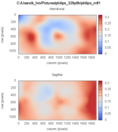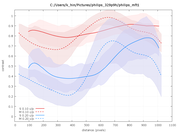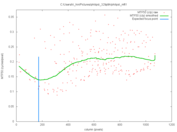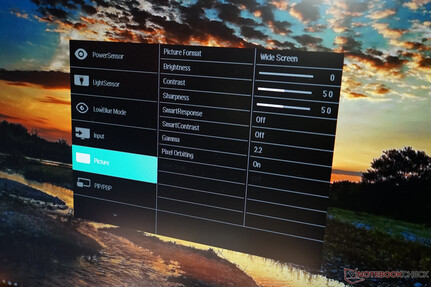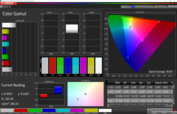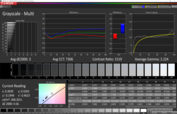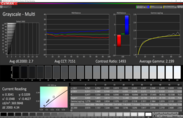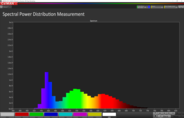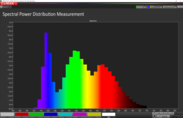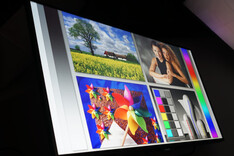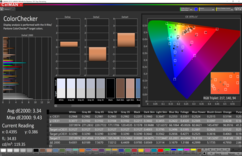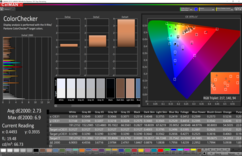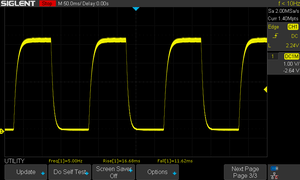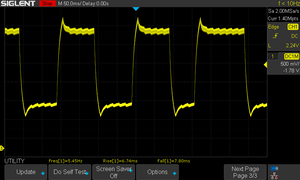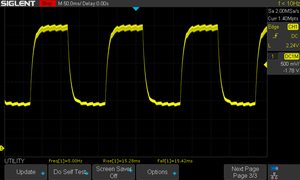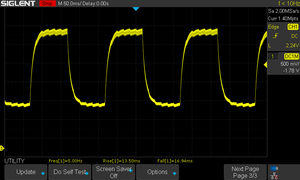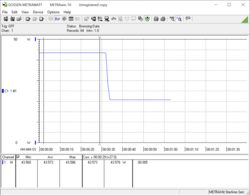Philips Brilliance 329P9H Review: 4K Display with USB-C Dock
First, let’s look at the official specs:
Philips Brilliance 329P9H/00 datasheet
- 31.5 inches / 80 cm in diameter
- IPS panel
- 3840x2160 4K UHD 10 bit
- 108% sRGB, 87% AdobeRGB, 90% NTSC, DeltaE < 2, SmartContrast 50,000,000:1, normal 1,300:1, 350 nits maximum brightness, 140 ppi, anti-glare, 3H, Haze 25%
- Response time 5 ms (gray-to-gray)
- Refresh rate 60 Hz (no FreeSync)
- Viewing angle 178 °
- USB-C docking station with 4x USB, RJ45 Ethernet
- Signal Input: DisplayPort 1.2, 2 x HDMI 2.0, 1 x USB-C 3.1 Gen 2 (power delivery up to 65 W)
- Signal Output: DisplayPort out (Clone mode), 4 x USB 3.1 (1 x with Quick Charge), headphones, Gigabit Ethernet
- PowerSensor saves up to 70% energy when user walks away from screen
- LightSensor for optimum brightness and power consumption
- Pop-up webcam for Windows Hello
- SmartErgoBase for rotating the display
- MultiView for simultaneous split-screen view of two different inputs
- Four-year advance replacement warranty (US)
Visually, the Brilliance is anything but an eye-sore. Its thin 13 mm bezels and the simple yet elegant design are quite pleasing. Build quality is decent for the materials used, and we didn't notice any sharp edges or gaps on our review unit. The stand holds the monitor firmly in position and is easy to operate.
Connectivity
As is very common for displays all ports are located at the rear facing downwards. This, in return, means that the Brilliance is wall-mountable on a VESA mount. Overall connectivity is plentiful owing to the built-in USB-C dock. That said the USB port will throttle down to USB 2.0 speeds should you attempt to drive the display with 4K60 resolution via USB-C. The remaining USB ports as well as the Ethernet port suffer accordingly. As is often the case, compatibility with existing devices was hit and miss. The Lenovo Yoga C630-13Q50 (Windows on Snapdragon = ARM) failed to recognize anything at all – no power, no picture, no hub. The Eve-V supported power and picture, depending on what port we used, and the Asus Zephyrus GX501 and the Intel NUC 8’s USB-C ports only recognized a DisplayPort signal (USB error message in Windows 10). Apple’s MacBook Pro 15 and 16 we able to fully utilize all features – USB 2.0 at 4K60 or USB 3.0 at 4K30. In order to achieve 4K60 while keeping the USB ports running at full USB 3.0 speed the Philips display would require a Thunderbolt port.
We benchmarked the built-in Ethernet port in both USB 2.0 (4K60 via USB-C) and USB 3.0 (4K30 via USB-C) mode. In USB 3.0 mode it peaked at 945 Mb/s and was thus very fast for a Gigabit Ethernet port. In USB 2.0 mode its performance dropped to just 295 Mb/s, which should still be fast enough for most internet connections and communication with affordable NAS systems.
Webcam
The integrated pop-up webcam with support for Windows Hello located at the top edge of the display has to be manually popped out if needed. Thanks to this pop-up feature it should effectively satisfy even the most safety-conscious and cautious users. Unfortunately, its quality is mediocre at best, and the camera is only about as good as a cheap laptop webcam. Neither dynamic range nor resolution was particularly brilliant, and the camera is only good enough for undemanding video calls.
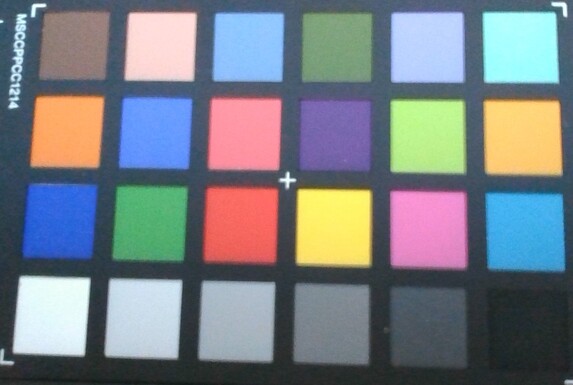
User Interface – Tedious Operation with Rear-Mounted Controls
The on-screen settings menu is operated via a set of buttons at the back of the device. We had trouble operating the buttons correctly at first and would have definitely preferred a joystick, such as can be found on the Philips Momentum. The menu itself is pretty self-explanatory but could have used some helpful descriptions for the more advanced features. Thankfully you are not going to use the menu as often as on many of its competitors thanks to its built-in ambient light sensor.
Picture Quality
Our review unit’s IPS panel failed to meet its advertised maximum brightness of 350 nits in the middle. On average, it managed slightly over 300 nits due to its still somewhat decent brightness distribution of just 82%. Nevertheless, it was more than bright enough for office use. The contrast ratio was measured at 1,500:1, and thus slightly higher than advertised. The color accuracy numbers from the datasheet have to be taken with a grain of salt as they represent DeltaE 94 instead of DeltaE 2000 numbers, and thus differ quite significantly from our own measurements. Blues turned out to be particularly inaccurate when we performed our ColorChecker test. Only after calibrating the display with the i1Display Pro did we notice a significant improvement in sRGB accuracy to the point where it was quite honestly very good. The display does not support other color spaces, such as DCI P3.
| |||||||||||||||||||||||||
Brightness Distribution: 82 %
Contrast: 1511:1 (Black: 0.225 cd/m²)
ΔE Color 2.65 | 0.5-29.43 Ø5, calibrated: 1.68
ΔE Greyscale 3 | 0.57-98 Ø5.3
99.3% sRGB (Calman 2D)
99.8% sRGB (Argyll 1.6.3 3D)
65.9% AdobeRGB 1998 (Argyll 1.6.3 3D)
74% AdobeRGB 1998 (Argyll 2.2.0 3D)
99.7% sRGB (Argyll 2.2.0 3D)
75.7% Display P3 (Argyll 2.2.0 3D)
Gamma: 2.224
Viewing Angles
As expected, the IPS panel offers great viewing angles, and we only noticed a fairly common minor decrease in brightness but no color distortions. Repeating our ColorChecker test at a distance of just 10 cm further corroborated this subjective impression, and in fact accuracy even improved a bit.
Reflections
Flickering – no PWM
When testing it with our Thorlabs PDA100A EC probe we found no backlight flicker whatsoever, even at very low display brightness levels.
Screen Flickering / PWM (Pulse-Width Modulation)
| Screen flickering / PWM not detected | |||
In comparison: 53 % of all tested devices do not use PWM to dim the display. If PWM was detected, an average of 17915 (minimum: 5 - maximum: 3846000) Hz was measured. | |||
Response Times
The display failed to meet its advertised 5 ms gray-to-gray response times. In our tests, it took 14.5 ms in the fastest possible mode, which is still more than decent for an IPS display.
Display Response Times
| ↔ Response Time Black to White | ||
|---|---|---|
| 38.3 ms ... rise ↗ and fall ↘ combined | ↗ 16.7 ms rise | |
| ↘ 11.6 ms fall | ||
| The screen shows slow response rates in our tests and will be unsatisfactory for gamers. In comparison, all tested devices range from 0.1 (minimum) to 240 (maximum) ms. » 96 % of all devices are better. This means that the measured response time is worse than the average of all tested devices (21.5 ms). | ||
| ↔ Response Time 50% Grey to 80% Grey | ||
| 14.5 ms ... rise ↗ and fall ↘ combined | ↗ 6.7 ms rise | |
| ↘ 7.8 ms fall | ||
| The screen shows good response rates in our tests, but may be too slow for competitive gamers. In comparison, all tested devices range from 0.2 (minimum) to 636 (maximum) ms. » 23 % of all devices are better. This means that the measured response time is better than the average of all tested devices (33.7 ms). | ||
Power Consumption
According to Philips, the 329P9H supports two separate energy-saving features that should help lower power consumption. First, the 32-inch display is capable of adjusting display brightness automatically based on data collected by the built-in ambient light sensor. This feature will not only help you conserve energy but will also make the display more pleasant to use. The second feature, referred to by Philips as PowerSensor, uses an infrared sensor to detect whether or not a person is currently sitting in front of and actively using the display. Once you walk away from it the software automatically dims brightness, thereby reducing power consumption and increasing the display’s lifespan. This feature worked very well in our tests, and we wish all monitors would have it. The infrared sensor is located inside the fold-out Philips logo.
At maximum brightness, power consumption peaked at 43.6 W. Once we walked away from the unit and PowerSensor dimmed the panel’s brightness it decreased significantly to just 20.8 W, which is even lower than the 22.3 W measured at minimum brightness. On average brightness, the power meter read 31 W. In standby without using the USB-C hub we measured a low consumption of just 0.12 W, and no more than 0.03 W when turned off – excellent.
Heat Generation
Speakers – Usable on Rare Occasions Only
The built-in speakers were a total failure. They are only good enough in case of emergencies and maybe for watching the occasional YouTube video.
Philips Brilliance 329P9H audio analysis
(±) | speaker loudness is average but good (80.4 dB)
Bass 100 - 315 Hz
(-) | nearly no bass - on average 25.3% lower than median
(±) | linearity of bass is average (7.9% delta to prev. frequency)
Mids 400 - 2000 Hz
(±) | higher mids - on average 7.7% higher than median
(-) | mids are not linear (18.4% delta to prev. frequency)
Highs 2 - 16 kHz
(±) | higher highs - on average 9.7% higher than median
(±) | linearity of highs is average (13.3% delta to prev. frequency)
Overall 100 - 16.000 Hz
(-) | overall sound is not linear (37% difference to median)
Compared to same class
» 93% of all tested devices in this class were better, 1% similar, 6% worse
» The best had a delta of 4%, average was 25%, worst was 134%
Compared to all devices tested
» 93% of all tested devices were better, 1% similar, 6% worse
» The best had a delta of 4%, average was 25%, worst was 134%
Apple MacBook Pro 15 2018 (2.6 GHz, 560X) audio analysis
(+) | speakers can play relatively loud (85 dB)
Bass 100 - 315 Hz
(+) | good bass - only 4.7% away from median
(±) | linearity of bass is average (8.3% delta to prev. frequency)
Mids 400 - 2000 Hz
(+) | balanced mids - only 1.8% away from median
(+) | mids are linear (3.5% delta to prev. frequency)
Highs 2 - 16 kHz
(+) | balanced highs - only 2.6% away from median
(+) | highs are linear (5.7% delta to prev. frequency)
Overall 100 - 16.000 Hz
(+) | overall sound is linear (6.4% difference to median)
Compared to same class
» 2% of all tested devices in this class were better, 1% similar, 97% worse
» The best had a delta of 5%, average was 18%, worst was 45%
Compared to all devices tested
» 0% of all tested devices were better, 0% similar, 99% worse
» The best had a delta of 4%, average was 25%, worst was 134%
Verdict
Philips advertises the Brilliance 329P9H as a premium office display, and it did not disappoint in this regard. Good picture quality, anti-glare coating, ambient light sensor, pivot, swivel, tilt, and height adjustments, a USB-C dock, and a pop-up webcam with support for Windows Hello all contribute to a very clear and unmistakable statement. Users with high color accuracy demands should keep in mind that calibration is required in order for the display to completely cover the sRGB color space adequately, and that the display does not support more generous and wider color spaces. On paper, the built-in USB-C port offers great connectivity. Power Delivery up to 65 W, LAN, USB ports, and of course a DisplayPort signal. Our real-world experience was somewhat mixed, and it very much depends on the laptop used. Unfortunately, you cannot rely on smooth operation. In return, the PowerSensor feature worked as advertised and offers very obvious benefits over its competition.
The Brilliance 329P9H is a very good 4K office display with various useful features.
Gamers will be turned away by the lack of FreeSync/G-Sync support, a refresh rate of just 60 Hz, and the 329P9H’s poor speakers. However, as mentioned before Philips does not target gamers with this particular display anyway. At the time of writing, the display cost $600 on Amazon.


 Deutsch
Deutsch English
English Español
Español Français
Français Italiano
Italiano Nederlands
Nederlands Polski
Polski Português
Português Русский
Русский Türkçe
Türkçe Svenska
Svenska Chinese
Chinese Magyar
Magyar