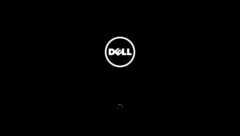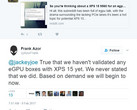Dell's most recent BIOS for the XPS 9560, version 1.2.4, seems to be causing many notebooks to become unbootable after upgrading. Ironically, the update (which is for some reason still available on Dell's site days after the problem was reported to the company) says that it will improve the Thunderbolt Adapter Boot feature. We were able to reproduce the referenced issue by updating the BIOS to 1.2.4 on our XPS 9560, as well.
If after updating your machine no longer boots, there are two main solutions. Firstly, long-press on the power button to make sure the machine is off. Then, hold the Fn key and press the power button to turn it on. This will enable Diagnostic Boot, which some users say fixed the problem for them.
If that does not work, however, there is another solution: hold the power button for 25 seconds until the charging light in the front of the laptop blinks. Then you can power the laptop on and it should tell you that the BIOS is not configured and needs to be set up. Press F2, and it should take you to the BIOS where you will have to re-enter all of your customizations.
If trying both of these solutions several times doesn't recover your system, it is recommended you contact Dell.


 Deutsch
Deutsch English
English Español
Español Français
Français Italiano
Italiano Nederlands
Nederlands Polski
Polski Português
Português Русский
Русский Türkçe
Türkçe Svenska
Svenska Chinese
Chinese Magyar
Magyar