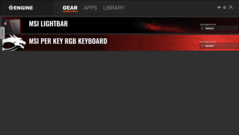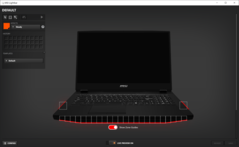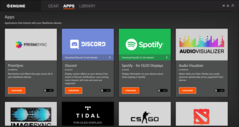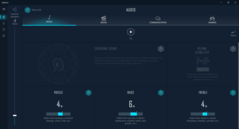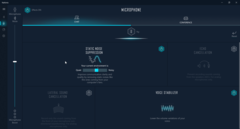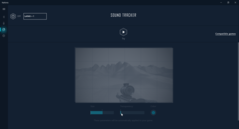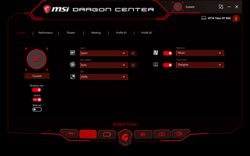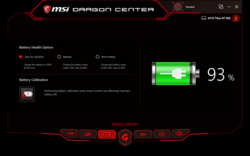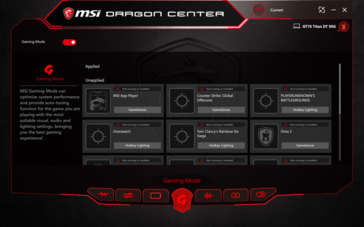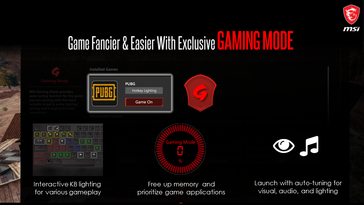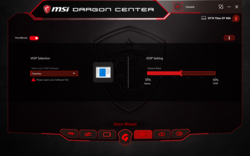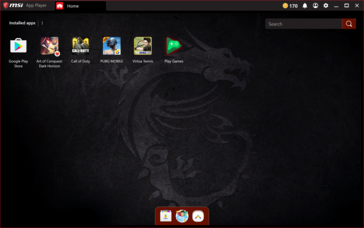Laptops 101: Selecting software features that give gamers a competitive edge
Introduction
So far, we have published several articles describing the basics of various aspects of gaming laptops such as cooling, audio, display, etc. Gamers also tend to focus on several other characteristics that would give them not only a performance edge but also enable them to stand out from the crowd.
Many laptops come with RGB lighting and other enhancements that offer some degree of customization. The MSI GT76 Titan, however, takes these to an altogether different level by offering additional features and fine-granular control over most aspects of the notebook.
In this article, we will take a look at how some of these enhancements can elevate the overall gaming experience. We discuss implementation of features such as per-key RGB lighting, keyboard macros, positional audio, and easy system tuning in MSI gaming laptops and see how they add up for gamers. It's not just about PC games, though. Triple-A gaming on Android is fast gaining steam so we will also take a look at the MSI App Player, which allows you to play all the latest Android games with the added convenience of a mouse and keyboard.
We also encourage you to check out some of our previous Laptops 101 topics in this series:
RGB lighting — More than just bling
Many gamers swear by RGB lighting for enhancing their gameplay. MSI offers some neat enhancements to the way RGB lighting is implemented across the GT76 to further elevate the gaming experience.
MSI Mystic Light
MSI Mystic Light brings the same level of RGB customization to the GT76 that you find in the company's desktop PC motherboards. In combination with the SteelSeries Engine 3 (more on this later), Mystic Light offers an array of customization options that allow you to truly personalize your laptop. Mystic Light controls several zones on the GT76 including the keyboard, chassis underglow, the side lights, and the back of the laptop, of which the keyboard, chassis underglow and side lights can be configured via the SteelSeries Engine 3 software.
Per-key RGB lighting
Most MSI gaming laptops come with support for per-key RGB lighting for the keyboard. Besides enhancing aesthetics, per-key RGB lighting brings several tactical advantages to gamers. You can customize the lighting of keys per game so, for example, if you enjoy first-person shooters, important keys such as WASD and other keys that allow you to interact with the environment can be made to light up. You can also set a pre-defined key or zone of keys to light up when you are low on health or ammo, or even make the lights dance to your favorite tunes.
Keystrokes that make a big impact
A good, responsive keyboard not only helps with comfortable typing but is also an essential component of any gaming notebook. Gamers are often particular about certain important aspects of the keyboard such as responsiveness, key travel, and anti-ghosting features. The ability to customize RGB lighting and the clarity with which the keys are seen in dark environments also matter. MSI's implementation of the SteelSeries keyboard with the SteelSeries Engine 3 takes due cognizance of these requirements and provides gamers with what is arguably the best keyboard on any gaming laptop in the market.
SteelSeries keyboard
The SteelSeries keyboard not only offers a great typing experience but is also extremely responsive for gaming. The keyboard deck is a single unit that is supported by a mechanical keyboard-level shielding underneath for improved stability. The SteelSeries keyboard features an anti-ghosting design that allows simultaneous registering of multiple key presses. Silver line printing of the keys ensures that your RGB customization shines through. The functionality of the keyboard is further enhanced by the SteelSeries Engine 3 software.
SteelSeries Engine 3
SteelSeries Engine 3 (SSE3) enables you to get the most out of your MSI laptop. SSE3 offers a one-stop shop for customizing Mystic Light as well as assigning macros to commonly used tasks. Want to quickly perform a series of repetitive tasks at the press of a key? Assign custom hotkeys and program your own macros in an intuitive graphical UI. Want to illuminate a particular key or a zone of keys when in a game? It's as easy as selecting the keys and picking a color from among the 16.8 million color combinations available.
SSE3 also supports apps that can interact with all of your SteelSeries devices. Apps such as Discord and Spotify can use SSE3 to show custom illumination effects when you get new messages or play a song. SSE3 also comes with features such as Audio Visualizer that can turn your keyboard and chassis underglow into a cool visualization effect that dances to your tune.
The customization possibilities with SSE3 are nearly endless. You can also sync these settings with other SteelSeries devices via PrismSync for a uniform RGB lighting effect.
Hear everything — Including a pin drop
Audio plays a pivotal role in elevating the gaming experience. Modern AAA games come with support for surround sound that enables gamers to have spatial awareness of what's going on around them. However, not all gaming laptops are built to take advantage of a game's multi-channel audio. With hardware like powerful speakers and software enhancements such as Nahimic 3, audio quality truly sets apart MSI gaming laptops from the competition to put you right into the middle of the action.
Nahimic 3
Nahimic is a software audio enhancement feature that allows for an immersive aural experience whether you are gaming, watching a movie, or listening to music. Nahimic 3 also offers enhanced voice clarity and background noise suppression for online conferencing. A cool feature of Nahimic 3 is the Sound Tracker that accurately pinpoints the direction from which sound is emanating so that you have a tactical advantage over your opponents.
For further information about Nahimic 3 and other audio enhancements in MSI gaming laptops, refer to our article Designing a capable laptop audio subsystem.
On-the-fly system tuning — Extract every last bit of CPU and GPU power
Competitive gaming is about the performance of the gaming laptop as much as it is about the skill of the player. Gamers would want to ensure that they are able to eke out every bit of power that their hardware can afford while not getting distracted in the middle of a crunch multiplayer death-match. Gamers prefer an easy way to switch between system performance modes without having to wade through the multitude of BIOS settings and confusing apps. MSI Dragon Center takes the guesswork out of system tuning and lets gamers concentrate on what they do best — gaming.
MSI Dragon Center
Perhaps, the most defining feature of any MSI gaming laptop is Dragon Center. Dragon Center consolidates all system information and tuning in one easy-to-access user interface. No more getting lost in complex BIOS settings or having to adjust clocks and fan speeds manually each time you start a game. Dragon Center offers comprehensive control over most aspects of your MSI gaming laptop so that you can extract every bit of performance from the powerful components inside. Let us take a look at the various tabs available in the current version of Dragon Center.
User interface
System Tuner
Up next is the System Tuner tab that offers several pre-configured profiles for various use cases. From here, you can adjust the CPU and GPU clocks, fan speeds, and even directly set Nahimic and MSI True Color settings without having to open the respective apps. You also get the option of configuring up to two custom profiles that you can invoke with just a click.
System monitor overlay
Prefer having all system information at your fingertips? Dragon Center now allows you to collapse the UI into an always-on-top floating window that shows your real-time system information. You can also directly change various tuning profiles on the fly without having to open the main Dragon Center app.
Battery Master
Dragon Center offers a Battery Master tool to help manage your laptop's battery. You can choose among three battery health options — "Best for Mobility" that allows the battery to fully charge, "Balanced" that charges up to 80% when the battery level drops to 70%, and "Best for Battery" that charges up to 60% when the battery level drops below 50%. If you are using the charger for the most part, it makes sense to select the "Best for Battery" option to maximize the life of the battery. You can also start the battery calibration procedure from this interface to ensure battery life is maintained well and that Windows reports the charge correctly. MSI recommends performing battery calibration once every three months.
Gaming Mode
When you have a bunch of games installed, adjusting system performance and RGB lighting effects for each game can be a chore. Dragon Center offers a Gaming Mode feature that lists some of the most popular games and allows you to automatically optimize system performance, free-up memory, and invoke custom lighting effects when you play the game.
VoiceBoost
In the cacophony of in-game sounds, player voice can often get dampened, hampering team communication. Dragon Center's VoiceBoost allows gamers to manage the proportion of VoIP and in-game volume while using VoIP apps such as Skype, Discord, TeamSpeak, and Raidcall. With Voice Wizard, team members can communicate much more clearly, even in the heat of the action.
Mobile Center
Dragon Center's Mobile Center allows you to relay real-time system information directly to the Dragon Dashboard app on your Android or iOS-powered smartphone. Simply scan the QR code on the Dragon Dashboard app to see system monitoring data and select system tuning profiles. Do note that the MSI gaming laptop and the smartphone running the Dragon Dashboard app should be on the same domain for the app to work.
Tools & Help
The Tools & Help tab provides shortcuts to several tools that you may find useful. These include shortcuts to access the User Manual and Product Registration pages, Battery Calibration tool, and the option to burn the recovery image to external media. You can also add other utilities such as the SteelSeries Engine 3 and MSI TrueColor apps for each access.
Giving mobile gaming a competitive advantage
Smartphones are becoming more powerful by the day and gaming has been one of the catalysts in driving this change. However, smartphone gaming has limitations in terms of control accuracy and touch response, which can put you at a disadvantage when you are up against the world. While it is possible to emulate Android apps on a PC, the experience has been far from ideal — until now. MSI App Player is built for enabling a seamless gaming experience for mobile gamers by elevating their gaming experience to be on par with that of a native PC game.
MSI App Player
There is a vast selection of games of all kinds available for Android users, but why play on a phone when you can do it royal-style on an MSI gaming notebook? MSI has partnered with popular Android emulator developer Bluestacks Systems, Inc. to offer a customized version of Bluestacks called the MSI App Player. With MSI App Player, you can now play almost all popular Android games such as PUBG: Mobile, Asphalt 9: Legends, and more directly on your MSI gaming notebook. What's more, Android games played via MSI App Player can take advantage of MSI gaming notebook features such as high-refresh rate screens, mouse and keyboard support, and custom RGB lighting settings.
Conclusion

In this article, we have looked into several software features that set MSI gaming laptops apart from the competition. The combination of software and hardware enhancements such as the RGB lighting zones, SteelSeries keyboard with SteelSeries Engine 3, and Nahimic 3 audio lend quite a bit of sophistication for both gamers and power users alike.
MSI's Dragon Center software allows gamers to adjust critical system settings on the fly without having to wade through confusing BIOS options. Dragon Center allows gamers to tune the system performance exactly as needed and invoke these settings whenever the corresponding game is launched. Therefore, users can expect a nearly 100% consistent gaming experience at all times.
Besides this careful component matching, it’s ensured that the latest GeForce RTX Turing graphics are at the centre of MSI laptops. Whether playing blockbuster games like Battlefield V with ray tracing for the very best image quality or working with creative apps like Autodesk 3DS Max, Adobe Premiere Pro and Lightroom or DaVinci Resolve, RTX Laptops are true "workhorses" for professionals, students, and gamers alike. They are perfect for combining leisure and work.


 Deutsch
Deutsch English
English Español
Español Français
Français Italiano
Italiano Nederlands
Nederlands Polski
Polski Português
Português Русский
Русский Türkçe
Türkçe Svenska
Svenska Chinese
Chinese Magyar
Magyar